在现代生活中,手机已经成为我们日常不可或缺的伙伴,华为手机作为一款备受欢迎的智能手机品牌,为了提升用户体验,不断推出新的功能。其中华为手机分屏小窗口模式成为了用户们喜爱的一项特性。通过这一功能,我们可以同时进行多个任务,无需来回切换应用。华为手机分屏小窗口模式的启用方法是怎样的呢?下面我们将为您详细介绍。
华为手机小窗口模式的启用方法
方法如下:
1、在手机设置菜单中点击【辅助功能】。
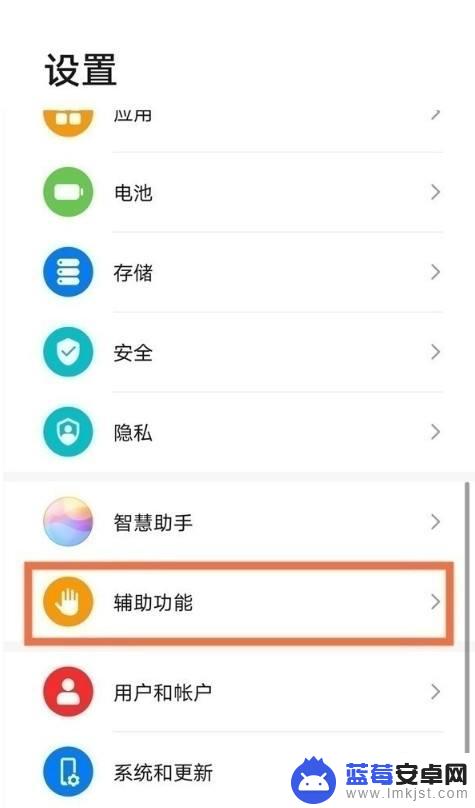
2、点击【智慧多窗】选项。
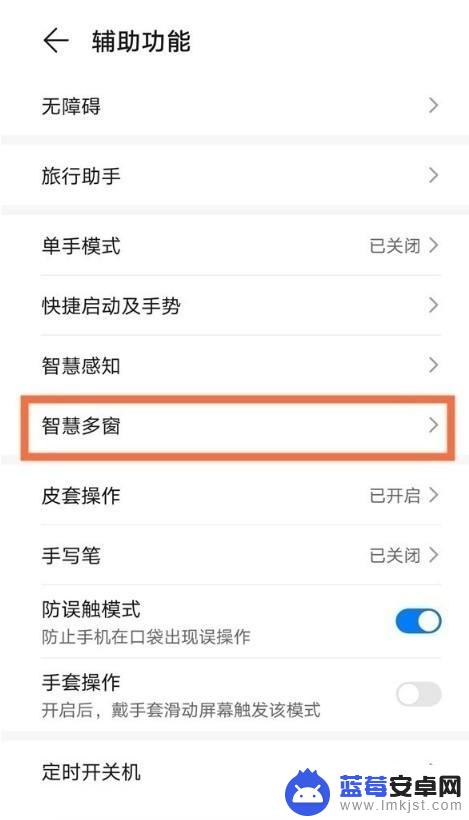
3、打开【智慧多窗应用栏】右侧开关。
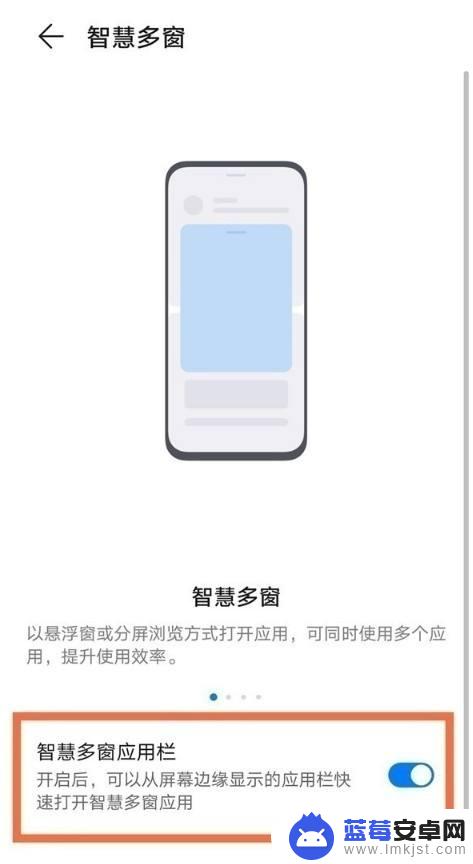
4、从屏幕边缘向内滑动并停顿打开侧边栏,点击应用图标即可。
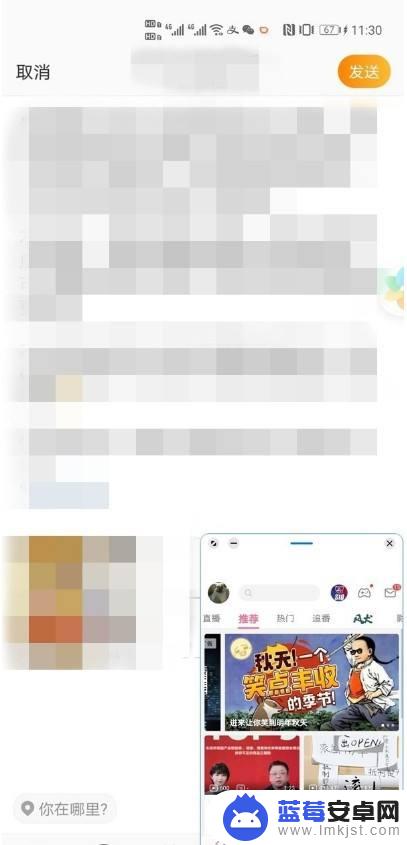
以上是关于如何将华为手机分屏变成小窗口的全部内容,如果您遇到这种情况,可以按照以上方法解决,希望这能帮助到大家。












