在如今的智能手机市场中,OPPO作为一家备受瞩目的品牌,备受消费者的喜爱,除了在拍照、性能等方面表现出色外,其独特的设计理念也是许多用户选择这一品牌的原因之一。而在OPPO手机中,充电提示音也是一项备受关注的功能。OPPO充电提示音怎么设置呢?如何让充电过程更加愉悦?接下来就让我们一起探讨一下。
oppo充电提示音怎么设置
方法如下:
1.首先我们需要使用到【Breeno指令】app,该app可以升级ColorOS 7版本,或者在自带的软件商店中下载即可;

2.打开OPPO手机中的【Breeno指令】app;
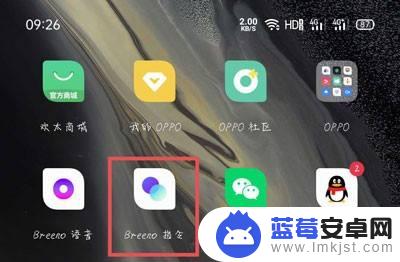
3.然后切换到【自动指令】页面,点击右上角的【+】按钮;

4.在新建自动指令页面,输入该指令的名称,点击【添加触发条件】;
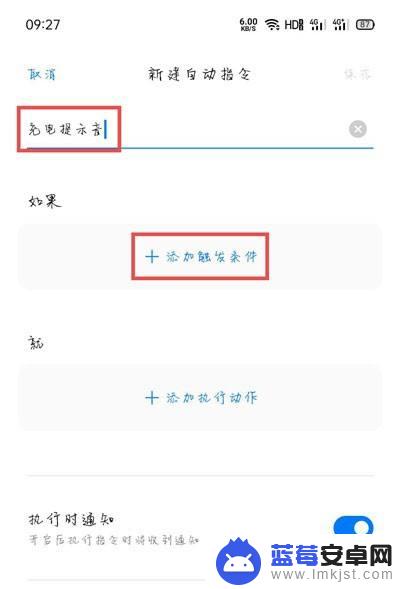
5.在选择添加触发条件页面,在“手机状态”下选择【充电】;
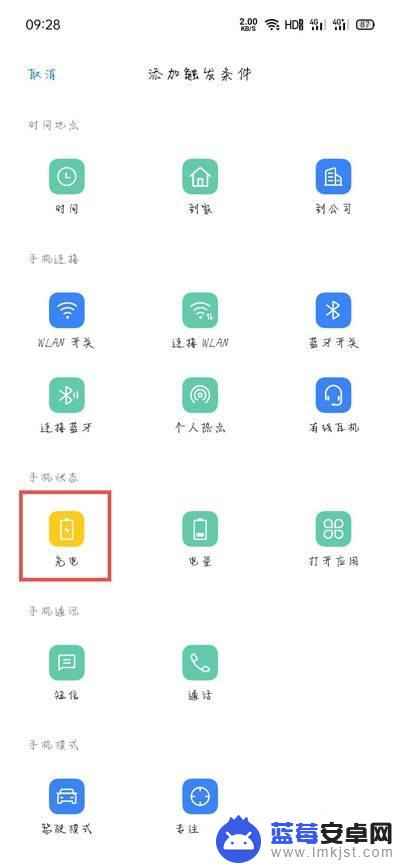
6.选择【开始充电】时触发该指令;
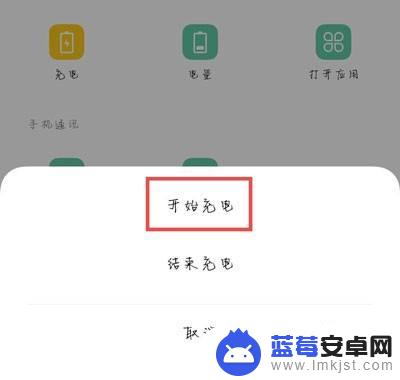
7.再选择【添加执行动作】;
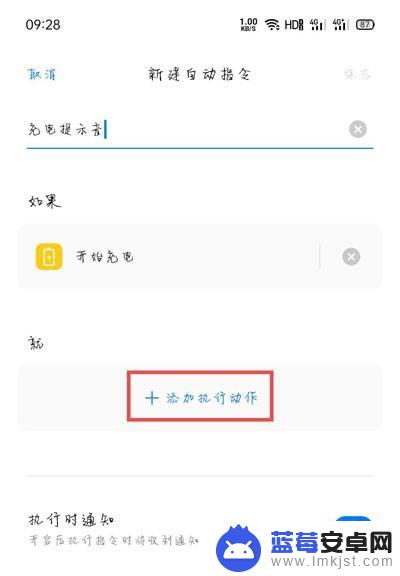
8.在添加执行动作页面,下滑选择【提醒 】;
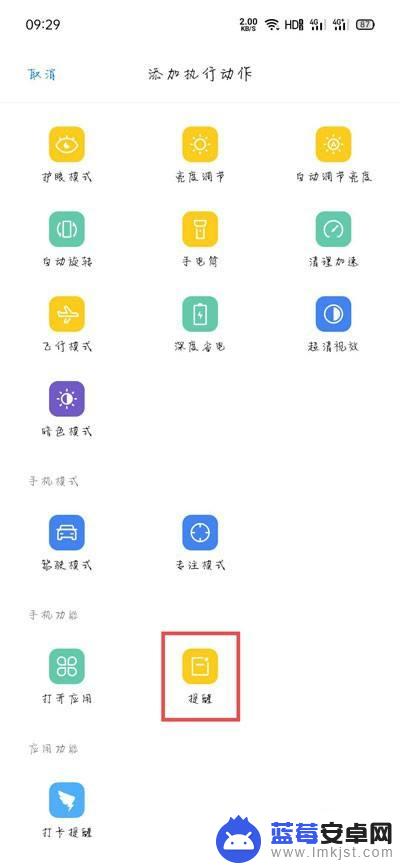
9.输入需要提醒的名称,点击【确定】;
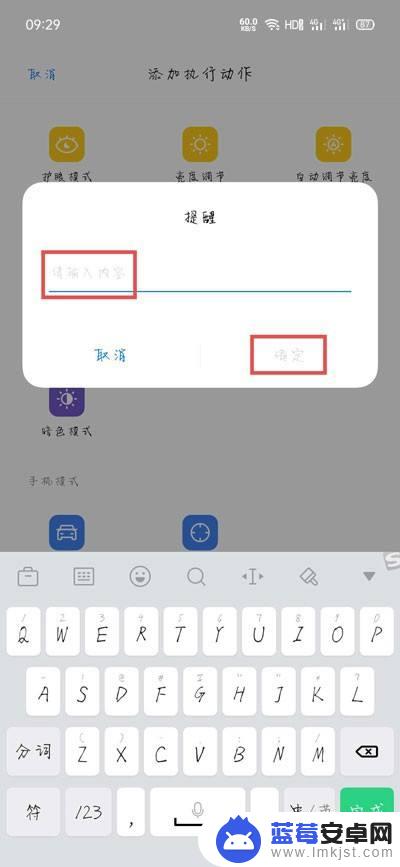
10.添加完触发条件和执行动作后,开启下方的【执行是通知】,再点击右上角的【保存】;
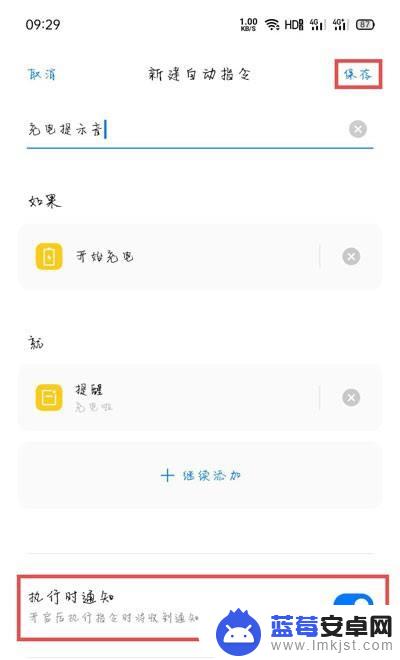
11.在自动指令的最下方,也可以看到我们创建的充电指令,接着点击右上角的三个点【更多】-【设置】;
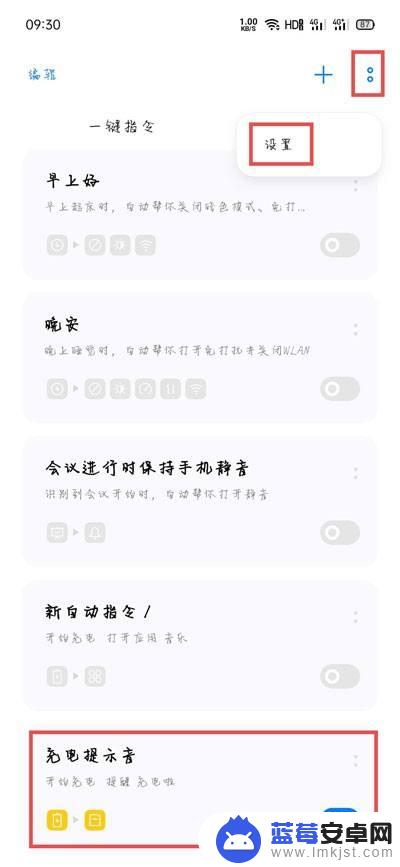
12.点击【通知管理】;
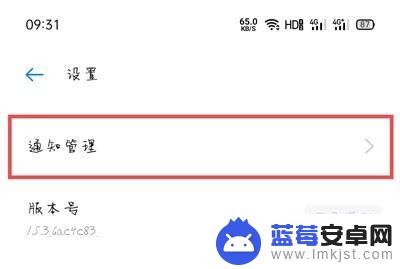
13.在下方类型中,共有三个通知(可能有四个),我们需要每个类别都点击进入设置,以Breeno指令为例,点击进入设置;
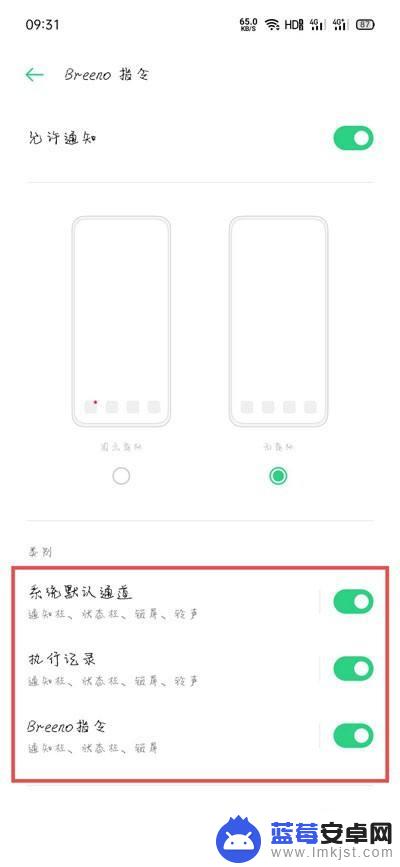
14.找到【铃声】一项;
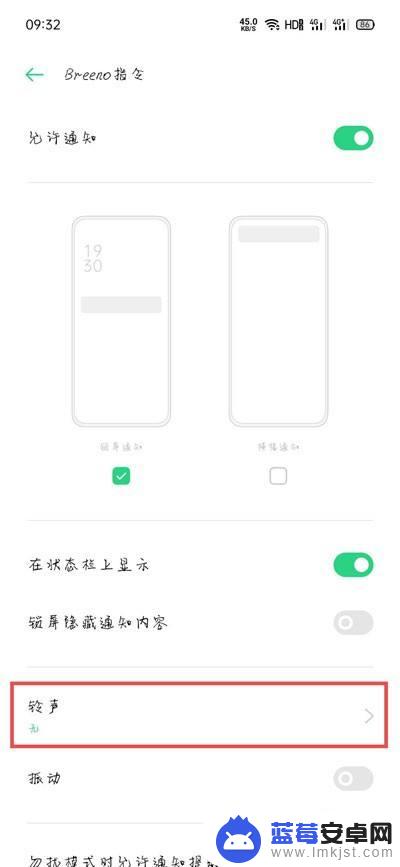
15.最后选择【从文件中选择】,选择我们需要设置的充电提示音(设置该项后。注意将另外几项的铃声也改为需要设置的充电提示音);
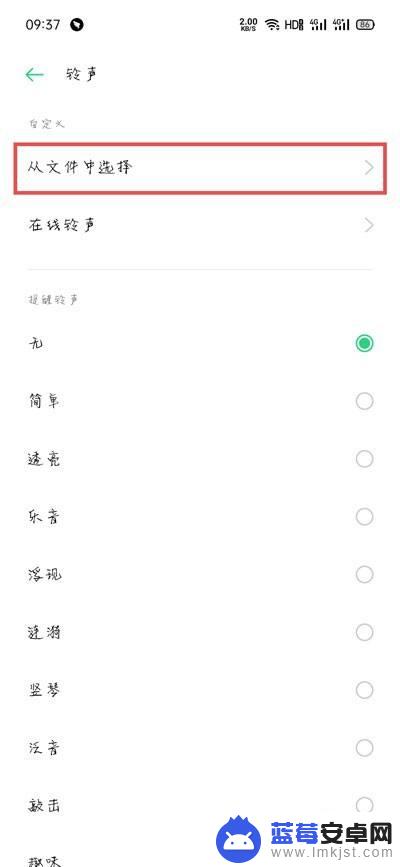
16.接着将手机充电器插入,查看该指令是否创建成功。如果插入后无铃声提示,检查自己Breeno指令下方的几项通知铃声是否修改成功;
以上就是关于oppo充电声音的全部内容,如果您遇到类似情况,您可以按照以上方法来解决。












