手机成为了人们生活中不可或缺的一部分,而OPPO手机作为市场上备受青睐的一款手机品牌,其功能和性能更是受到了众多消费者的喜爱。在日常使用中我们常常会遇到想要将手机上的影片、照片或者游戏内容等分享到大屏幕上观看的需求。而OPPO手机连接电视,成为了一种便捷而实用的方式。接下来我们将详细介绍OPPO手机如何连接电视的步骤,帮助你实现手机与电视的无缝连接,畅享更大屏幕的视觉盛宴。
oppo手机连接电视的步骤详解
具体步骤:
1.进入手机系统后,选择手机的设置图标进入。
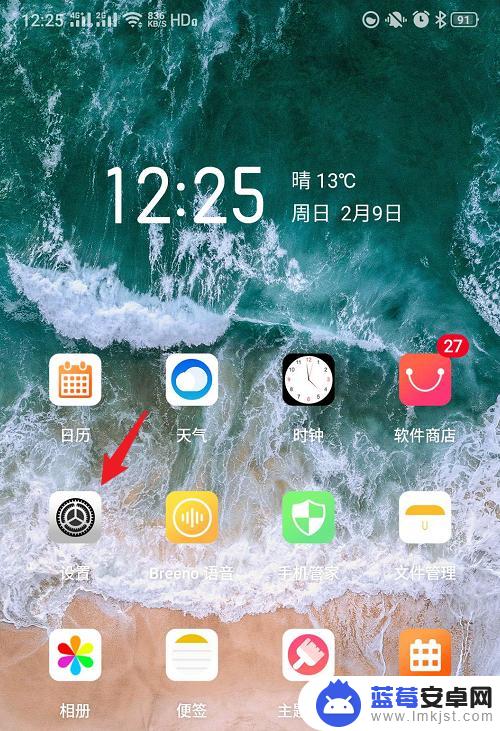
2.在手机的设置界面,点击其他无线连接的选项。
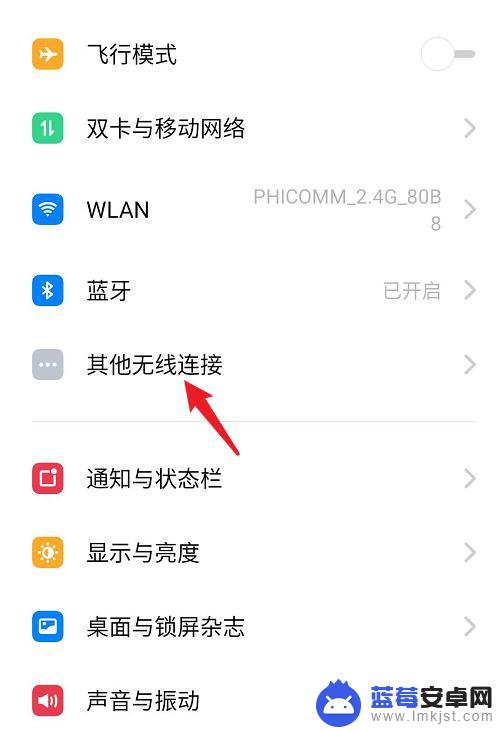
3.点击进入后,选择多屏互动的选项。
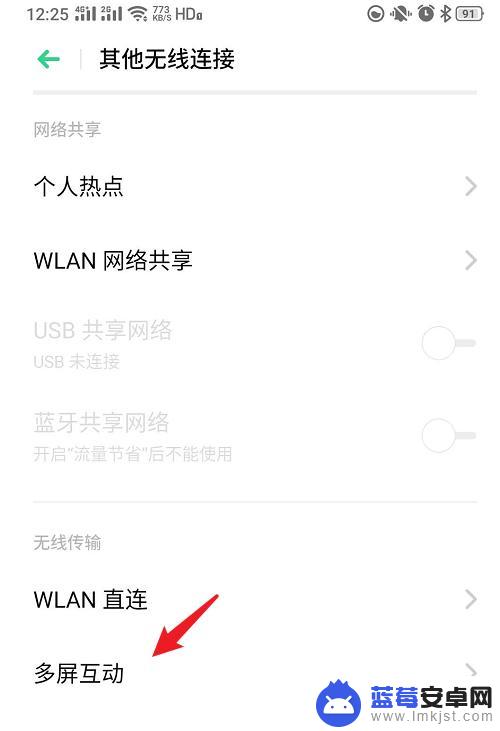
4.进入后,点击多屏互动后方的开关。
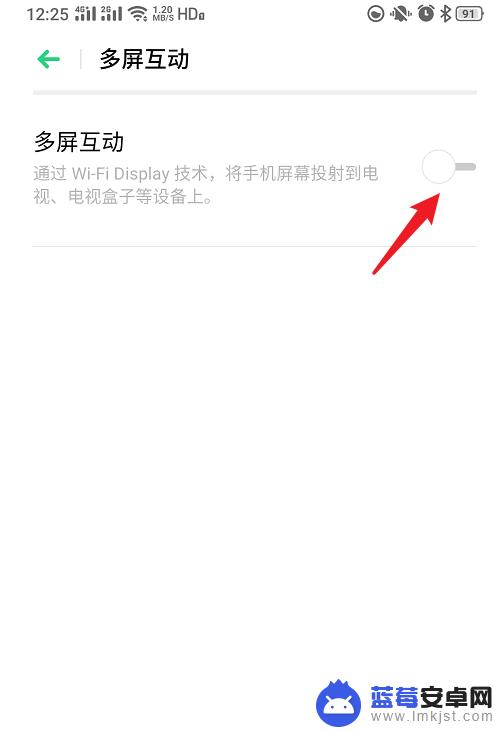
5.将电视打开后,选择电视设备。在连接电视时,需要电视支持该功能。
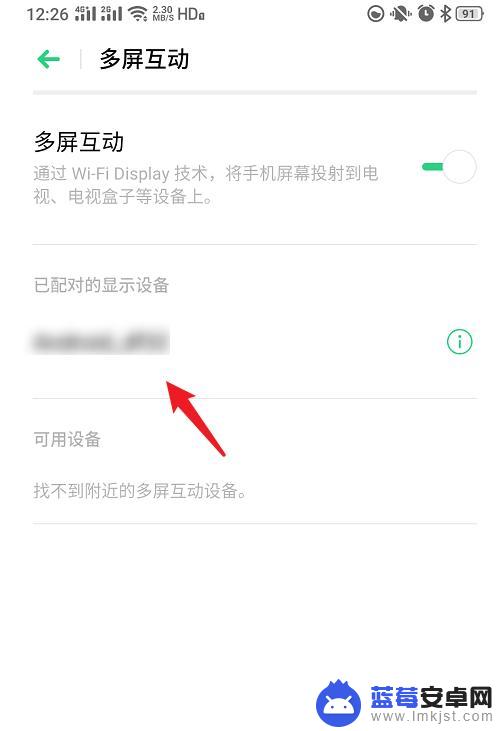
6.点击连接电视后,即可将oppo手机的屏幕投屏到电视上。
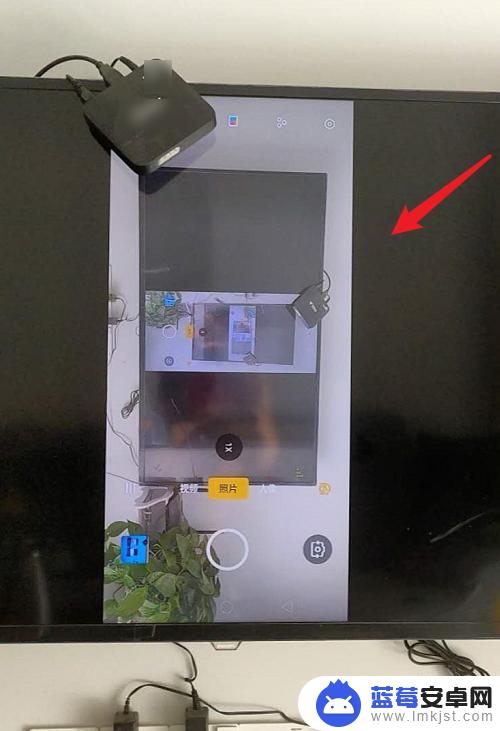
以上就是oppo手机如何接电视的全部内容,如果还有不清楚的用户可以根据小编的方法来操作,希望能够帮助到大家。












