如今手机已经成为我们日常生活中不可或缺的一部分,而华为手机作为一款备受欢迎的品牌,其出色的性能和优质的用户体验更是深受消费者的喜爱。随着使用时间的增长,华为手机的硬件可能会出现一些问题,例如屏幕碎裂、电池寿命减短等。对于华为手机进行定期的硬件检测就显得尤为重要。本文将介绍如何进行华为手机硬件检测,帮助用户及时发现和解决潜在的问题,保障手机的正常使用。
如何进行华为手机硬件检测
步骤如下:
1.解锁华为手机进入后,点击手机自带的服务应用进入。
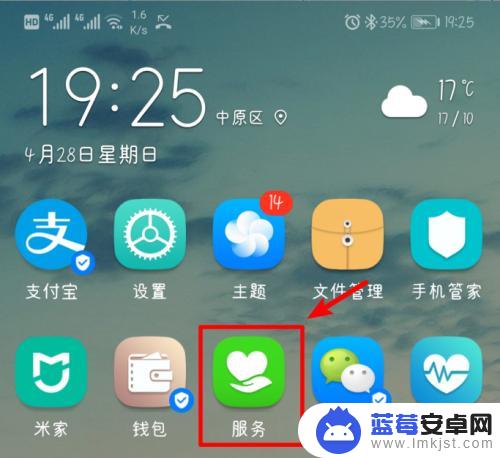
2.进入服务的主界面后,在快捷服务中点击后方的更多选项。
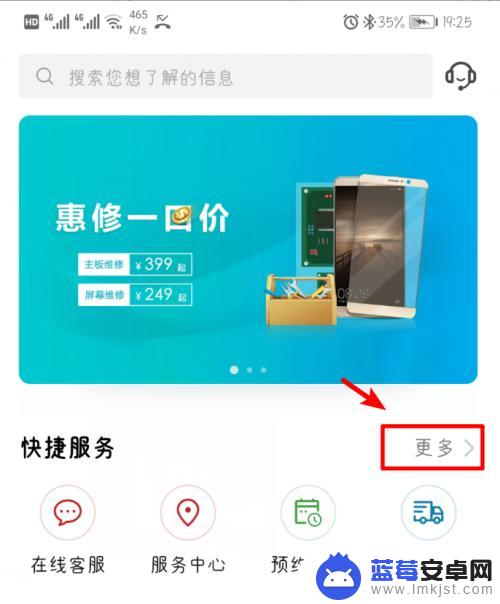
3.在更多服务界面,我们选择智能检测的图标进入。
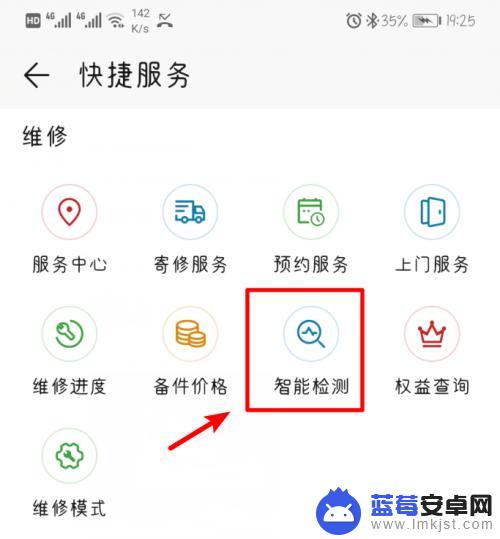
4.点击后,默认是在自动检测界面,页面会检测手机的硬件。
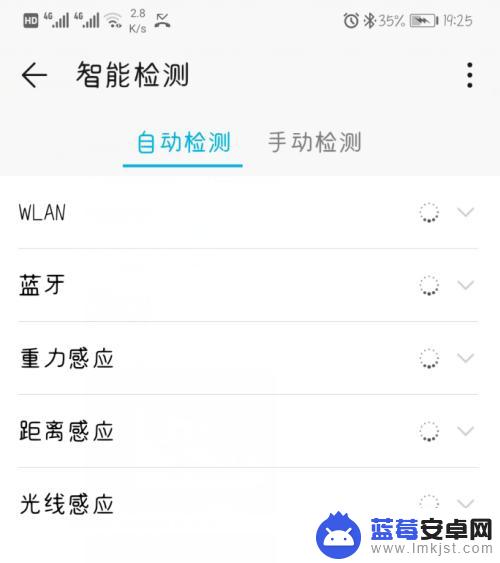
5.自动检测完毕后,如果后边显示绿色的对勾,说明该硬件没有故障。
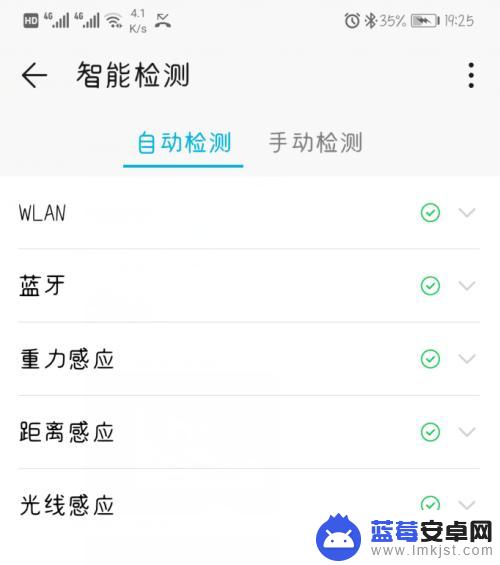
6.同时,也可以点击上方的手动检测。在手动检测中,选择需要检测的硬件进入。
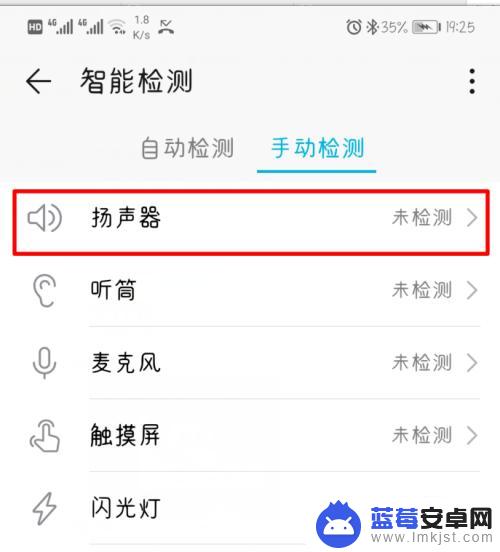
7.进入后根据页面的提示,点击页面中的图标进行测试。
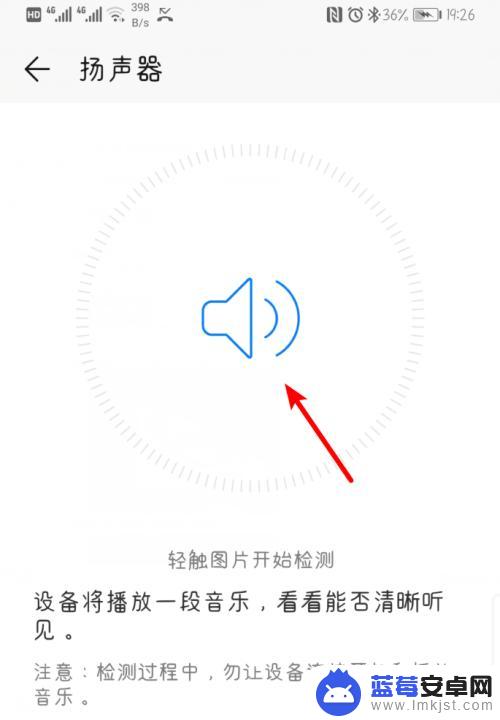
8.根据测试结果,选择下方符合的选项。比如测试扬声器时,如果音乐正常就点击下方的正常。
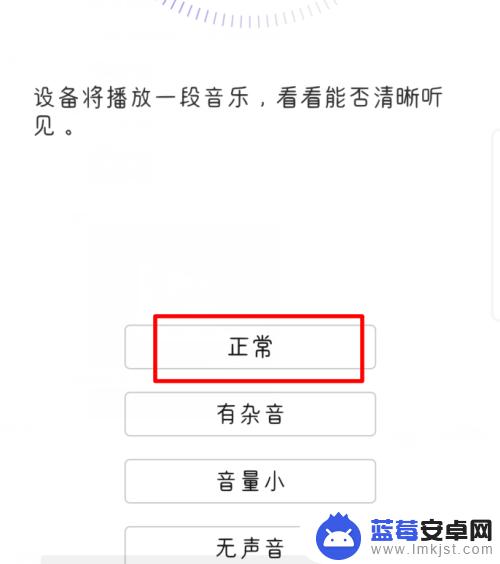
9.测试完毕后,页面就会显示该硬件是否正常,有无故障。
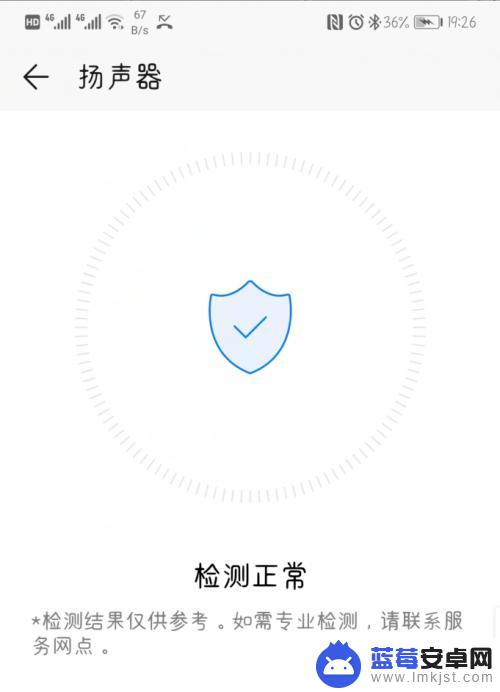
以上是关于华为手机检测的所有内容,如果有出现相同情况的用户,可以按照小编的方法解决。












