如今手机已成为人们生活中必不可少的一部分,而作为其中一款领先的智能手机品牌,华为手机在市场上备受瞩目。对于使用华为手机的用户来说,连接Wifi并设置无线网络连接是日常使用中的重要任务。华为手机提供了简便而高效的方法,使用户能够轻松连接到无线网络并享受高速互联网的便利。无论是在家中、办公室还是公共场所,华为手机的无线网络连接功能为我们的生活和工作提供了更大的便利性和灵活性。接下来让我们一起探索一下华为手机如何实现这一功能,以及如何设置无线网络连接。
华为手机如何设置无线网络连接
步骤如下:
1.我们因为之前没有连接过WiFi,肯定关于WiFi信息的记录就没有。那么我们直接在下拉菜单里面,就不能连接上了。我们将手机解锁~
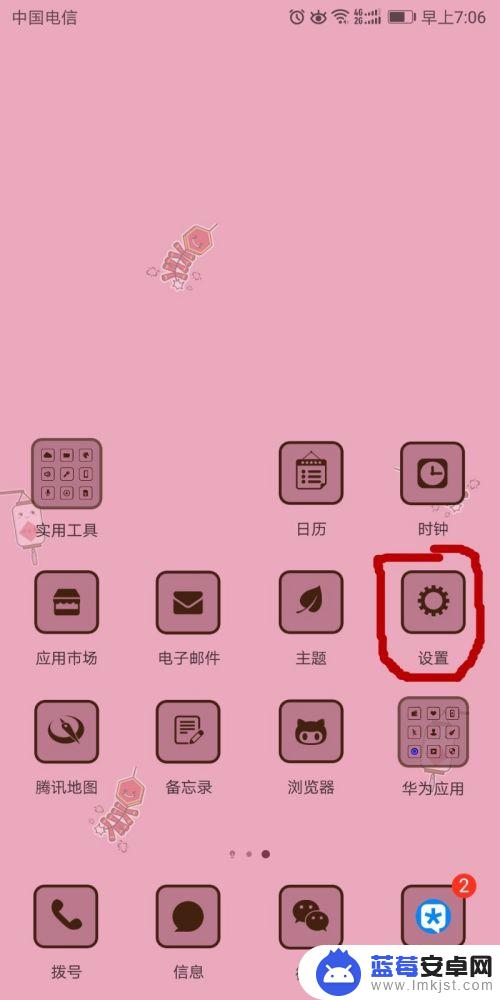
2.点击“设置”按钮,进入设置菜单,我们找到“无线和网络”。我们点击进入之后,看到“WLAN”。
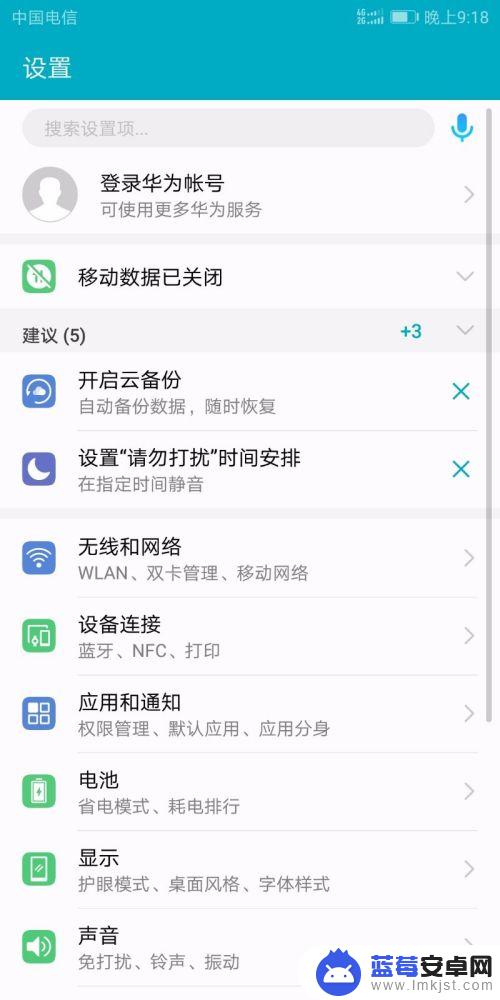
3.这时候,我们看到了“WLAN”显示的是“已关闭”。这说明,还没有开启,我们点击开启。
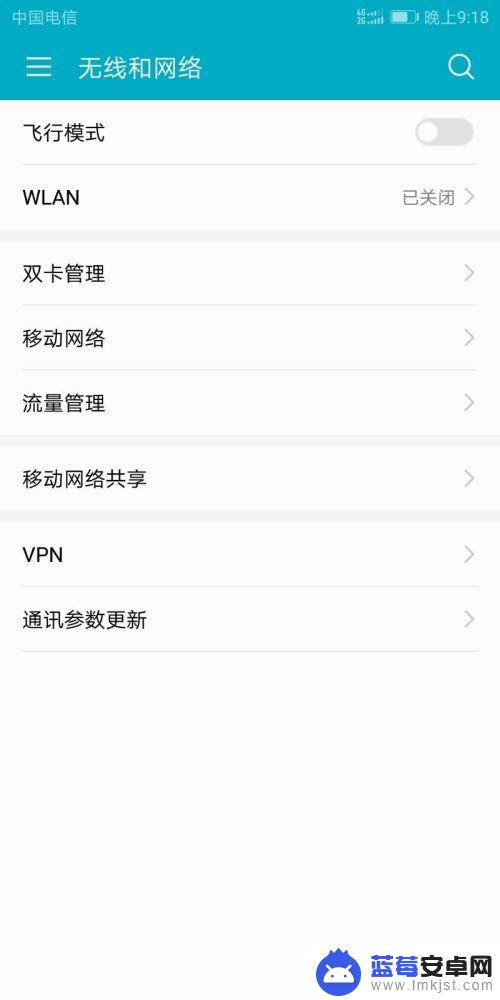
4.我们点击一下右边的开关按钮,然后。点击下面的“WLAN+”按键也打开。点击进去,就能看到这个WLAN+到底提升的是什么了。
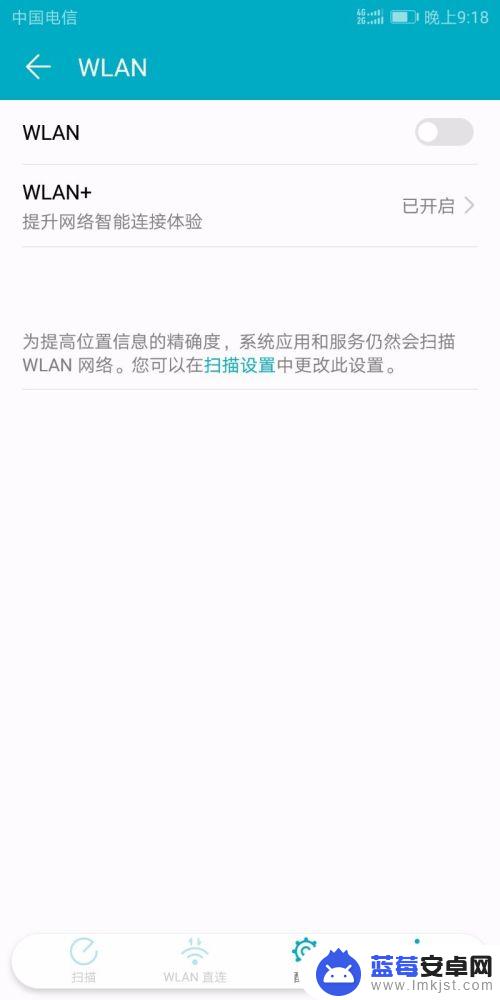
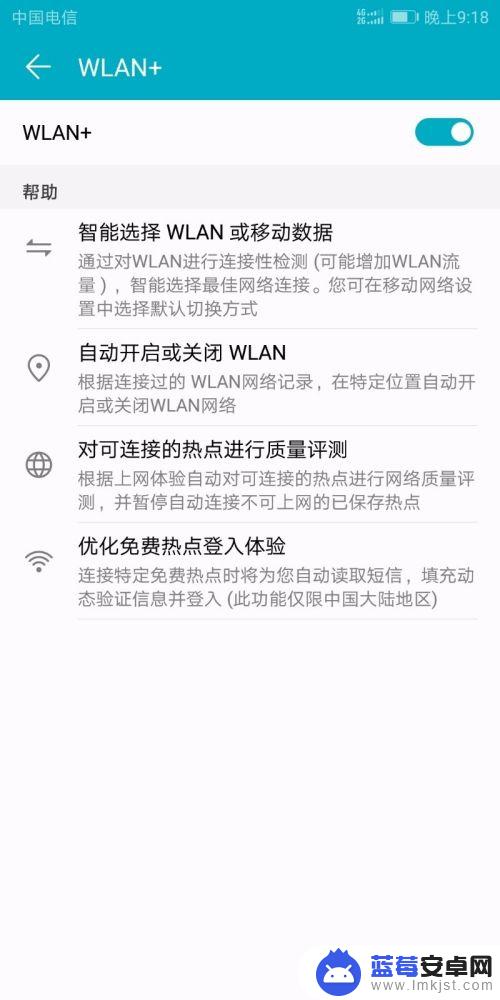
5.我们退出来,就能看到可用的WiFi的名称了,我家附近还是蛮多的。现在家家基本上都普及网络了。
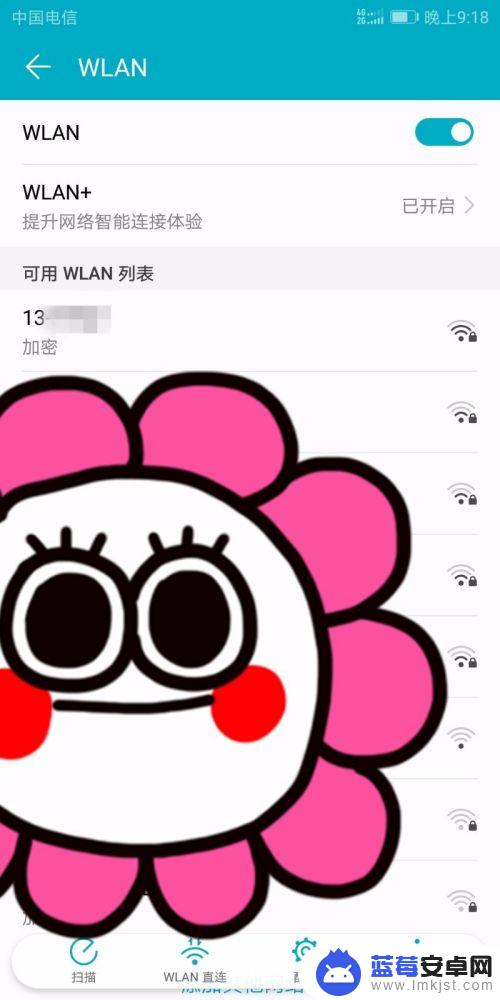
6.我找到自己家的WiFi名称,然后提示我输入密码,我完成该步骤。只要密码正确,就连接上了。
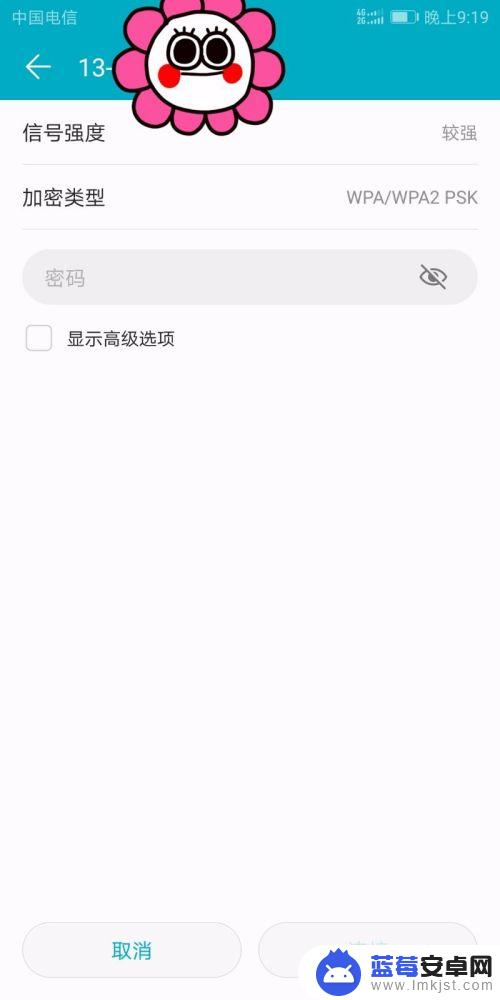
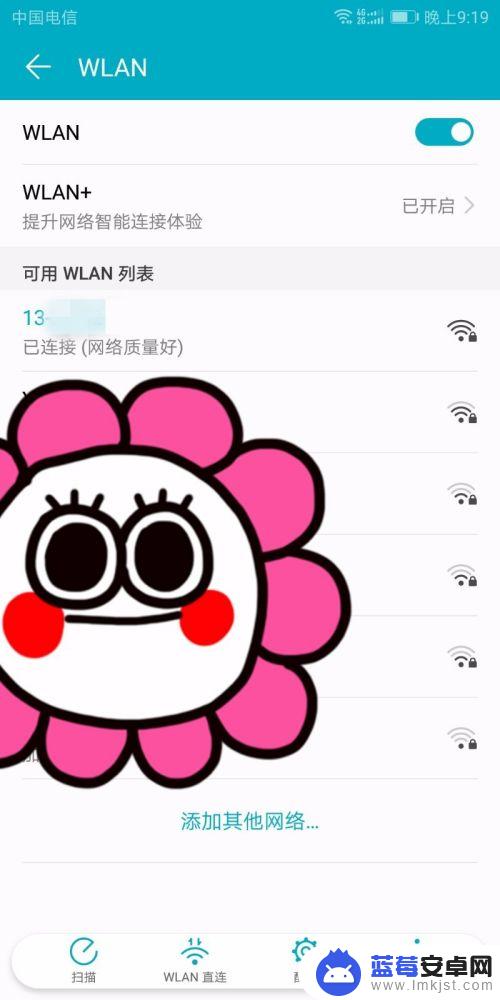
以上就是华为手机如何链接wifi的全部内容,还有不懂得用户就可以根据小编的方法来操作吧,希望能够帮助到大家。












