现如今iPhone已成为人们生活中不可或缺的一部分,不仅在通讯方面拥有卓越表现,还在多媒体娱乐方面有着出色的表现,而在iPhone的多媒体功能中,录屏功能无疑是备受用户追捧的一项实用功能。有时候我们在录制iPhone屏幕时,却发现无法同时录制声音,这让许多用户感到困扰。iPhone录屏时如何录制声音呢?本文将为大家详细介绍iPhone录屏录制声音的方法。
iPhone录屏时怎么录制声音
操作方法:
1.iPhone XS Max解锁以后,手指从屏幕右上角往下滑,调出控制中心;
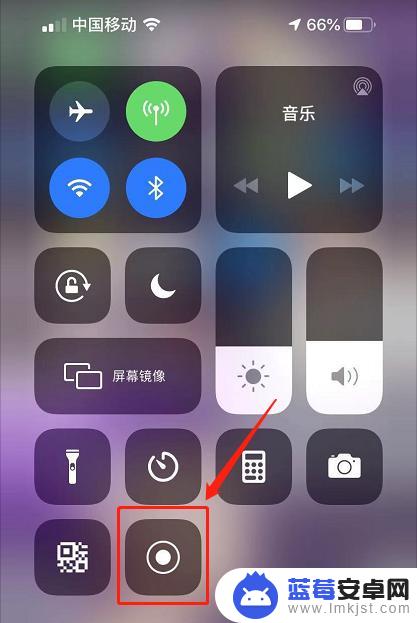
2.用力按压“屏幕录制”按钮,打开二级菜单;
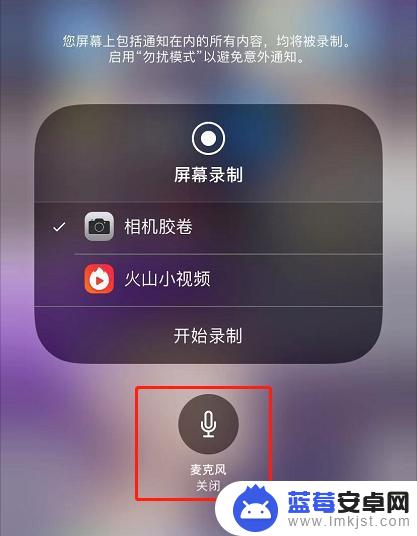
3.点击麦克风图标,将它调整至打开状态。
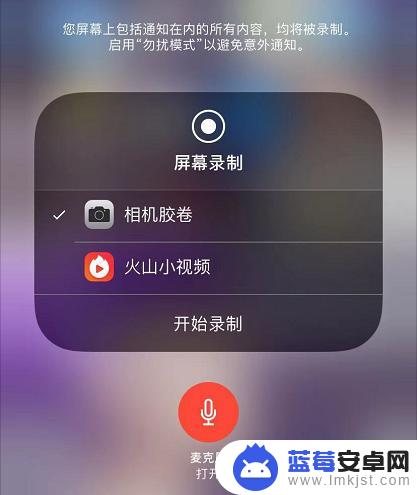
4.点击“开始录制”。
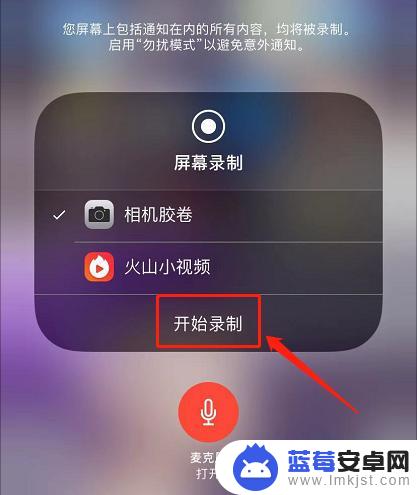
5.倒数3秒以后手机开始录屏。在录屏的同时,还会录入外界的声音,如配音解说。
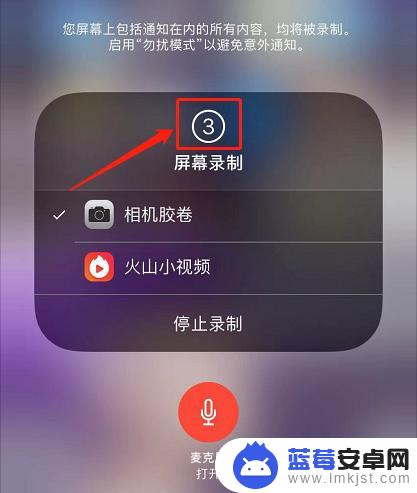
6.如果控制中心里找不到录屏按钮,那就打开iPhone的设置-控制中心-自定控制。点击屏幕录制前的小“+”,将屏幕录制功能添加到控制中心。
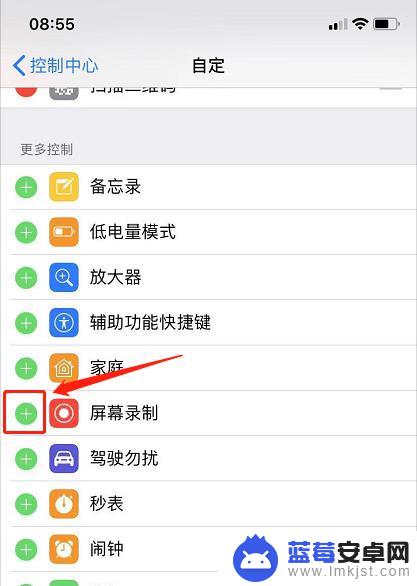
以上就是iPhone录屏录声音的全部内容,如果你遇到了这种情况,可以根据本文提供的方法来解决。希望这些方法能对你有所帮助!












