在手机上操作WPS表格,是一项非常便捷的工作,通过WPS表格制作教程,我们可以轻松地学会如何在手机上创建、编辑和整理数据表格。无论是在出差途中还是在家办公,只要掌握了这些操作技巧,我们就能高效地完成各种表格制作任务。让我们一起来如何利用手机上的WPS表格功能,提升工作效率吧!
手机wps表格制作教程
步骤如下:
1:打开手机wps ofice,点击右下角“+”按钮。
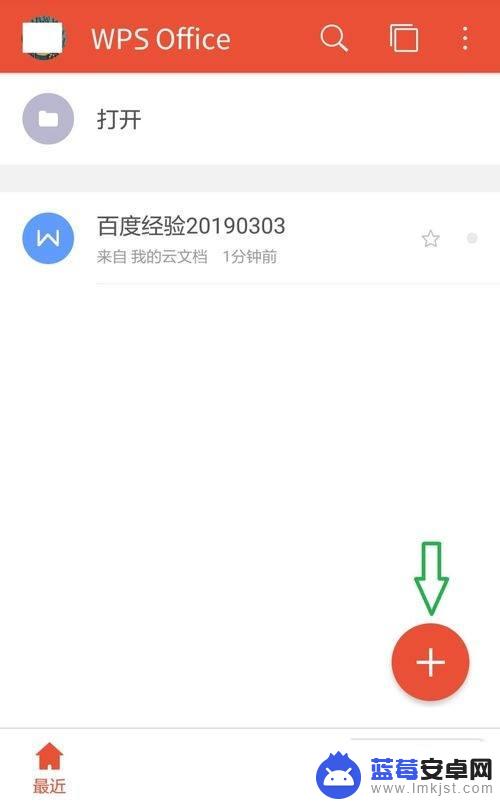
2.在新建选项中选择“新建表格”。
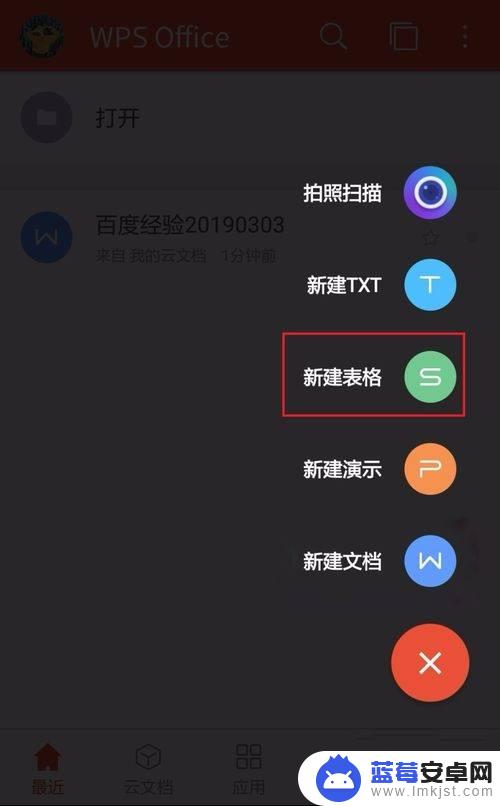
3.在“新建表格”界面,点击“新建空白”。
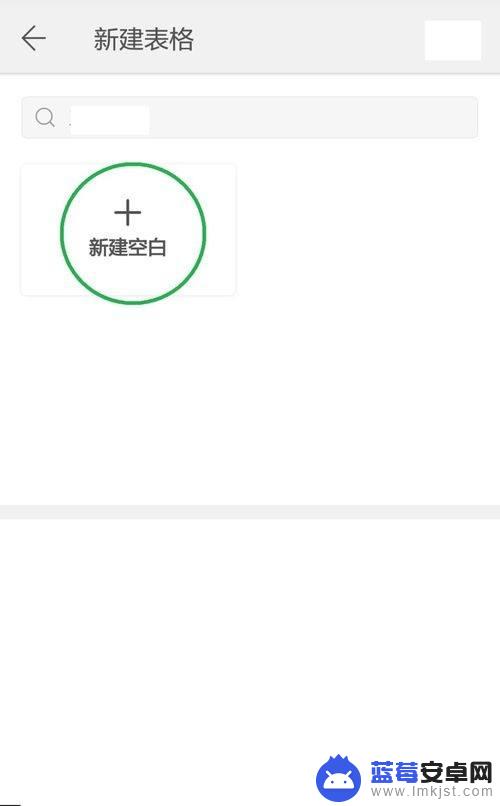
4.点击左下角工具按钮,在“开始”菜单中下滑选择“边框”。
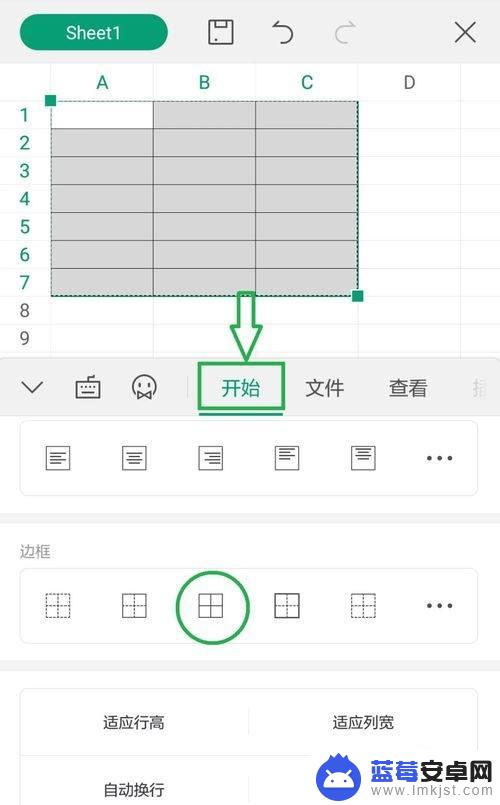
5.根据需要输入表格内容,设置完成后。点击左上角“保存”按钮。
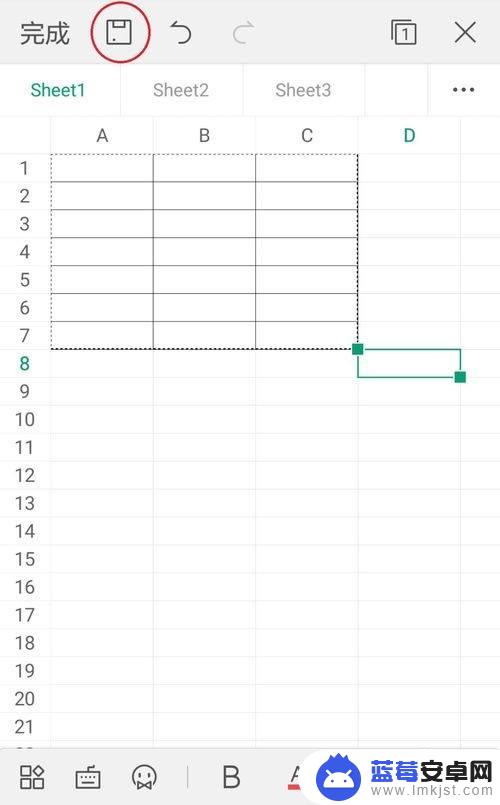
6.输入表格名称,点击“保存”按钮,完成操作。
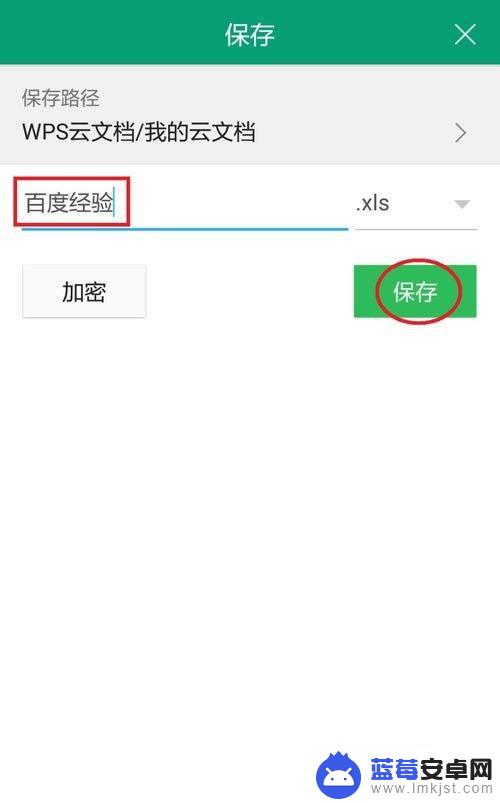
以上就是在手机上操作wps表格的全部内容,如果遇到这种情况,你可以根据小编的操作步骤进行解决,非常简单快速,一步到位。












