佳能EOS 80D是一款功能强大的单反相机,而其内置的WIFI功能更是让用户享受到了无线传输的便利,在如今移动互联网发展迅猛的时代,手机成为了人们不可或缺的日常工具,而通过手机与佳能EOS 80D相机进行连接,更是让摄影爱好者们在拍摄和分享作品时体验到了前所未有的便捷与快速。接下来我们就来详细了解一下,如何通过手机来链接佳能EOS 80D相机的WIFI,为我们的摄影之旅增添一份便利与乐趣。
佳能EOS 80D wifi连接教程
具体方法:
1.下载手机软件canon camera connect以后,操作软件,设置相机型号
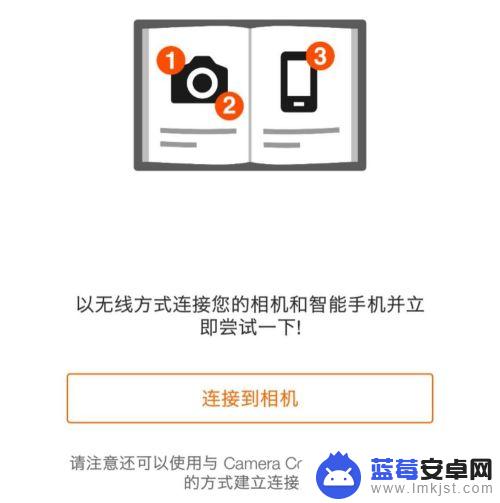
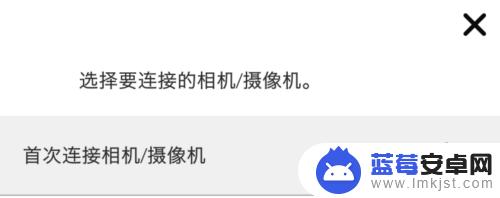
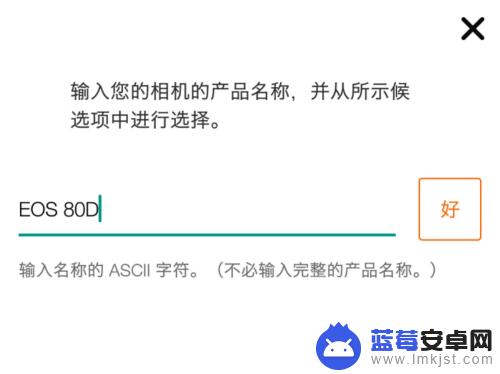
2.选择WIFI方式连接到相机
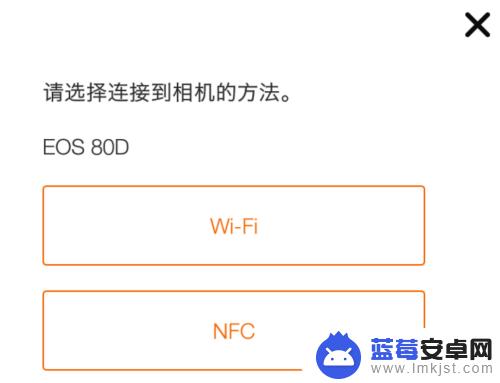
3.接下去就是操作相机了,通过下一步下一步手机软件会给你详细的提示可以按这个提示操作相机。也可以把手机放一边,自行进行设置相机wifi功能(详见下面步骤)。
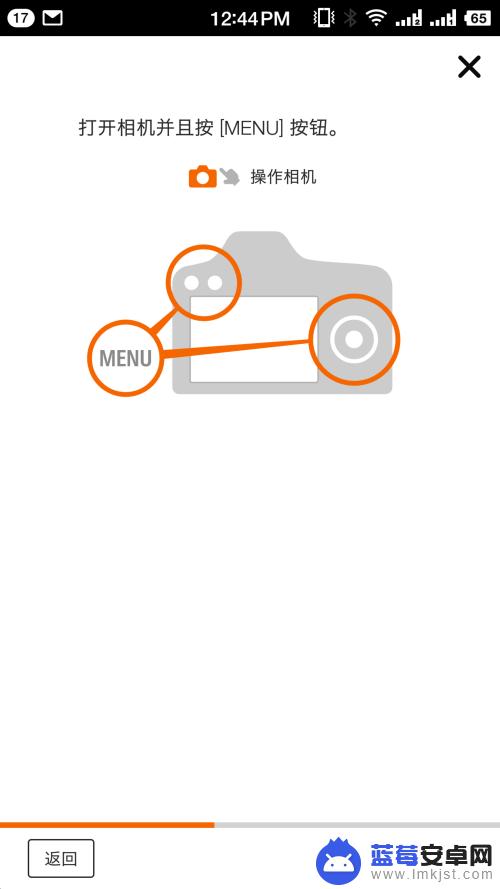
4.操作相机,找到无线通信设置

5.wifi先如果是 关闭 的话,先设置为 启用

6.wifi功能可以支持6种模式,这里选择与手机连接,选择第二个。

7.选择手机以后,会出现一个选取设置。这里set1和set2都被我连接过了,即当你连接过一个手机以后,就会保存这个手机设备的信息,方便下次连接。我这里选择未配置的set3。

8.由于都是没有配置过的,所以会出现连接方式的选择,选择轻松连接

9.上一步点击确定以后就出现了wifi账户和一个密码(这个密码针对每一个新的连接都是重新生成的),打开手机网络连接。连接到这个网络就可以了。

10.操作手机,打开手机网络设置,选择相机的wifi账户,密码输入上一步中相机中的显示的密码
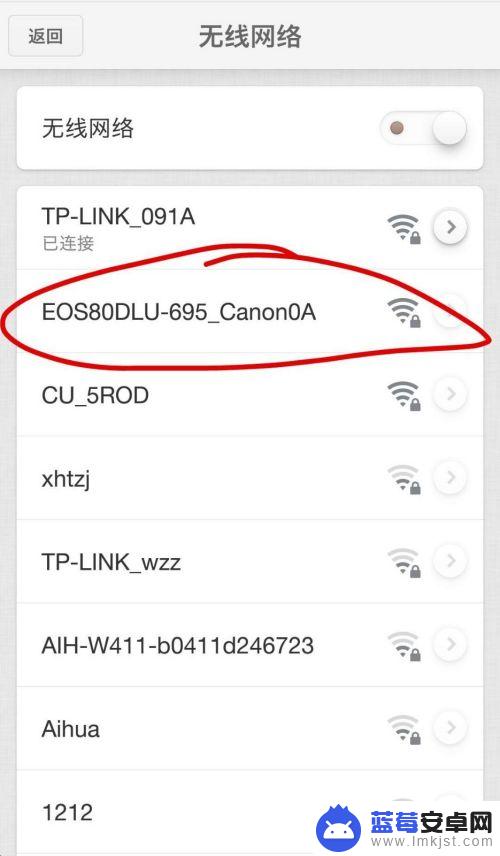
11.连接成功了以后,操作相机,进行设置查看图片查看的设置

12.最后,就可以切换到canon camera connect软件操作了,进行查看相机上的照片以及存储下载到手机了
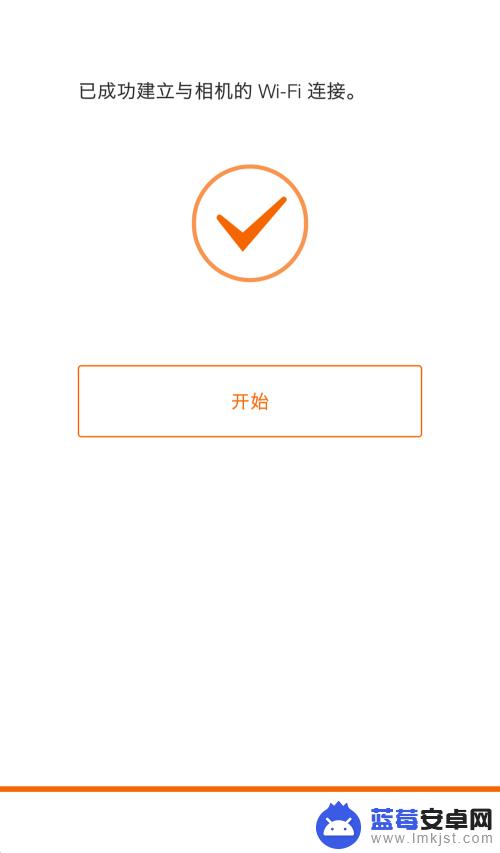
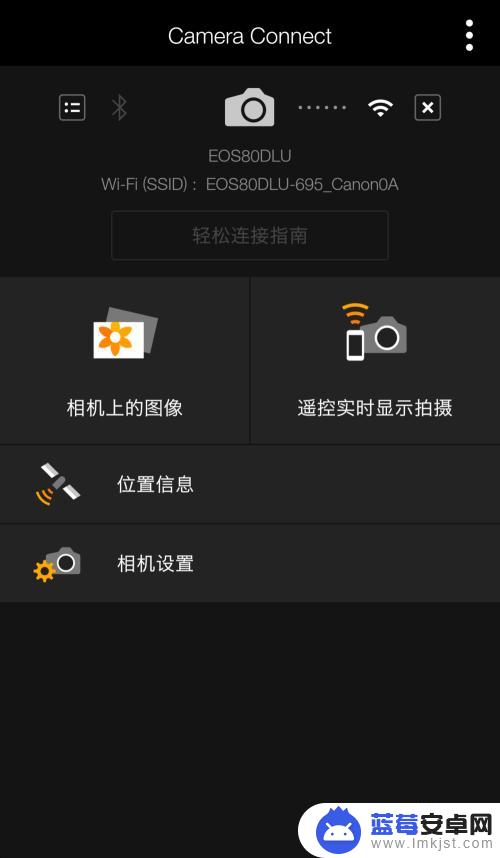
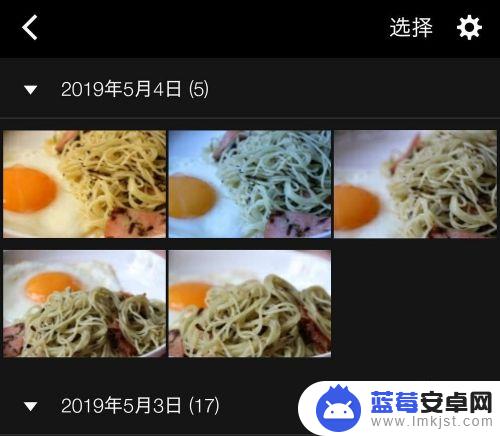
以上是如何将手机连接到佳能80的全部内容,如果您遇到这种情况,您可以按照我的方法来解决,希望对大家有所帮助。












