近年来随着智能手机的普及,手机不再仅仅是通讯工具,而成为了人们生活中必不可少的一部分,除了拥有丰富的应用和功能,手机还能通过一些特殊设置,提供更多的安全保障和紧急救援功能。小米手机作为国内知名的智能手机品牌,拥有一项特殊的功能——紧急求救功能。这一功能能够在紧急情况下迅速向亲友发送求助信息,并提供精确的位置信息,为用户的安全提供了有力保障。小米手机的紧急求救功能如何设置呢?让我们一起来了解一下。
小米手机如何设置SOS紧急求救功能
操作方法:
1.我们打开小米的【设置】下,如图。
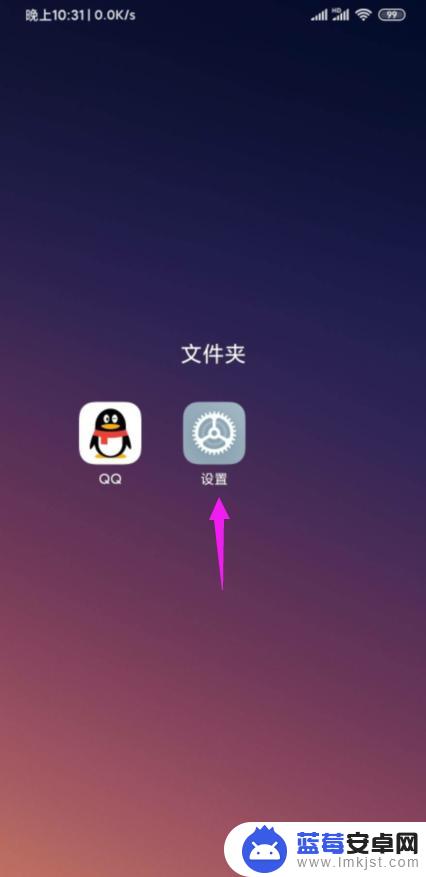
2.我们紧接着触开【密码、锁屏和安全】下,如图。
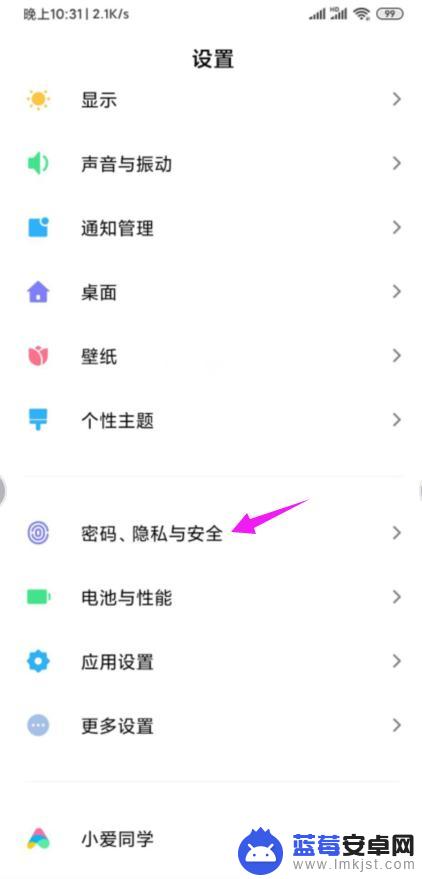
3.接着就把【SOS紧急求助】点开,如图。
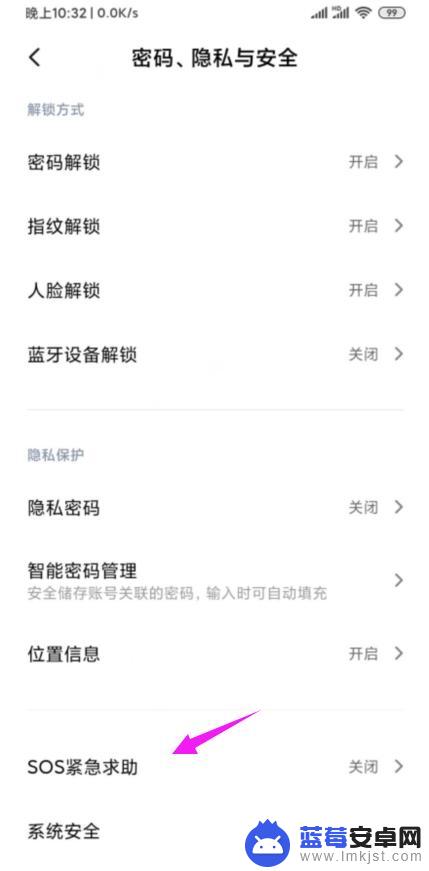
4.我们按开【启用SOS紧急求助功能】的开关,如图。
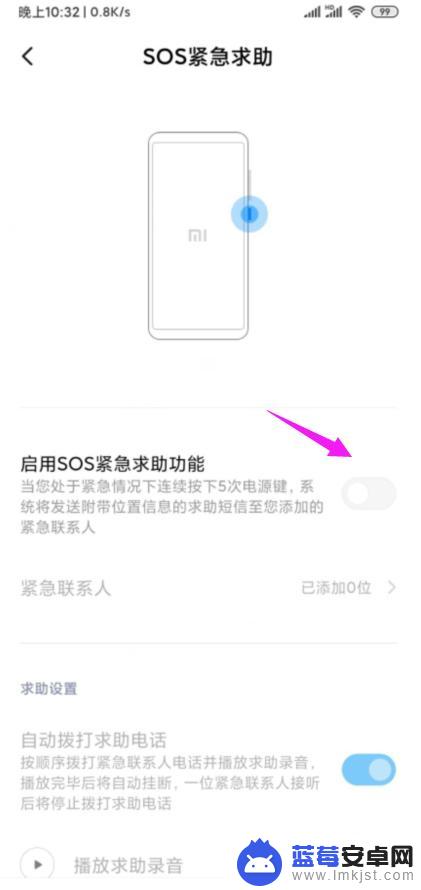
5.我们接着下方选择【同意并继续】,如图。
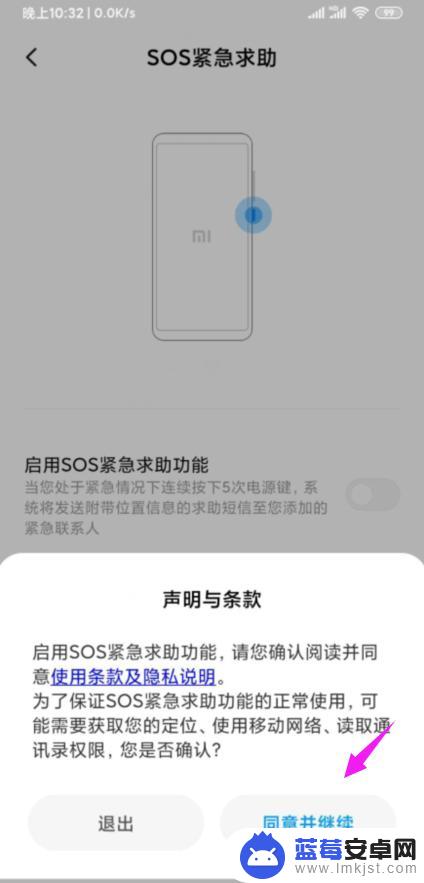
6.我们接着选择【添加】,如图。
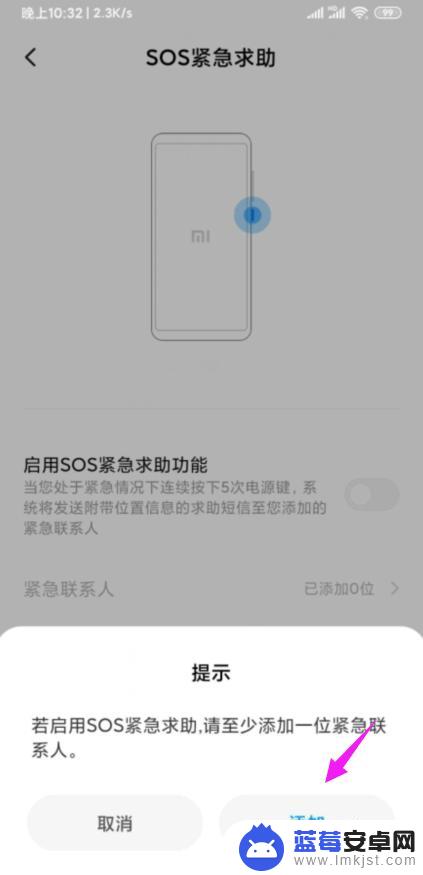
7.我们接着选择【紧急联系人】,点【√】就好了。如图。
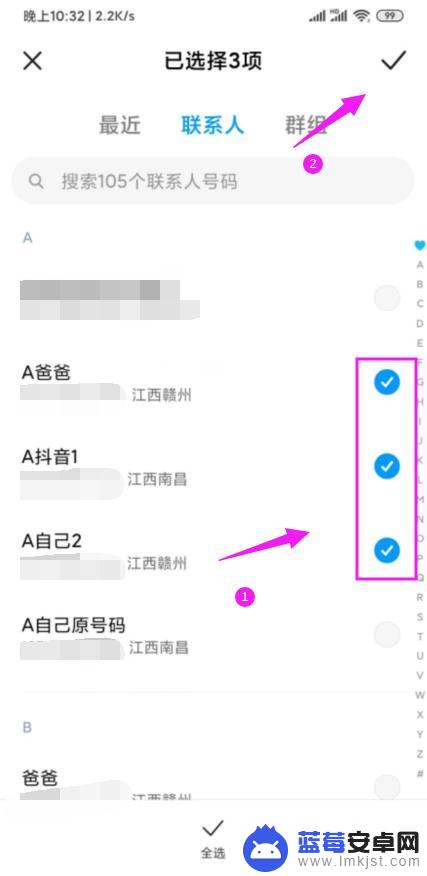
以上就是小米手机紧急求救功能的全部内容,如有相同问题的用户可参考本文中介绍的步骤来进行修复,希望本文对大家有所帮助。












