随着科技的不断发展,手机的功能也越来越强大,近日小米手机推出了一项新功能——反向充电,让用户可以利用自己的手机为其他设备充电。其中小米11更是带来了无线反向充电的功能,让用户可以更方便地为其他无线充电设备充电。小米手机反向充电怎么打开?小米11如何开启无线反向充电呢?接下来我们就来详细了解一下这项新功能。
小米11如何开启无线反向充电
操作方法:
1.打开手机设置,点击【电池与性能】。
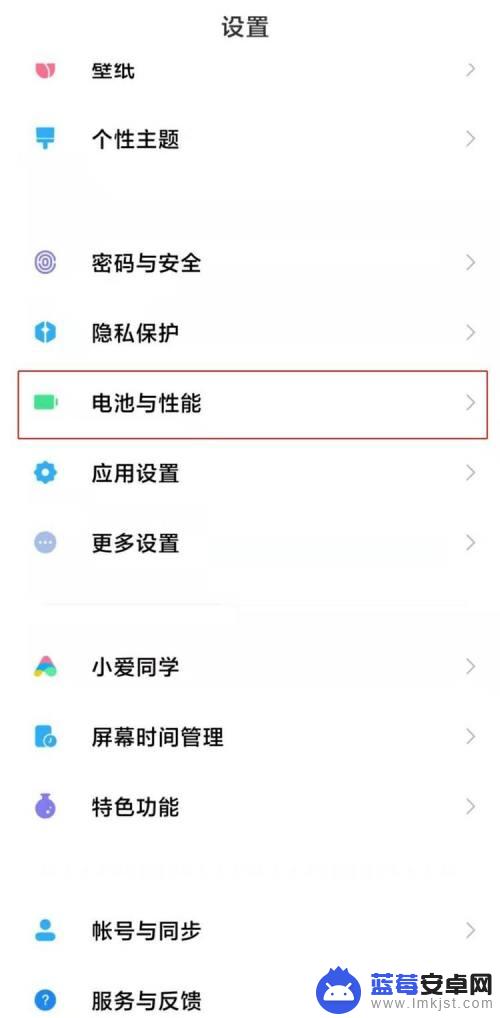
2.点击右上角的设置图标。
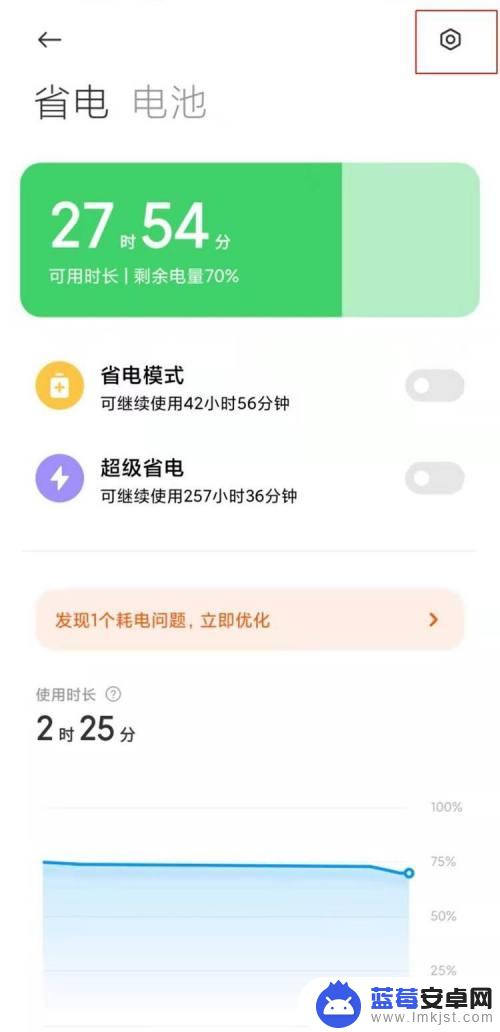
3.选择【无线反向充电】。
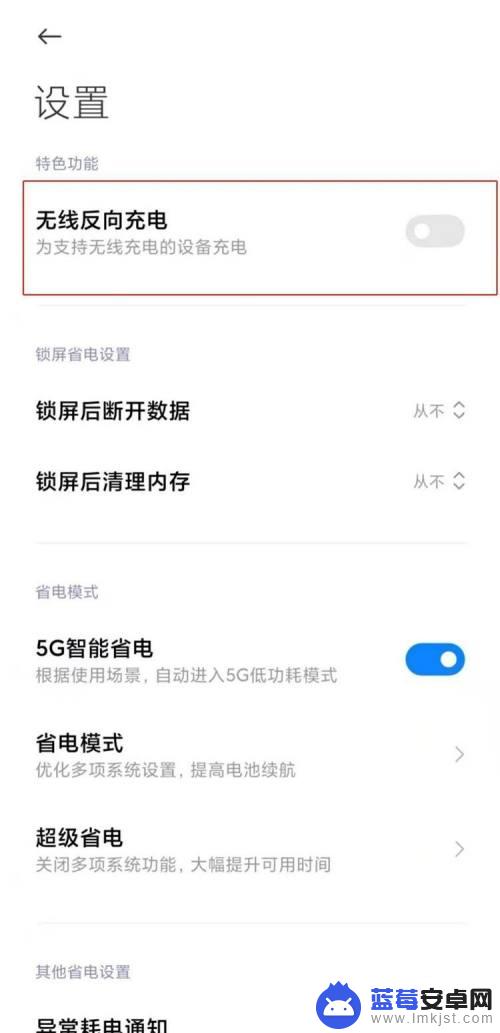
4.开启即可。

以上就是小米手机反向充电的打开方法,请根据小编提供的步骤进行操作,希望对大家有所帮助。












