苹果iPhone手机作为一款领先的智能手机,除了强大的功能和流畅的系统外,还具备许多令人惊喜的实用功能,其中缩放功能是一项备受用户喜爱的特性。苹果手机的缩放功能可以让用户轻松地调整屏幕上的文字、图像和应用界面的大小,以适应自己的需求和偏好。无论是想放大细小的字体,还是缩小过大的图像,都可以通过简单的手势操作实现。接下来就让我们一起来了解一下苹果iPhone手机如何打开缩放功能吧!
苹果iPhone手机如何打开缩放功能
步骤如下:
1.我们打开iPhone手机桌面上的设置图标

2.在打开的设置页面中,点击通用选项
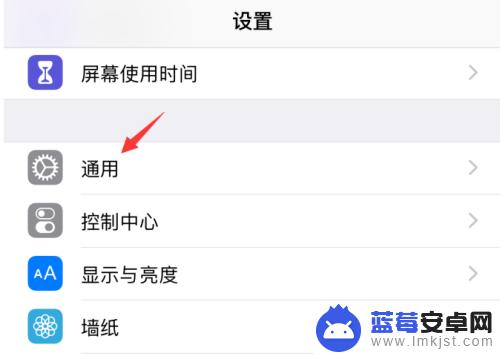
3.在通用设置页面当中,点击辅助功能
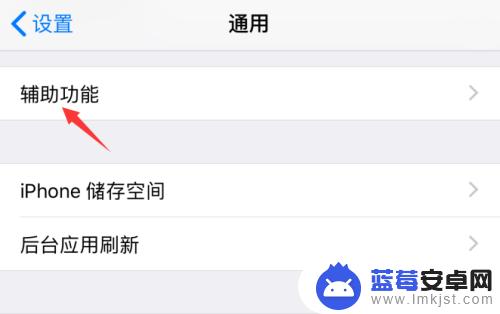
4.这时,在打开的页面中,可以看到当前缩放功能处于关闭状态,点击打开它
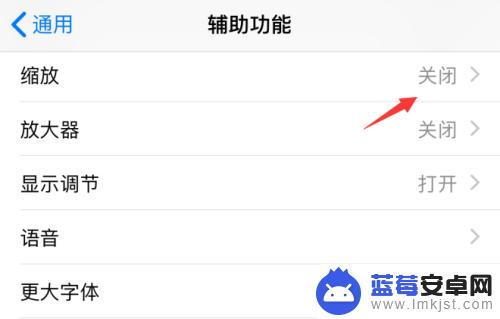
5.直接点击箭头所指的缩放按钮
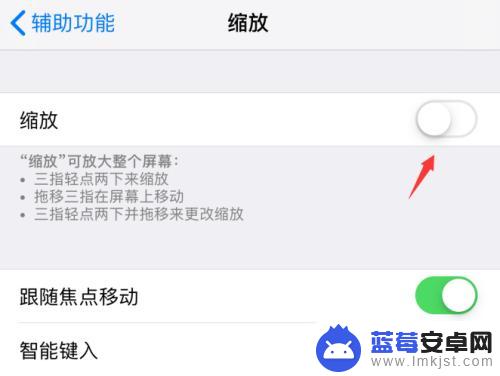
6.这样,iPhone手机的缩放功能就被我们打开了。如果想要关闭它,需要我们使用三根手指连续点击两下
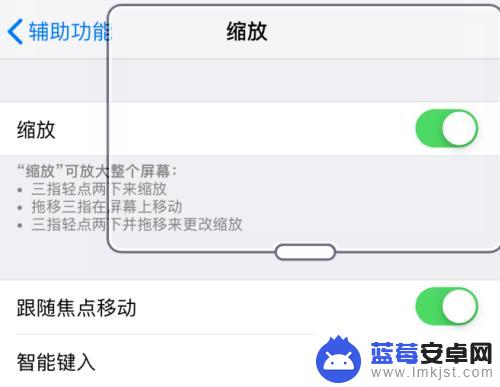
7.点击缩放右侧的开关按钮
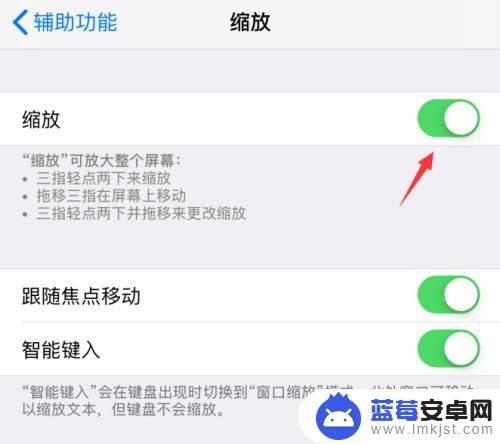
8.这样,iPhone手机的缩放功能就被我们关闭了
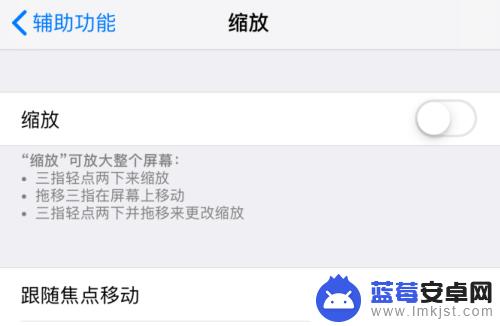
以上就是关于苹果手机如何开缩放功能的全部内容,有出现相同情况的用户就可以按照小编的方法了来解决了。












