在现代社会中手机已经成为人们生活中不可或缺的一部分,除了通话和上网功能,手机的拍照功能也越来越受到人们的重视。而在手机拍照的过程中,设置时间和显示日期时间这两个功能显得尤为重要。通过设置时间,我们可以记录下每一张照片拍摄的具体时刻,使得照片更加有纪念意义。而显示日期时间,则可以让我们更加方便地查看照片的拍摄时间,帮助我们更好地整理和回忆这些珍贵的瞬间。手机拍照如何设置时间和显示日期时间呢?让我们一起来探索一下。
手机拍照如何显示日期时间
步骤如下:
1.在手机桌面找到“相机”单击
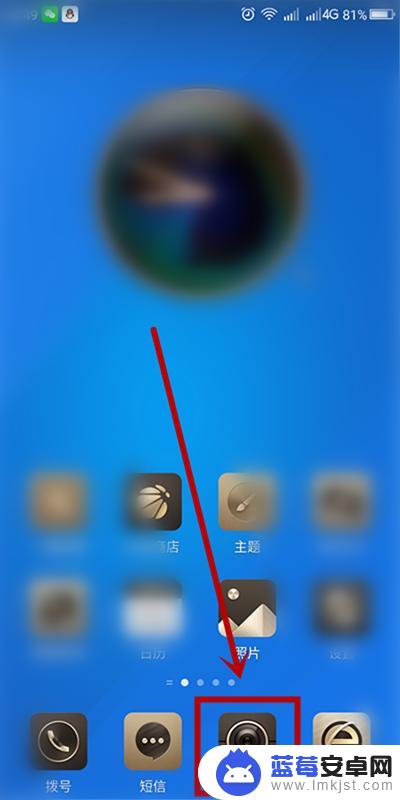
2.打开手机拍照界面,找到界面上方的功能按钮单击

3.在弹出的选择对话框中选择“拍照设置”单击
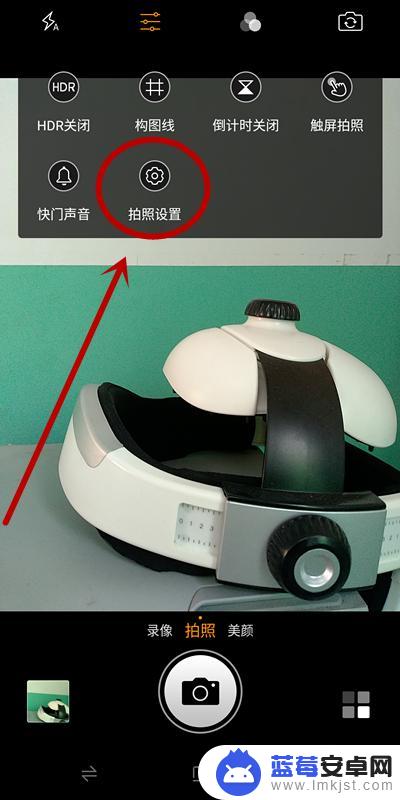
4.进入“拍照设置”页面,找到并单击“时间戳”,开启该功能
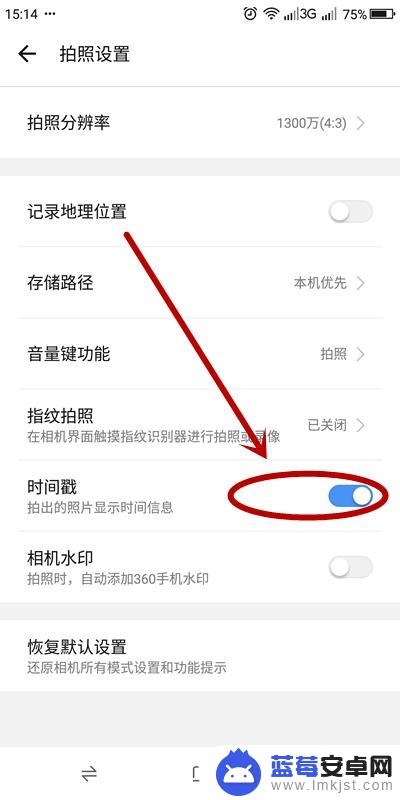
5.成功开启该功能以后,在拍摄的照片上就会留有日期时间的印记。方便我们把照片进行保存

6.如果对现有的时间模式不满意,可以在打开手机相机后,单击“更多模式”按钮

7.在打开的“更多模式”页面,单击“水印”
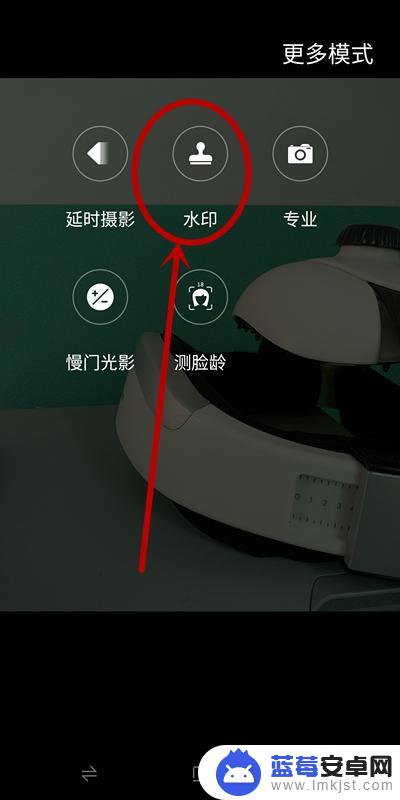
8.在“水印”中,单击下面的“印章”型按钮

9.在水印选项中,选择“时间”单击
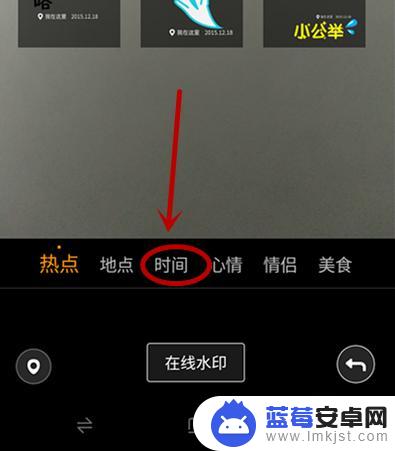
10.在呈现的时间格式类型中,选择自己满意的一种单击即可
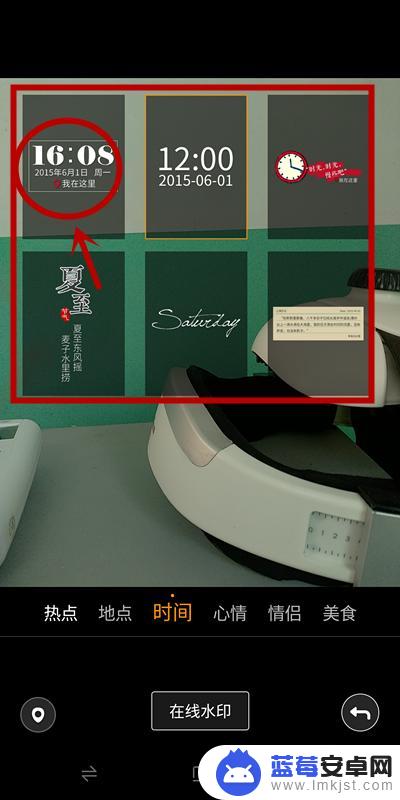
以上是关于如何设置手机拍照时间的全部内容,如果你遇到这种情况,你可以按照本文提供的操作进行解决,非常简单快速,一步到位。












