华为手机作为目前市场上颇受欢迎的品牌之一,拥有许多引人注目的功能,其中之一就是智能助手,有时候我们可能不需要或不想使用这个功能,想要将其关闭。华为手机如何关闭智能助手呢?在本文中我们将探讨几种简单的方法来帮助大家关闭华为手机的智能助手功能,以便更好地满足个人需求。
华为手机如何关闭智能助手
具体方法:
1.首先我们打开手机后,在主页面向右滑动。我们会跳转到左边的页面,就如图2一样,这个就是智能助手。
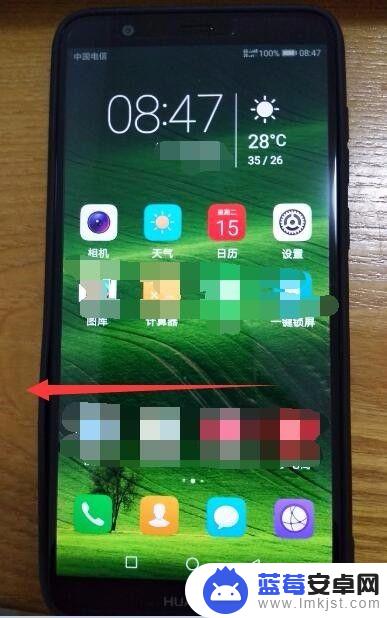
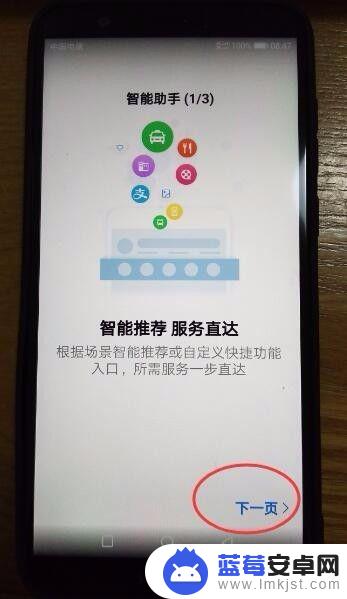
2.我们根据提示点击下一步,注意看上面的步骤。总共是3个步骤,在最后点击右下角的同意即可。
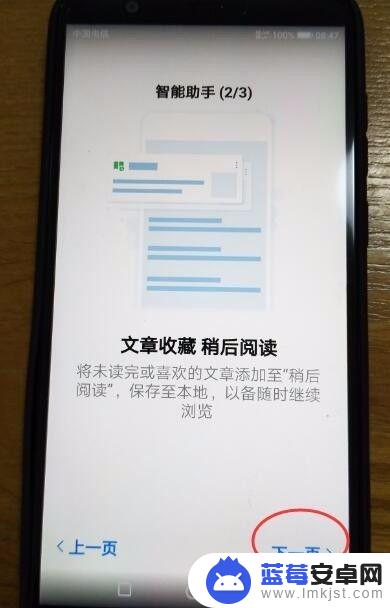

3.点击同意后,页面就会帮你刷新当前的一些新闻或者视频等等。供你参考,这个智能助手就打开了,在页面的最左边。
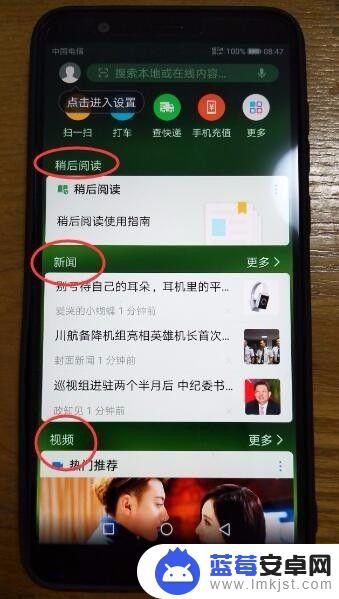
4.有些人不习惯滑动页面后显示这些东西,感谢很累赘,那么我们在桌面空白处按住不放。然后界面就会出现如下状态,我们点击右下角的设置


5.在设置里面,我们看到最底下有一个智能助手是打开的。那么我们只要关闭即可,然后我们切换到首页后,发现左边的智能助手页面已经不见了。
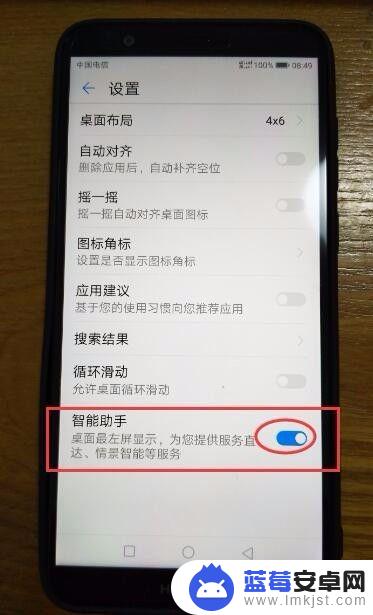
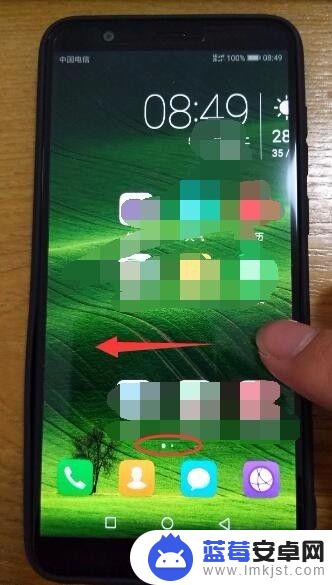
以上就是华为手机如何关闭智能助手的全部内容,如果你遇到同样的情况,请参照我的方法进行处理,希望对大家有所帮助。












