近年来手机输入法的选择越来越广泛,搜狗输入法也是一款备受欢迎的输入工具。不过有些用户可能会遇到一些问题,比如想要删除搜狗输入法,但不知道应该如何操作。对于iPhone用户来说,取消搜狗输入法相对较为简单,下面我们就来介绍一下具体的操作方法。
iphone如何取消搜狗输入法
具体方法:
1.打开手机,点击桌面设置;
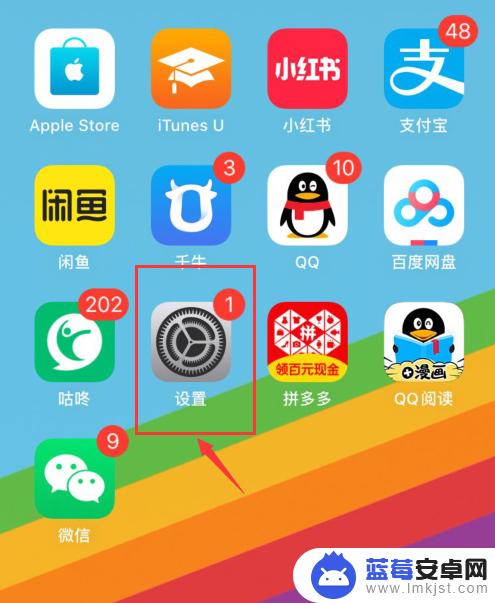
2.进入设置,点击通用;
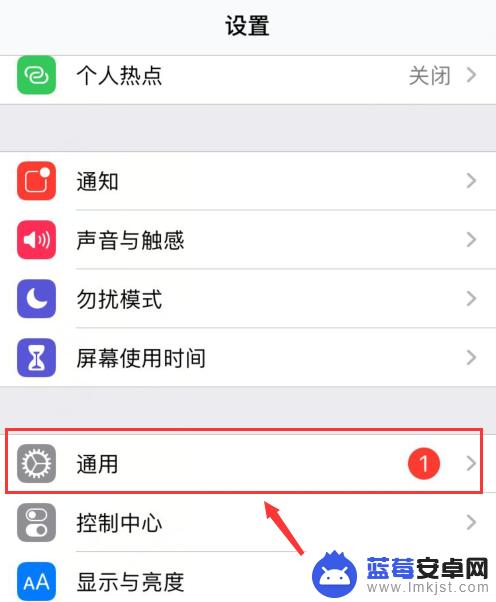
3.然后,点击键盘;
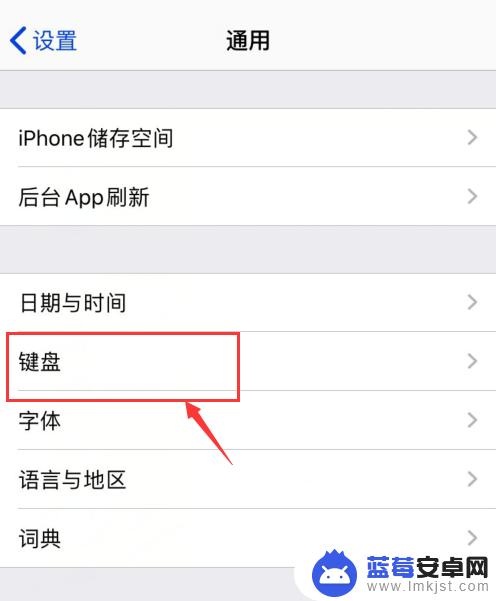
4.再次,点击键盘;
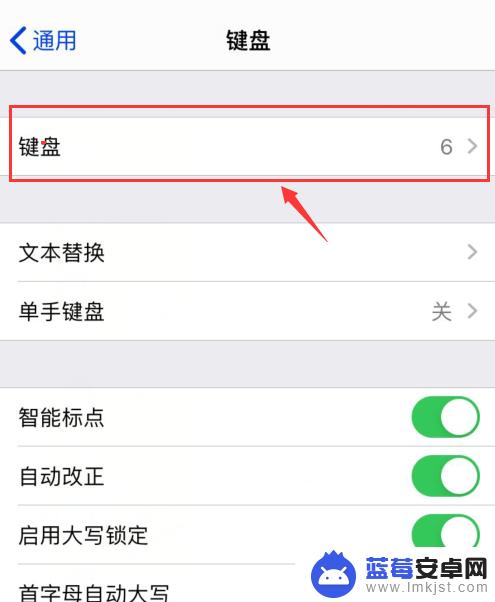
5.进入键盘详情,用手将搜狗向左滑动—删除;
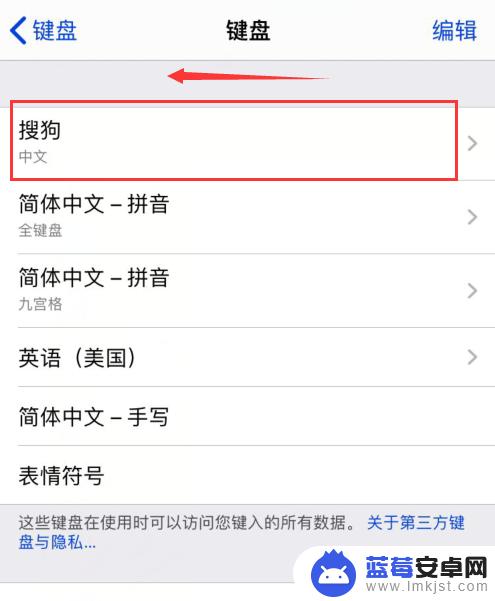
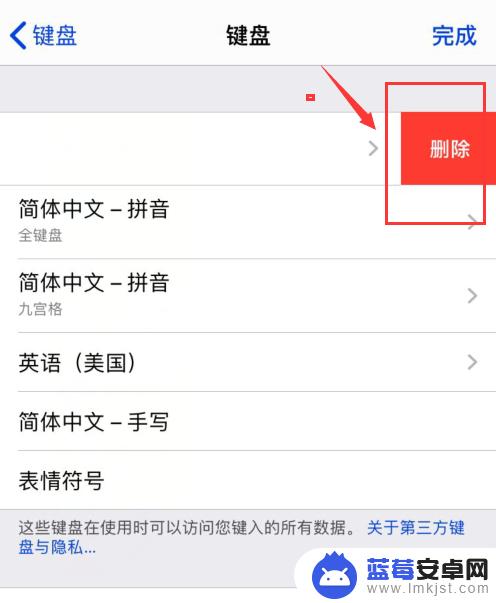
6.最后,删除成功;
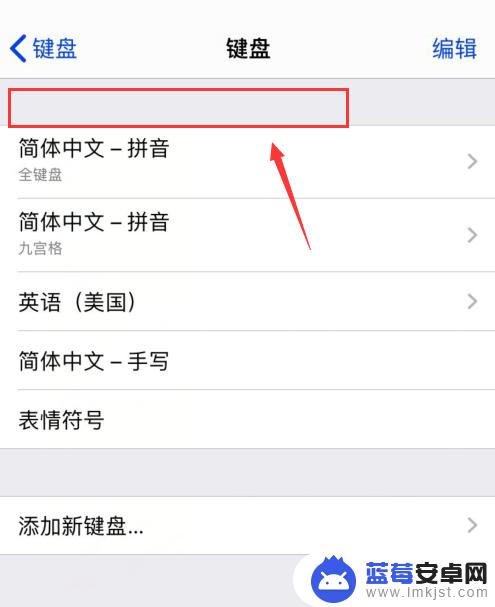
删除或取消搜狗输入法非常简单,只需要几个简单的步骤即可完成。如果您对此还有不清楚的地方,可以咨询相应的客服人员或者寻找相关的网络教程,希望能为大家提供帮助。












