苹果手机美颜功能一直以来都备受用户喜爱,而苹果手机还引入了照片涂鸦功能,让用户能够在照片上自由发挥创意,无论是在记录生活点滴,还是在与朋友分享美好时刻,苹果手机照片涂鸦功能都能为我们提供更多的乐趣和个性化选择。你是否对苹果手机照片涂鸦的操作方法感到困惑呢?本文将为大家详细介绍苹果手机美颜涂鸦的教程,让我们一起来探索这个有趣的功能吧!
苹果手机照片涂鸦教程
操作方法:
1.苹果手机打开“照片”。
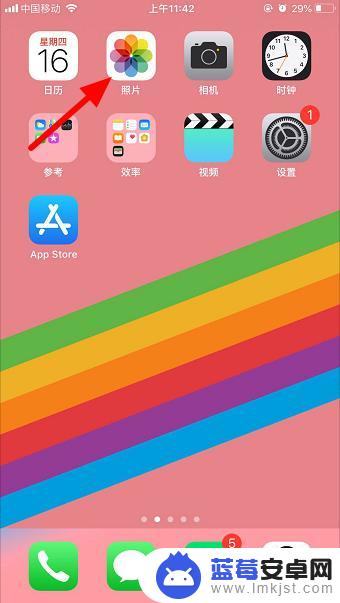
2.选择一张照片。
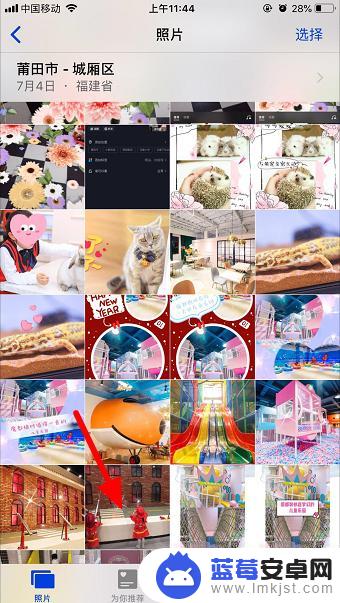
3.点击右上方“编辑”。

4.点击右下方“三个点”。

5.点击“标记”。
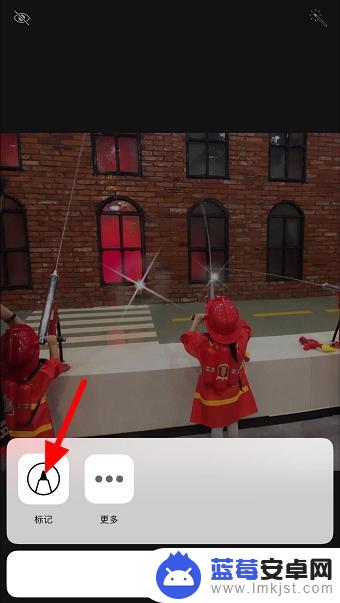
6.可以选择涂鸦笔,点击图中所示圆圈。
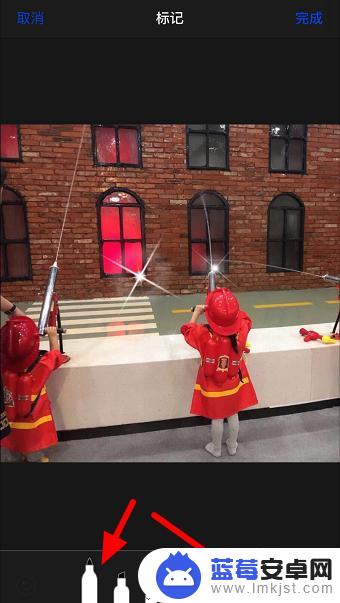
7.可以选择笔的颜色,选好后就可以在照片上涂鸦了。好了点击“完成”,保存 到相簿即可。
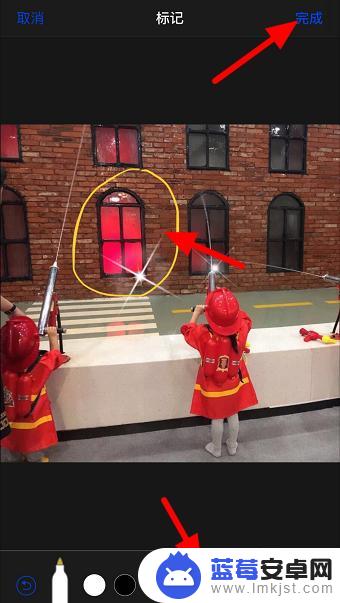
以上就是苹果手机美颜怎么涂鸦的全部内容,碰到同样情况的朋友们赶紧参照小编的方法来处理吧,希望能够对大家有所帮助。












