苹果手机作为目前市面上最受欢迎的智能手机之一,其拍照功能备受用户追捧,为了帮助用户拍摄更加专业、美观的照片,苹果手机在其相机应用中加入了参考线功能。通过开启参考线,用户可以更好地构图和对焦,从而拍摄出更具艺术感和平衡感的照片。如何开启苹果手机的照相参考线功能呢?让我们一起来了解一下。
苹果手机拍照参考线功能怎么使用
步骤如下:
1.如图,这是未打开拍照参考线的拍照界面
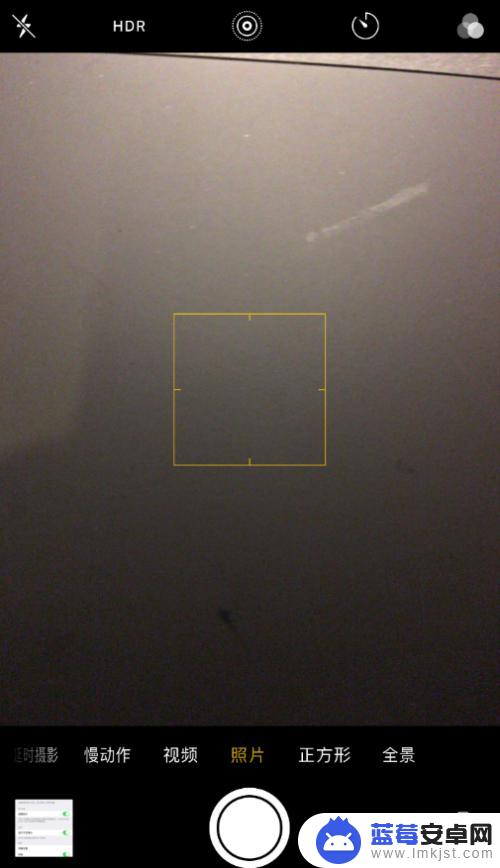
2.如图所示,首先打开设置
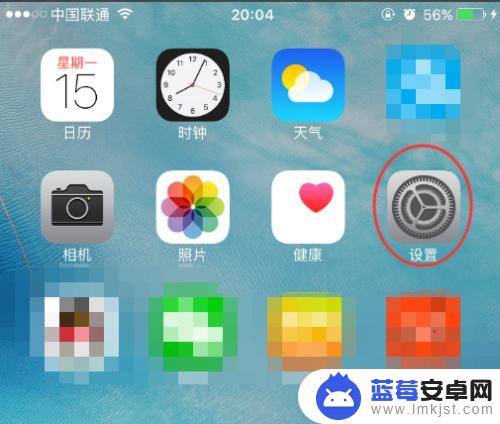
3.往上滑动,找到照片与相机,点击进入
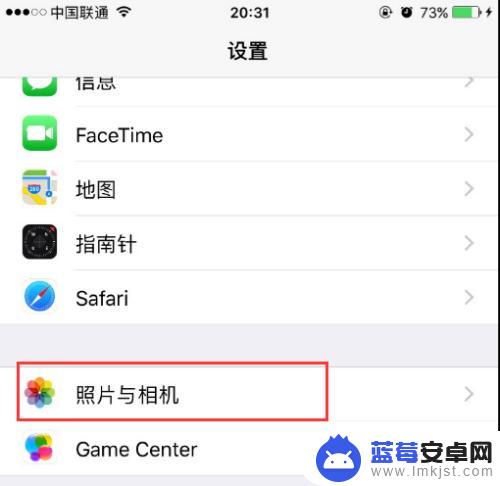
4.往上滑,找到网格
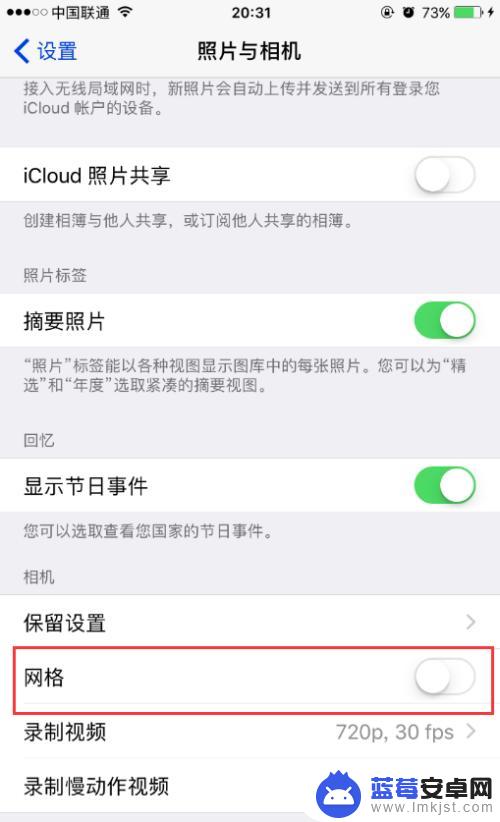
5.如图,点击打开网格。注:这就是拍照参考线的开关
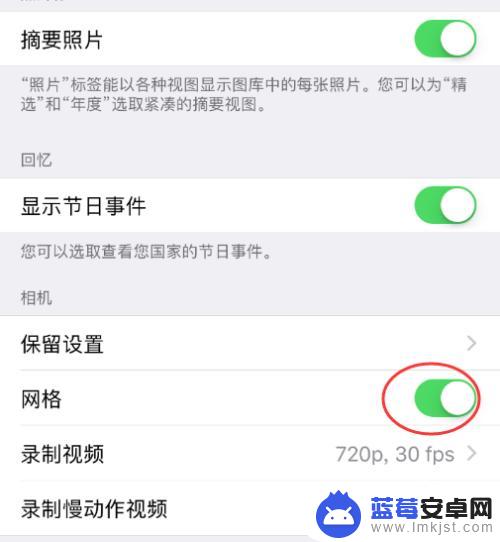
6.如图,返回再次打开相机时。拍照参考线就出来啦
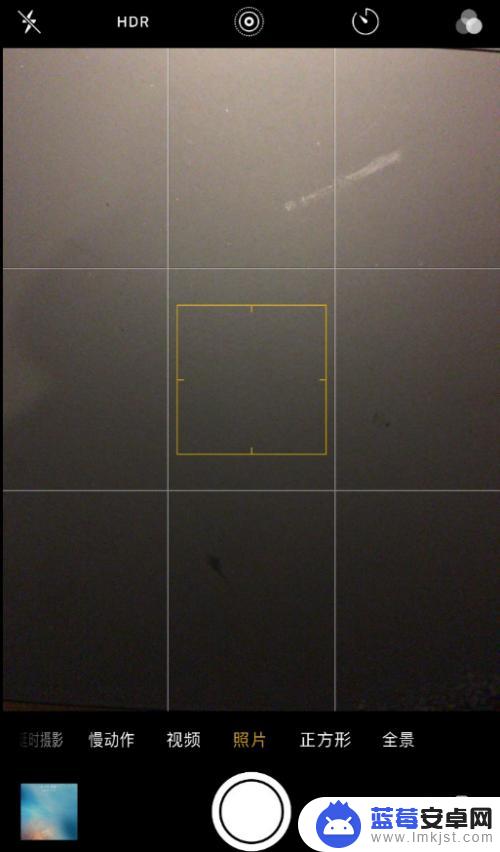
以上就是苹果手机照相的开启方法,有需要的用户可以按照以上步骤进行操作,希望能够对大家有所帮助。












