随着科技的不断发展,手机已经成为我们生活中不可或缺的一部分,华为手机作为市场上颇受欢迎的品牌之一,其功能也越来越强大。其中饭卡NFC导入功能更是备受用户关注。通过这一功能,我们可以将饭卡添加到华为手机的NFC模块中,实现刷卡支付的便利。华为手机饭卡NFC导入的具体步骤是什么呢?让我们一起来了解一下。
华为手机饭卡NFC导入教程
步骤如下:
1.点击更多连接
进入华为系统设置,点击页面中的【更多连接】。
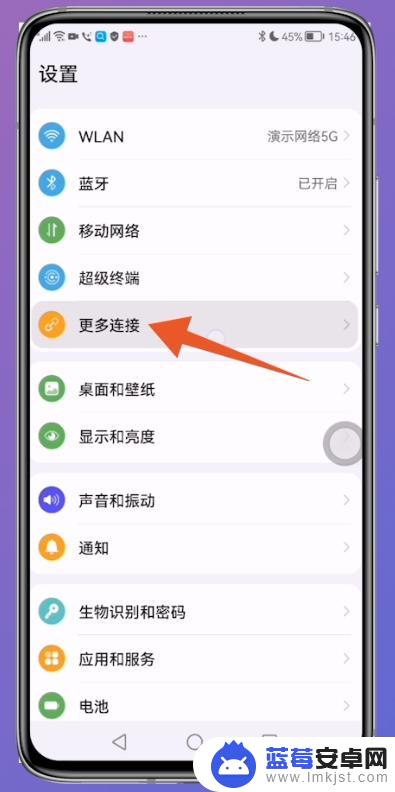
2.点击NFC选项
把更多连接这个页面打开后,点击页面上方的【NFC】。
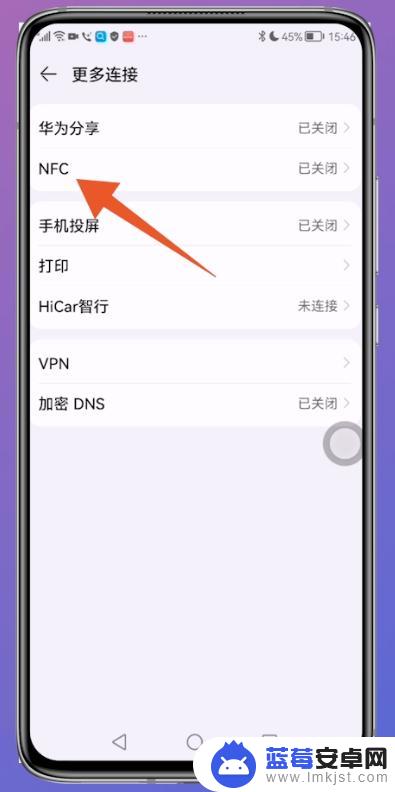
3.开启NFC功能
切换到NFC设置页面后,打开【NFC功能】后面的按钮。允许手机进行移动支付、碰一碰等操作。
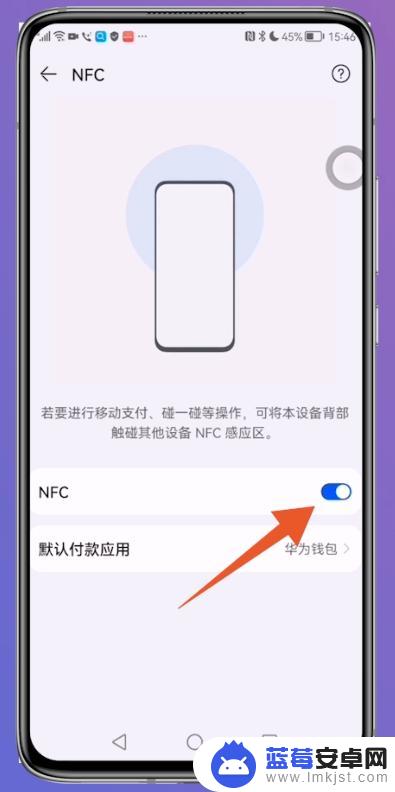
4.点击卡包
将华为手机的钱包打开后,点击页面上方的【卡包】。
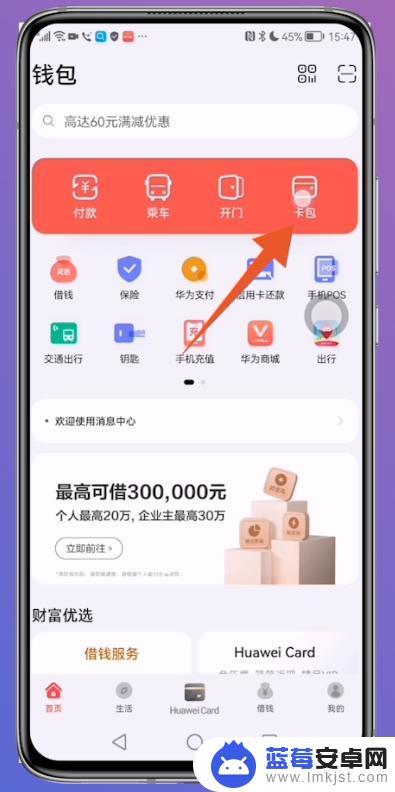
5.点击加号
跳转到卡包页面之后,点击右上方位置的【加号】图标。
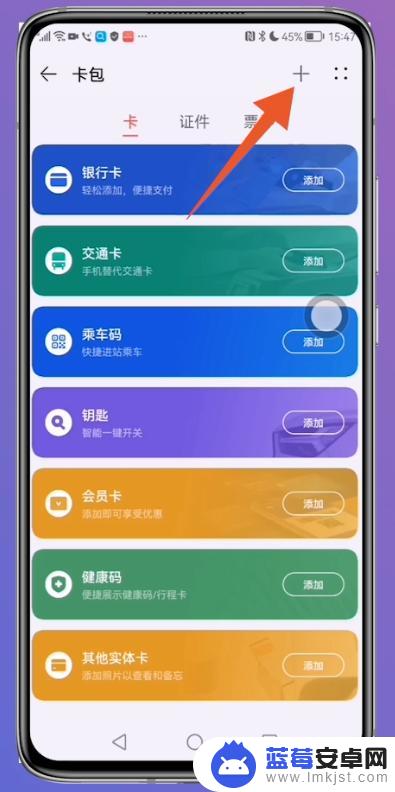
6.点击钥匙选项
进入添加卡片这个页面后,点击页面中的【钥匙】选项。
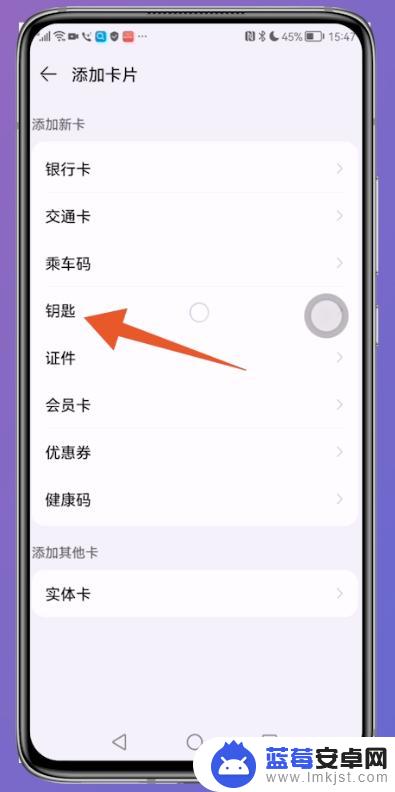
7.点击门禁卡
打开添加钥匙页面后,点击页面上方的【门禁卡】。
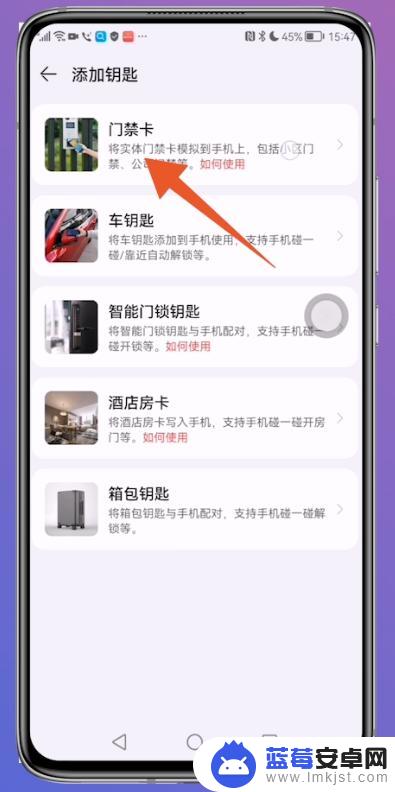
8.点击模拟实体门禁卡
跳转新的页面之后,点击页面上方的【模拟实体门禁卡】。
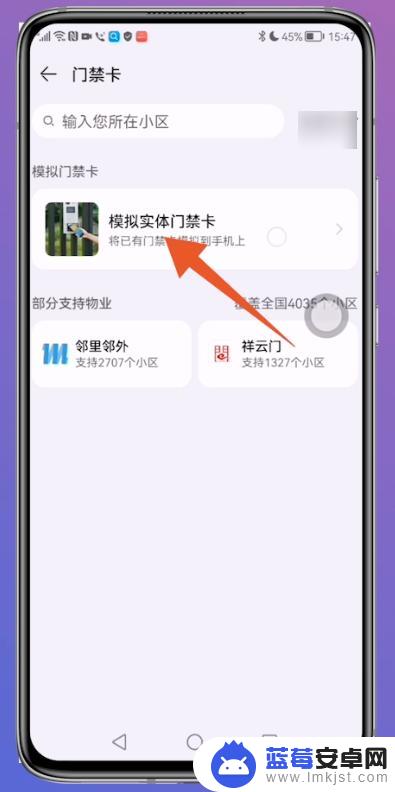
9.扫描添加饭卡
进入下一个页面之后,把饭卡贴于手机背面NFC感应器上。按步骤读取添加饭卡即可。

以上就是如何将饭卡添加到华为手机NFC的全部内容,如果还有不懂的用户,可以按照本文提供的方法操作,希望本文对大家有所帮助。












