在日常生活中,我们经常会将手机调至静音模式以避免打扰他人或自己,有时候即使手机处于静音模式下,仍然会因为震动而产生噪音。这时候我们就需要去调整手机的静音状态,让它不再震动。针对iPhone用户而言,如何进行设置才能让手机在静音模式下不再震动呢?接下来就让我们一起来看看吧。
iPhone 怎么调静音状态不震动
具体步骤:
1.解锁手机并在手机页面内找到“设置”选项
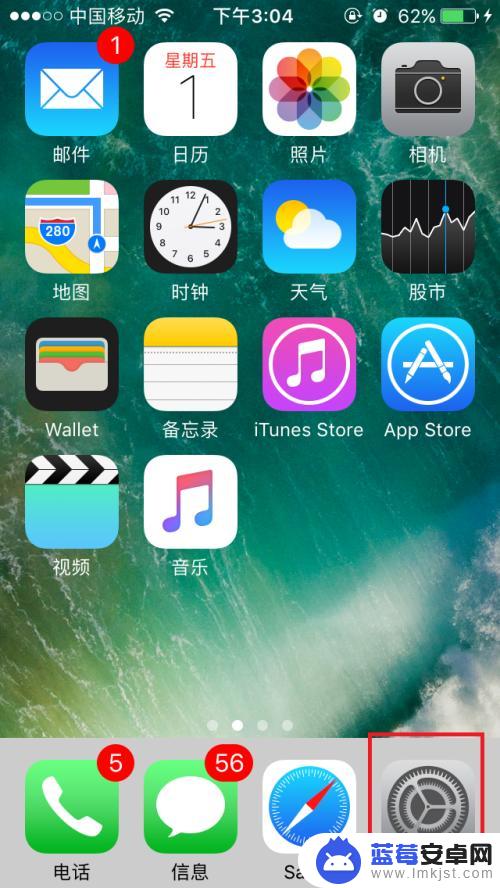
2.进入设置页面后屏幕向下一直拉到中下方的位置找到“声音”选项并打开
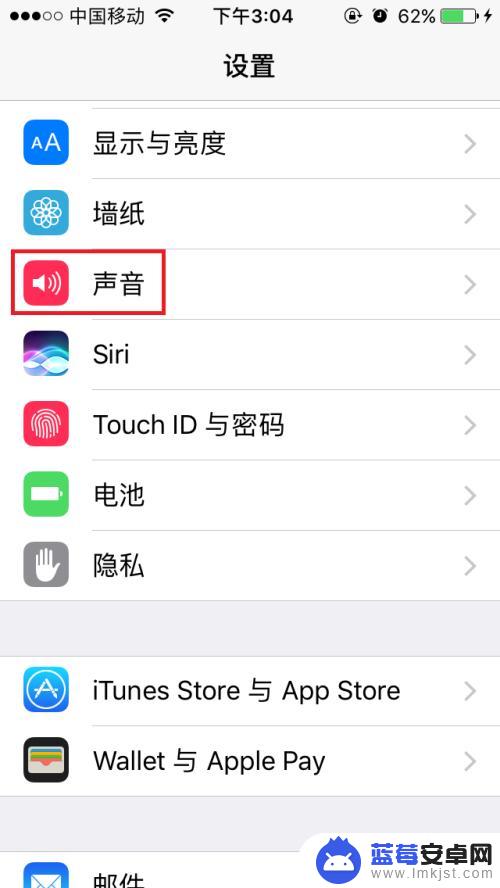
3.在声音页面内我们将振动选项下的“响铃模式振动”和“静音模式振动”关闭
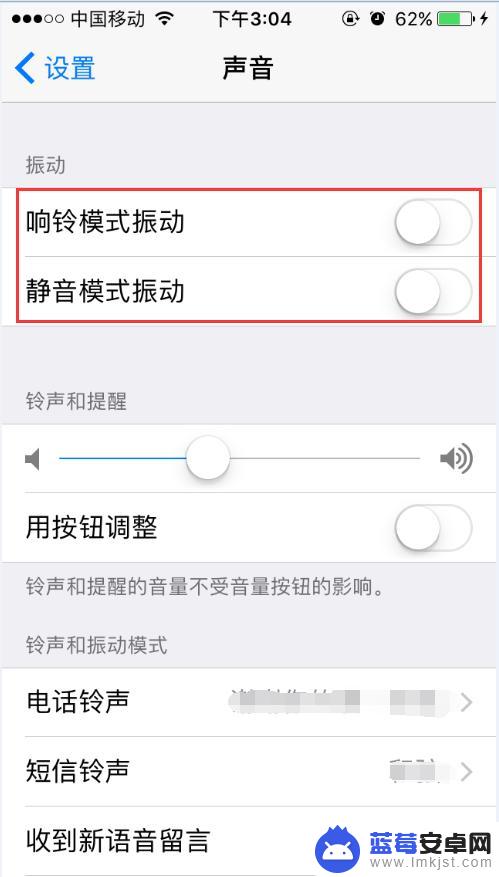
4.退回到设置页面并在页面下找到“通用”选项并打开
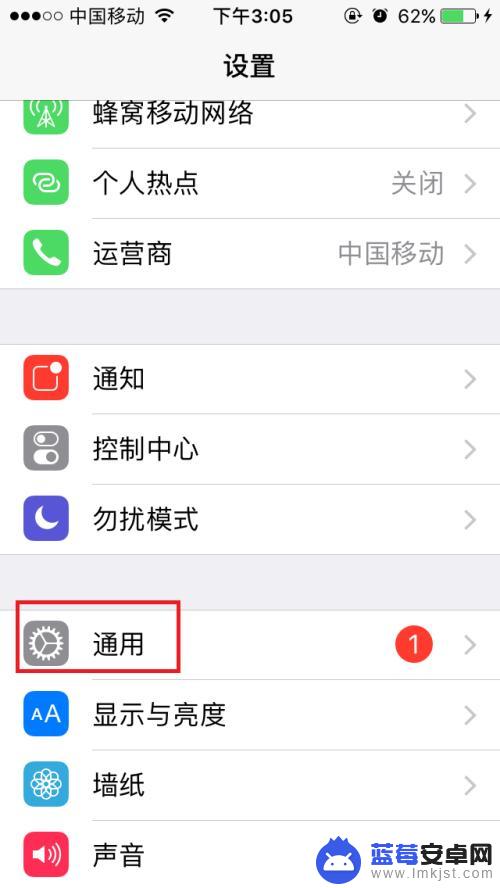
5.通用页面内在中间的位置找到“辅助功能”并打开,并在辅助功能页面找到“振动”选项将振动关闭即可。
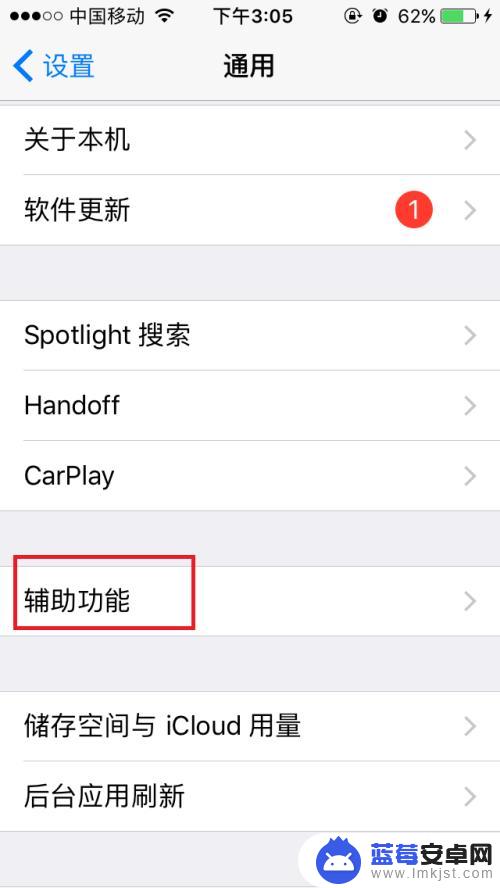
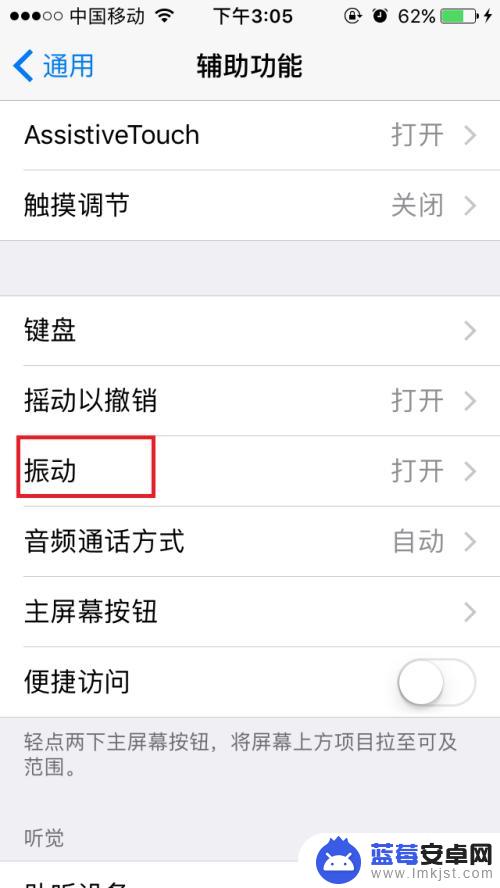

以上就是关于iPhone静音模式下不震动的全部内容,如果您遇到相同的情况,可以按照以上方法来解决。












