在日常工作和生活中,我们经常需要在手机上编辑Word文档并与他人共享,很多人却不清楚如何将手机上的Word文档发送到微信上。Word手机版是一款功能强大的办公工具,它可以帮助我们轻松地创建、编辑和分享文档。接下来让我们一起来看看如何将手机上的Word文档发送到微信上,以便更加高效地进行工作和沟通。
Word手机版怎样发送到微信
方法如下:
1.在手机中找到下载好的「WPS office」软件并打开。
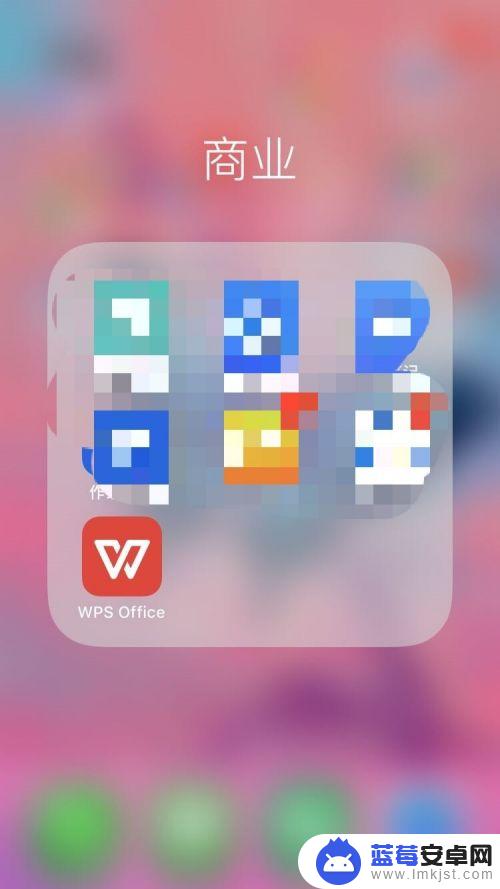
2.找到我们已经编辑好的Word文档并打开文件。

3.打开Word文档后点击右下角「分享」按钮。

4.在弹出菜单中找到「微信」图标,并点击。

5.系统将自动跳转至微信,选择要分享的人。

6.被分享这打开链接,点击右上角「三个点」的图标。之后点击下载即可下载到手机上了。

以上是关于如何将手机上的Word文档发送到微信的全部内容,如果遇到相同问题的用户可以参考本文中介绍的步骤进行修复,希望能对大家有所帮助。












