随着科技的不断进步,手机和电脑之间实现无线连接已经成为了一种常见的需求,无论是为了方便地传输文件、共享网络,还是为了更加便捷地进行数据传输和操作,无线连接已经成为了许多人日常生活中必不可少的一部分。无线连接不仅简化了我们的工作流程,还提升了我们的生活质量,使我们能够更加高效地利用时间,同时也带来了更多的便利和乐趣。手机和电脑之间如何通过无线连接呢?下面我们就来一起探讨一下。
手机和电脑怎么样通过无线连接
具体方法:
1.在电脑端打开浏览器,然后进入360官网,点击360手机助手下的“下载”按钮下载360手机助手并在手机端安装 ,如图所示。
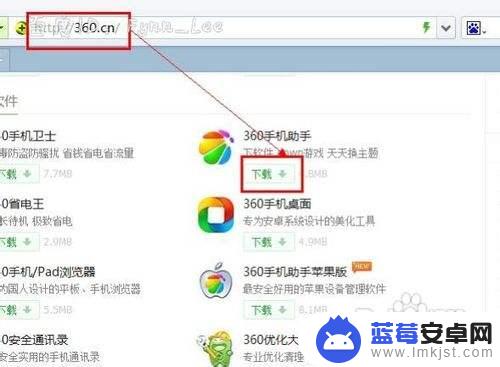
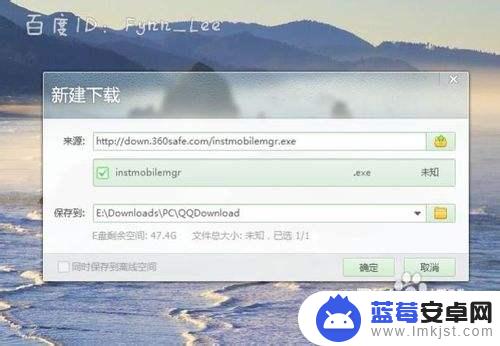
2.点击桌面右下角网络图标,在打开的无线网络列表中选择一个可以连接的网络,如ec5805。待连接成功后转到手机进行设置,手机也要连接到同样的网络。
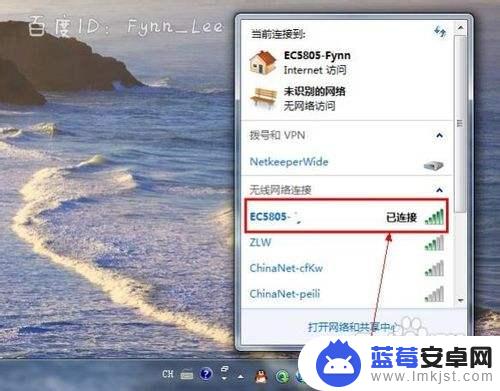
3.在手机端手指触摸手机底部menu菜单键打开“系统设置”,在出现的界面中选择wlan。不同的手机加入方式不同,总之大同小异,点击打开wlan(普通人理解为wifi即可)。
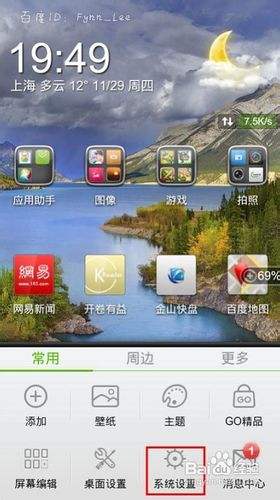

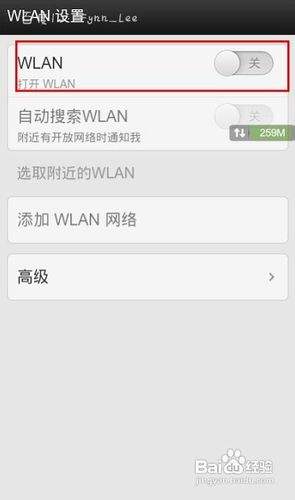
4.打开wlan后,手机会自动搜索附近的无线网络,点击ec5805连接此网络,保证手机、电脑连接到同一个网络。
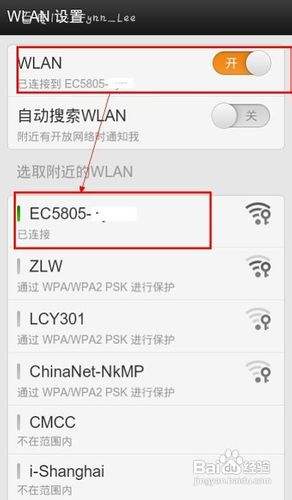
5.在电脑端操作。打开360手机助手电脑版,点击首页左上角的“开始连接”按钮,在打开的窗体中不要选择用数据线连接,点击窗体右下角用无线网连接。
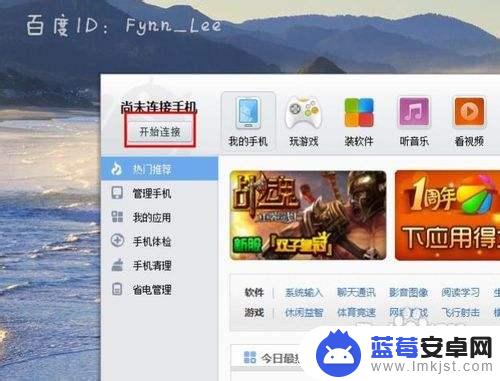
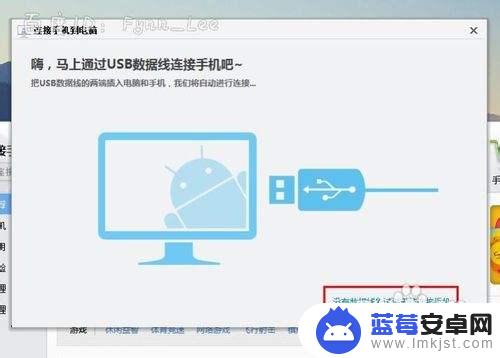
6.如图出现了二维码,下面在手机端操作。打开360手机助手手机版,点击界面底部导航栏处的“更多”导航,然后点击“无线连接”选项。
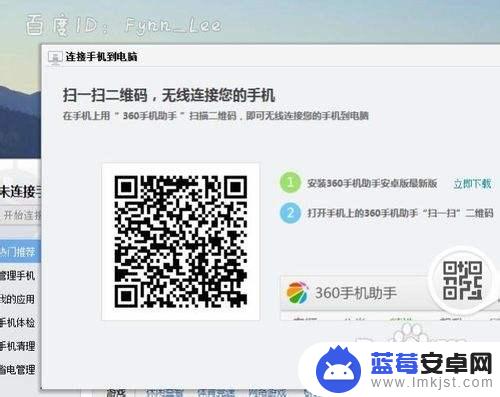
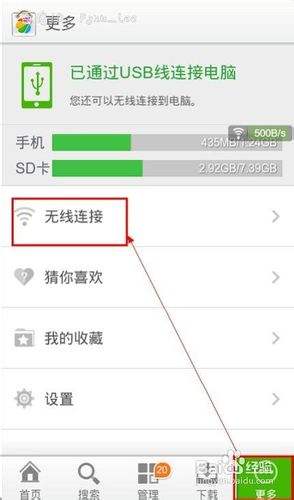
7.打开下一界面后点击“立即连接”按钮,然后出现了扫面界面。用手机扫描电脑中的360手机助手中二维码,如图所示,手机助手左上角出现了成功通过无线网络连接的提示。
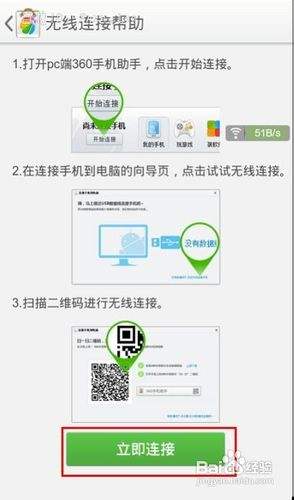

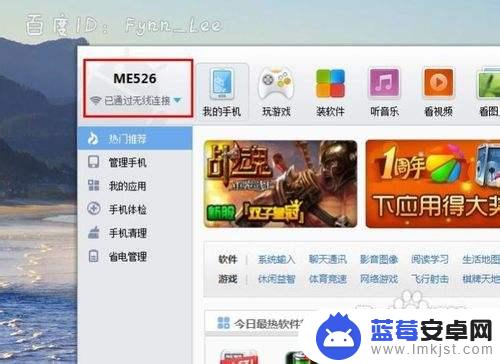
8.当然,你可以使用其他软件进行连接。如文件管理器,一般的文件管理器都有此功能,如腾讯文件管理器、ES文件管理器以及小米手机中的文件管理程序。打开文件管理器,在无线功能界面下点击“启动服务”按钮即可。


以上是手机和电脑无线连接的全部内容,如果您遇到相同的问题,可以按照我们提供的方法来解决。












