苹果手机11作为一款备受瞩目的智能手机,其强大的性能和出色的用户体验备受用户青睐,随着使用时间的增长,我们可能会发现手机的储存空间逐渐被占满,导致手机运行速度变慢甚至出现卡顿现象。为了解决这一问题,清理内存成为了必不可少的步骤。苹果手机11的内存清理方法有哪些呢?本文将为大家介绍一些实用的清理方法,帮助您更好地管理和优化手机的储存空间。
苹果11储存空间清理方法
具体方法:
1.进入苹果手机系统后,点击设置的图标。
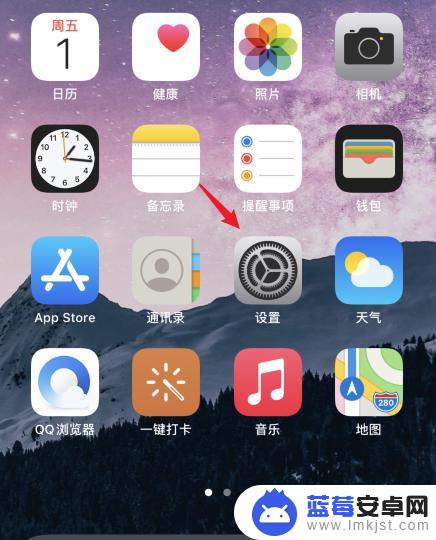
2.选择通用的选项进入。
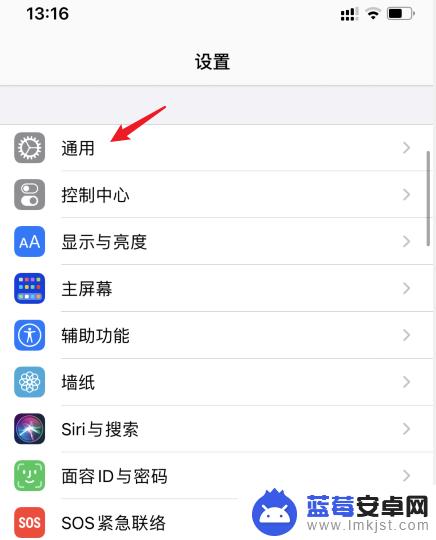
3.点击iPhone存储空间的选项。
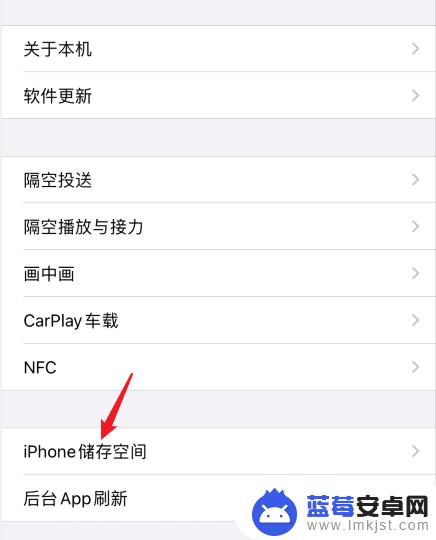
4.选择卸载未使用的APP后方的启用。
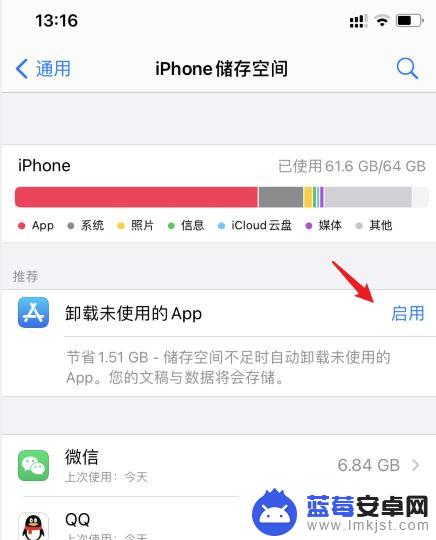
5.启用后,在下方选择需要删除的APP。
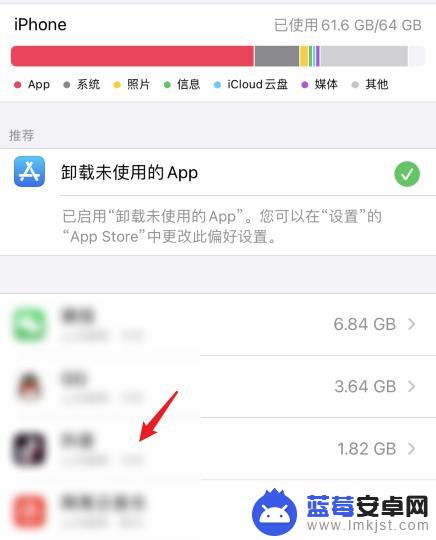
6.点击删除APP的选项,即可释放空间。
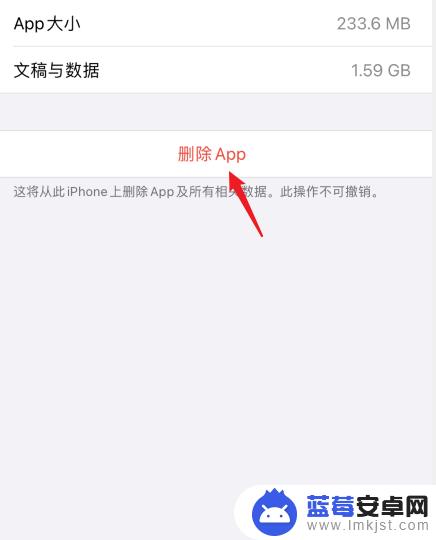
7.返回到设置,进入iCloud。点击照片的选项。
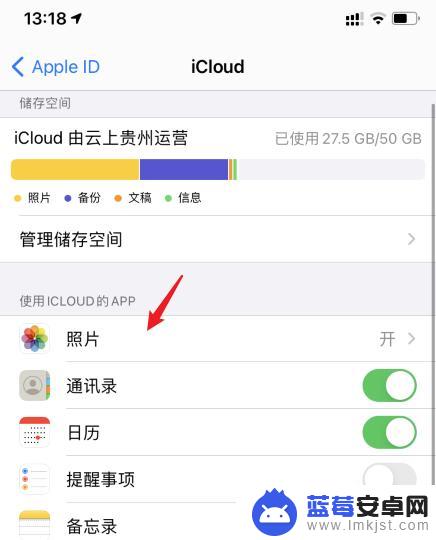
8.勾选优化iPhone存储空间的选项即可。
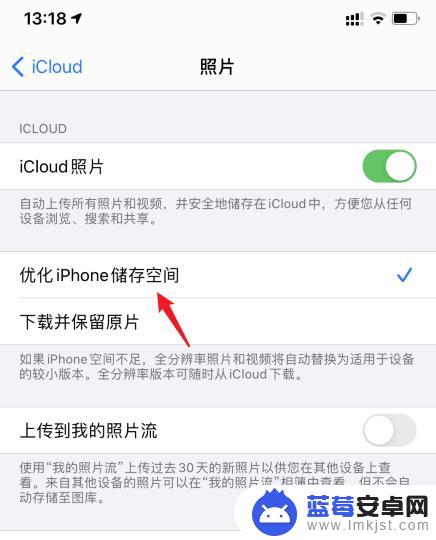
以上是清理苹果手机11内存的方法,如果您遇到类似的情况,可以按照以上方法来解决,希望能对大家有所帮助。












