苹果手机作为一款智能手机,通知功能给我们的生活带来了便利,但有时候我们也会因为信息通知过多而感到困扰,为了保护个人隐私和提升使用体验,我们有时需要及时清除手机上的通知信息。如何删除苹果手机上的信息通知呢?接下来我们将为大家介绍苹果手机通知清除的详细教程。
苹果手机通知清除教程
操作方法:
1.从屏幕左上角往下拉。
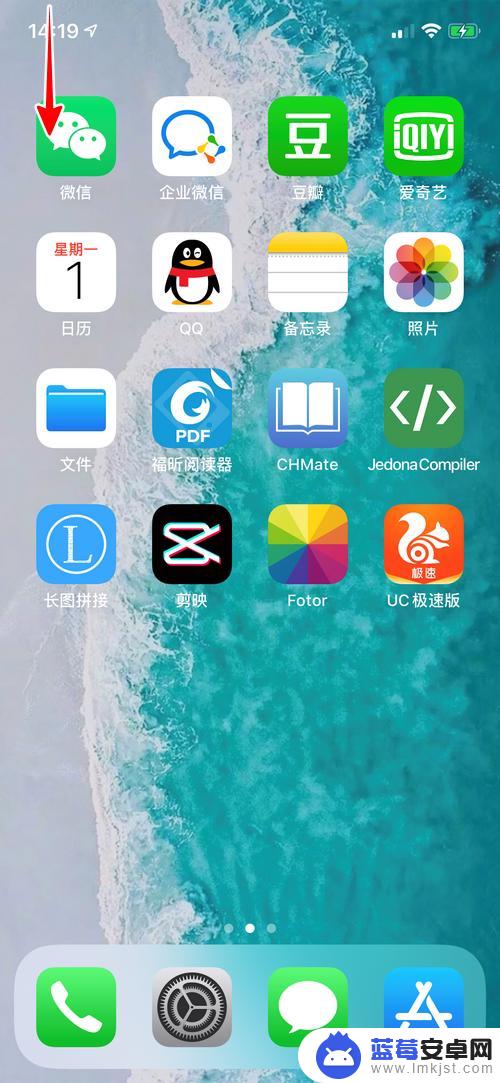
2.等到看到通知以后,如果想清除哪一条通知,就在该通知上左滑。
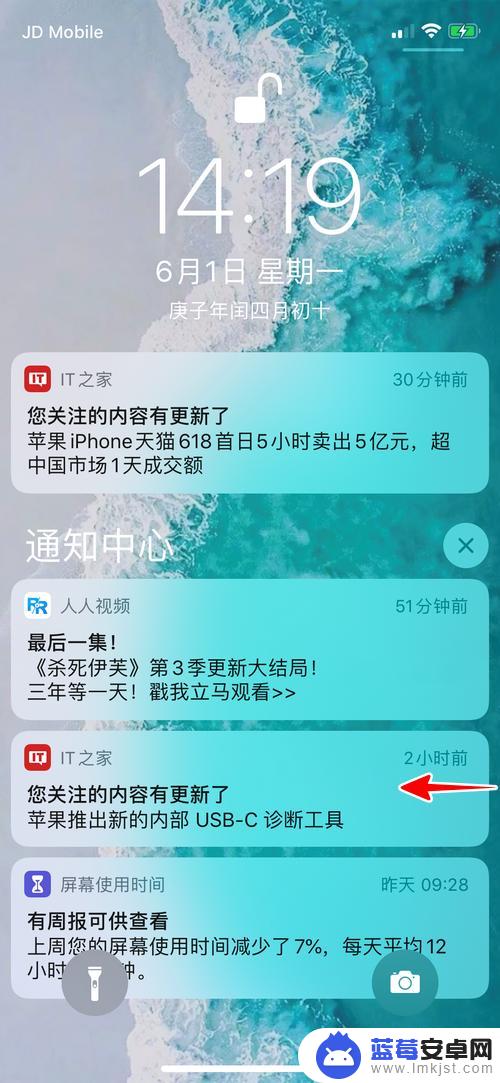
3.再点击“清除”。
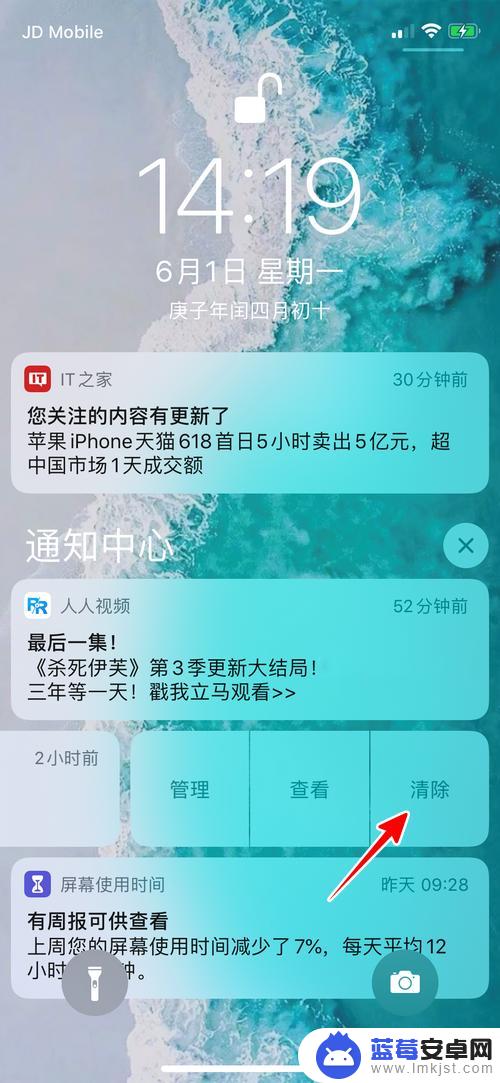
4.这时,指定的通知就成功清除了。
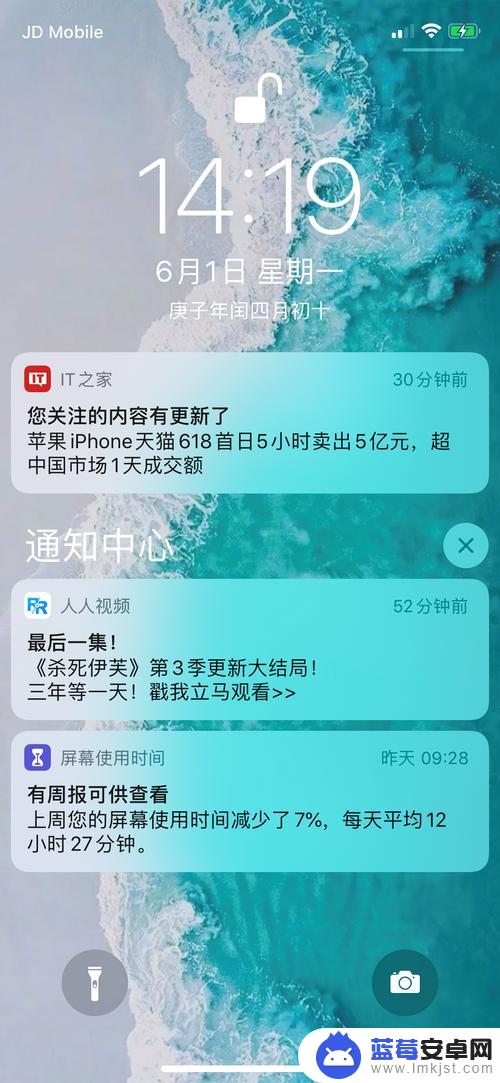
5.当然,如果你想一次清除所有通知,则可以这么做:首先,等到看到通知之后,点击小叉图标。
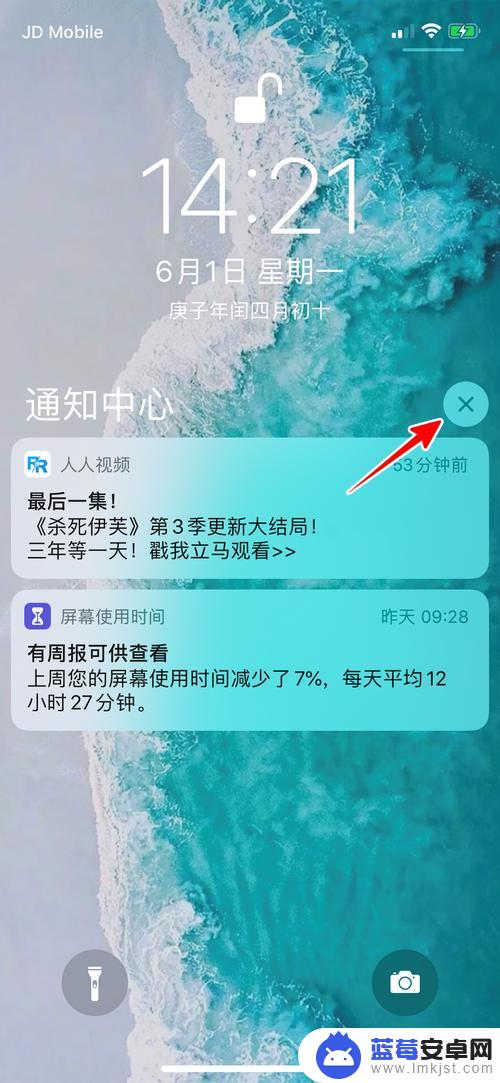
6.再点击“清除”。
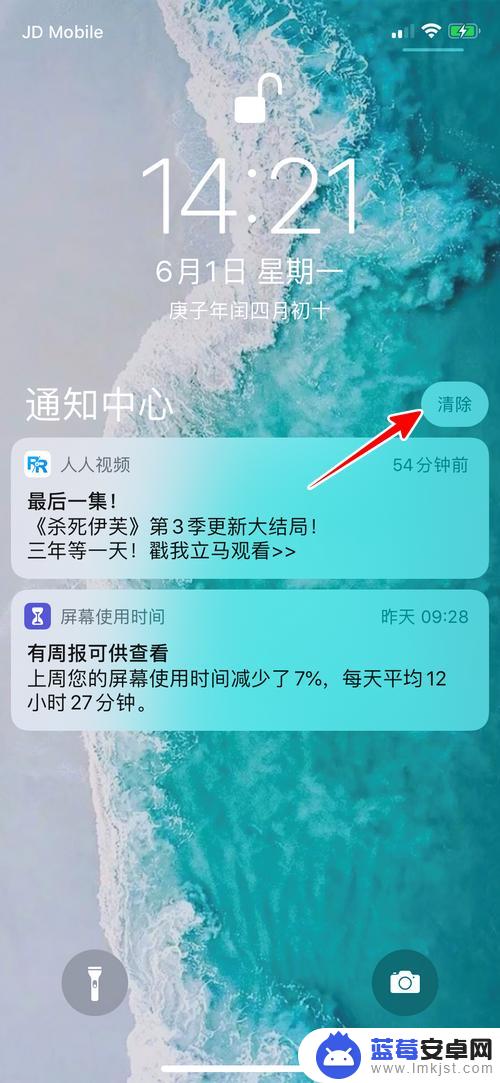
7.这时,所有的通知就全部清除了。
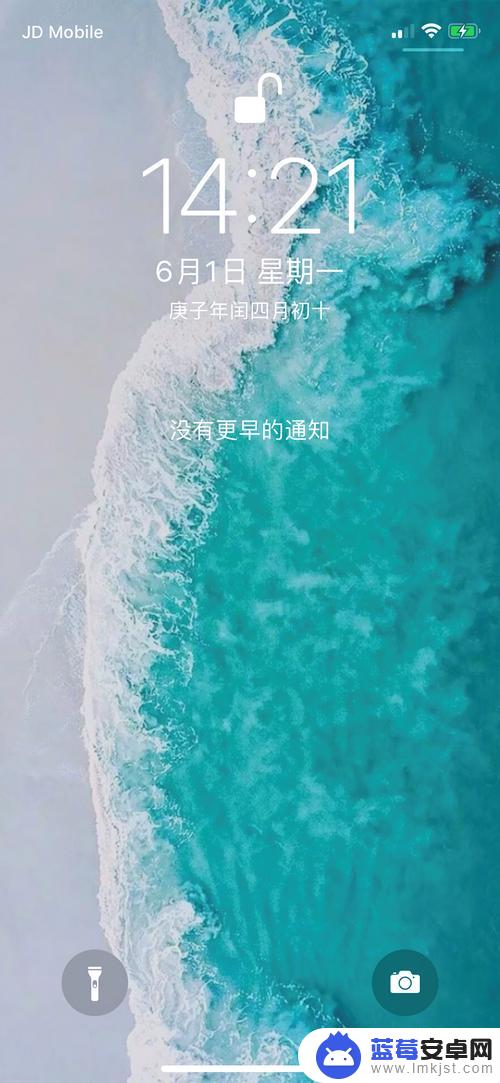
8.总结
1、从屏幕左上角往下拉
2、清除单条通知:在通知上左滑,再点击“清除”
3、清除所有通知:点击小叉,再点击“清除”
以上就是如何删去苹果手机信息通知的全部内容,有遇到这种情况的用户可以按照小编的方法来进行解决,希望能够帮助到大家。












