在日常使用手机的过程中,我们经常需要对手机进行定位设置,iPhone手机提供了快捷键设置方法,让我们可以更方便地定位手机桌面。通过简单的操作,我们可以快速定位到想要的应用或文件,提高了手机的使用效率和便利性。接下来让我们一起了解如何使用这些快捷键设置方法,让手机桌面定位更加便捷高效。
iPhone 定位设置快捷键设置方法
步骤如下:
1.进入手机桌面,点击【快捷指令】。

2.进入快捷指定页面,点击【创建快捷指令】。
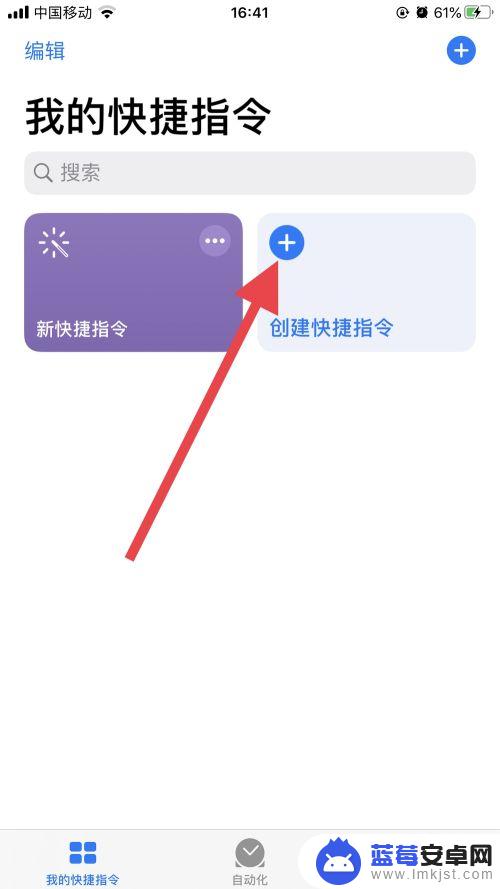
3.进入快捷指定设置页面,点击【添加操作】。
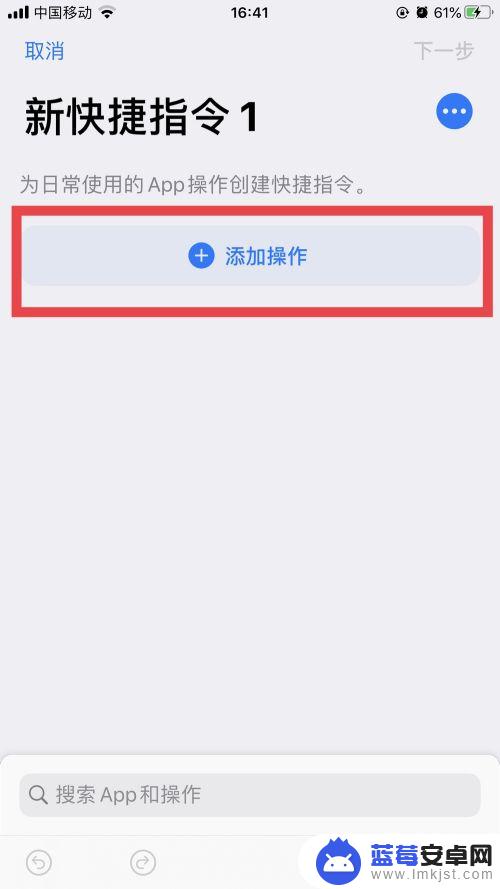
4.操作菜单中,点击【位置】。
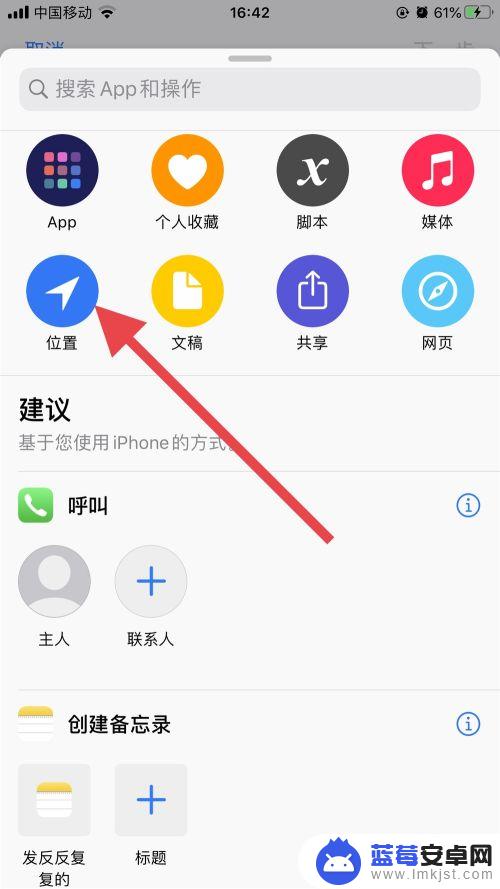
5.进入定位服务,自由选择功能,添加到快捷指令。

6.一个快捷指令,可以添加多个功能,完成后点击【下一步】。
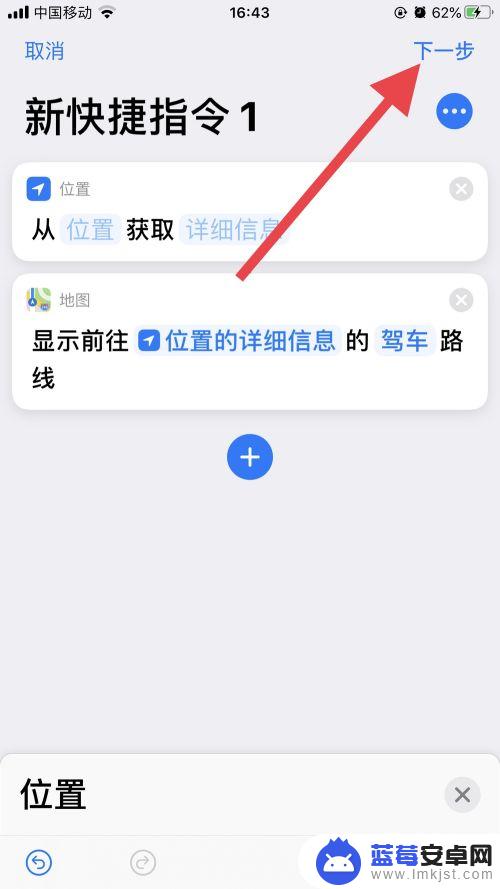
7.为快捷指令重命名,名称最好简洁易懂,点击【完成】。

8.完成定位功能快捷指定后,向左滑动屏幕至搜索页。点击快捷指令,即可启用功能。
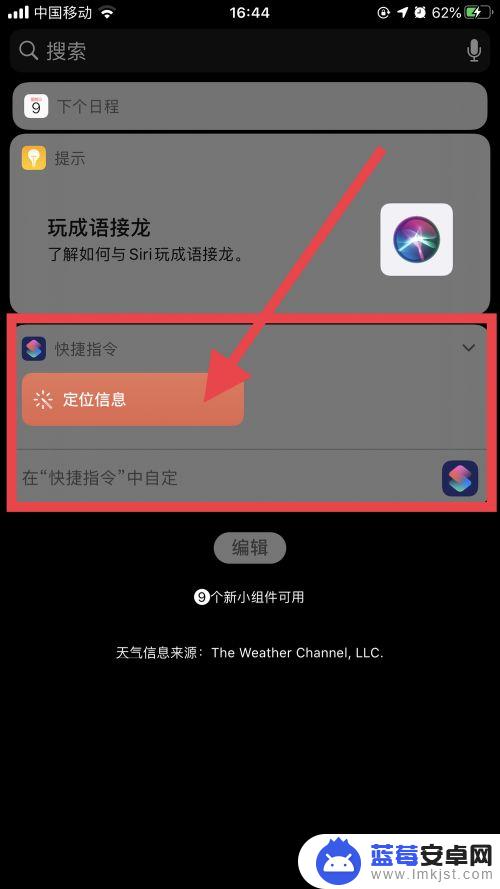
以上是如何定位手机桌面的所有内容,如果遇到这种情况,建议根据小编的方法来解决,希望对大家有所帮助。












