随着智能手机的普及,iPhone在市场上备受瞩目,使用iPhone的过程中,我们也需要关注一些细节问题。其中之一就是iCloud的自动续费功能,它可能会在我们不知不觉中扣除我们的费用。了解如何关闭iCloud的自动续费功能变得非常重要。下面将介绍一种简单的方法来关闭iPhone上的iCloud自动续费,让我们能够更好地管理自己的消费。
苹果icloud自动续费关闭方法
步骤如下:
1.进入苹果手机的设置,点击上方的apple ID。
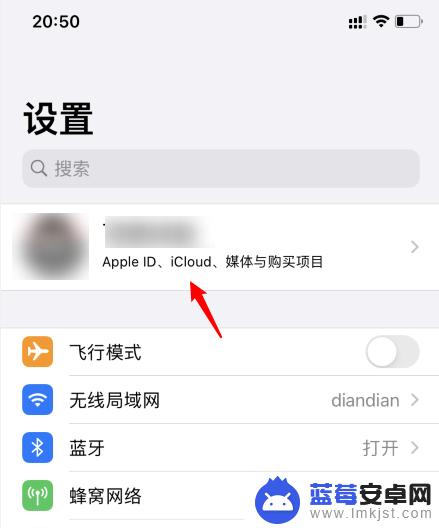
2.点击后,选择icloud的选项。
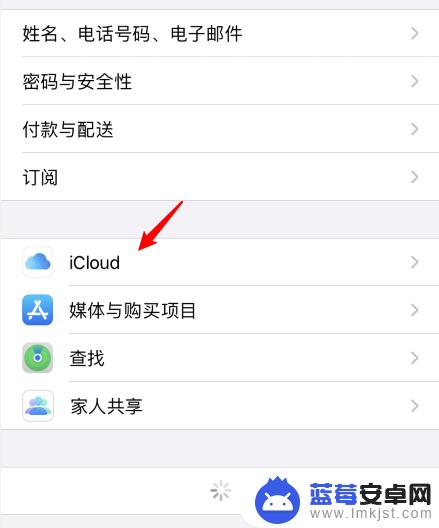
3.进入后,点击管理储存空间的选项。
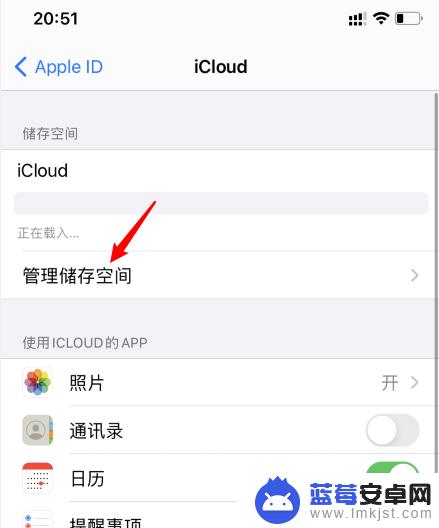
4.点击后,选择更改储存空间方案的选项。
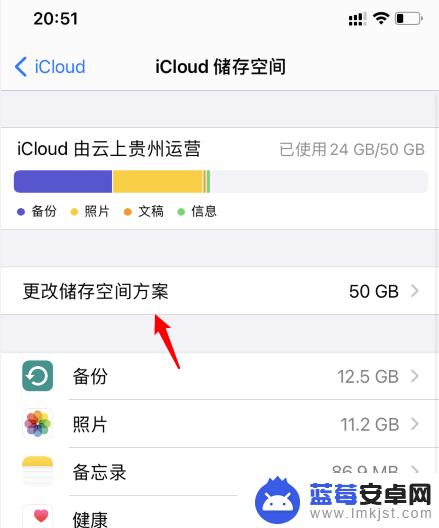
5.进入后,点击下方的降级选项。
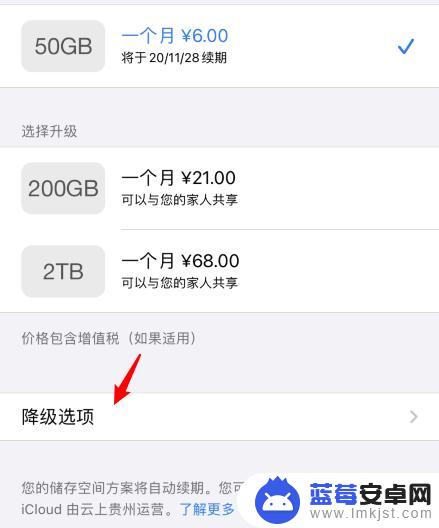
6.之后,勾选免费的选项,点击右上方的完成。
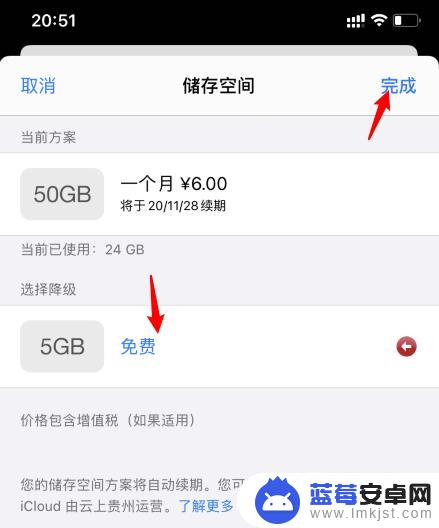
7.在弹出的提示内,点击降级的选项。即可关闭icloud的自动续费。
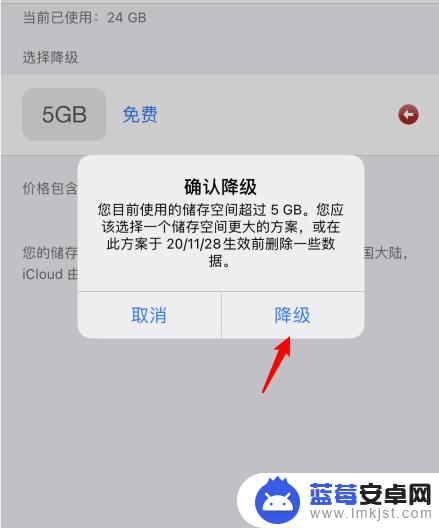
以上就是 iPhone 如何关闭 iCloud 续费的全部内容,如果您还有不清楚的地方,可以参考小编的步骤进行操作,希望这些步骤对您有所帮助。












