在使用苹果手机时,我们经常会看到屏幕右上角有一个小圆点的提示,用来提醒我们有新消息或通知,有时候我们可能会觉得这个小圆点有些碍眼,想要将其关闭或隐藏起来。如何关闭苹果手机小圆点的显示呢?接下来我们将介绍一些简单的设置方法,让您轻松实现关闭苹果小圆点的目标。
苹果手机小圆点消失设置
操作方法:
1.苹果小圆点如下图所示,它是用来辅助触碰的。
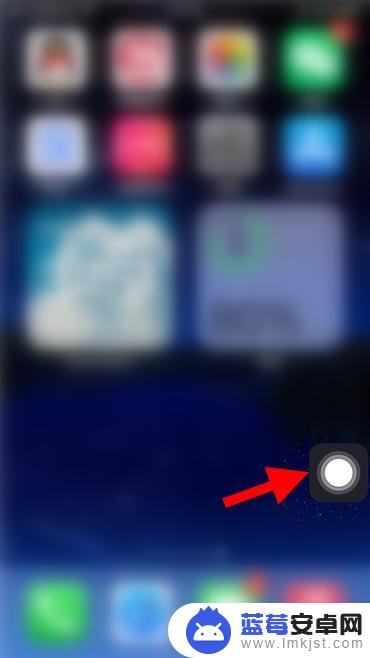
2.想要关闭小圆点,首先打开“设置”功能。
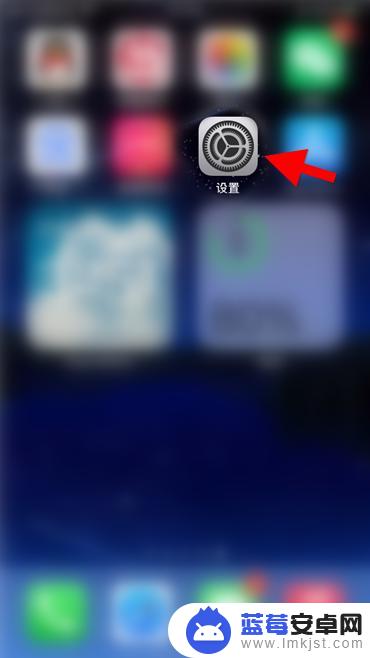
3.在设置列表点击“通用”,打开通用菜单列表。
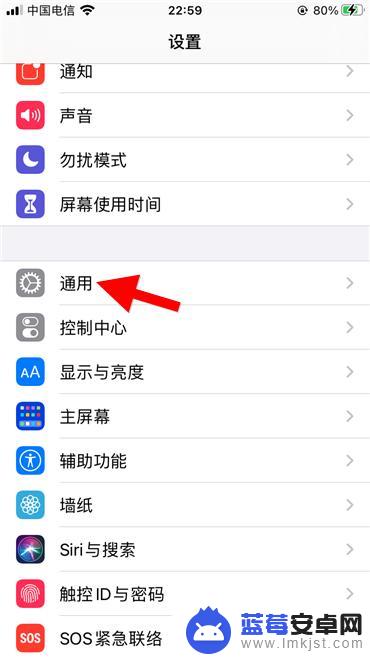
4.在列表所有列表中点击“触控”。
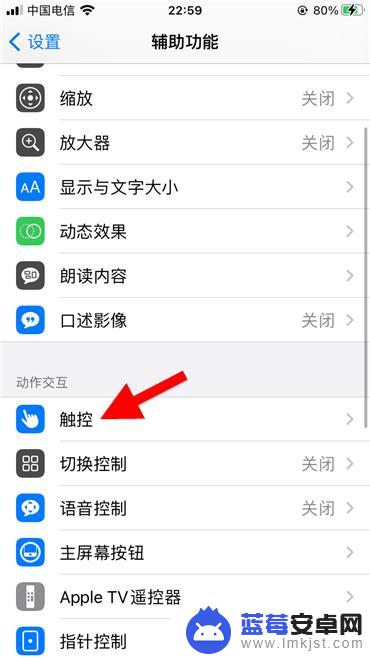
5.点进去后,点击点第一项“辅助触控”。
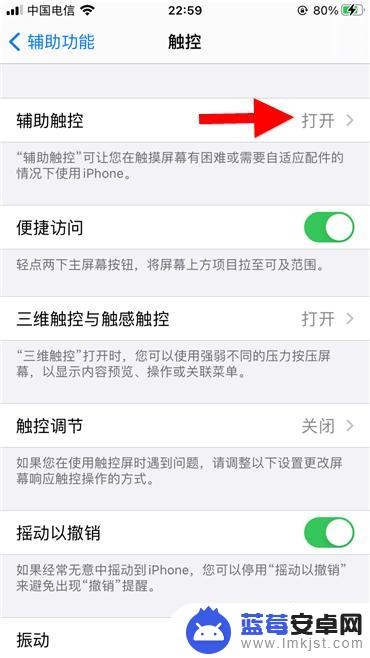
6.进去后,将辅助触控功能关闭。这样小圆点就消失了。
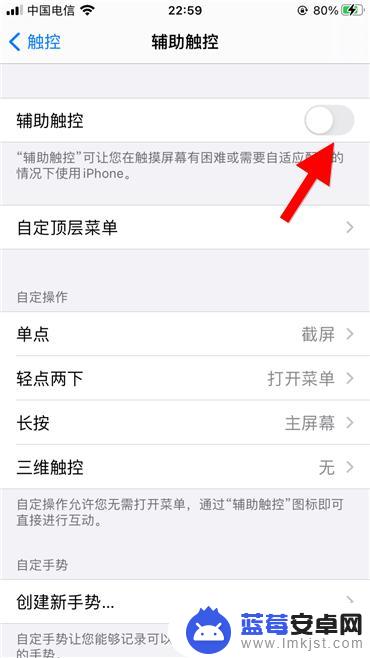
以上就是关闭苹果小圆点的全部内容,有出现这种现象的用户可以尝试按照以上方法解决,希望这些方法对大家有所帮助。












