苹果iOS14的更新带来了许多令人兴奋的新功能,其中之一就是可自定义的天气小组件,这一新特性让我们能够在主屏幕上轻松查看天气信息,而不再需要打开天气应用。天气小组件的设置非常简单,只需几个简单的步骤即可完成。让我们一起来了解一下如何设置这个实用的小工具,让我们的主屏幕变得更加个性化和实用吧!
苹果iOS14天气设置教程
具体步骤:
1.打开苹果手机自带的天气功能。
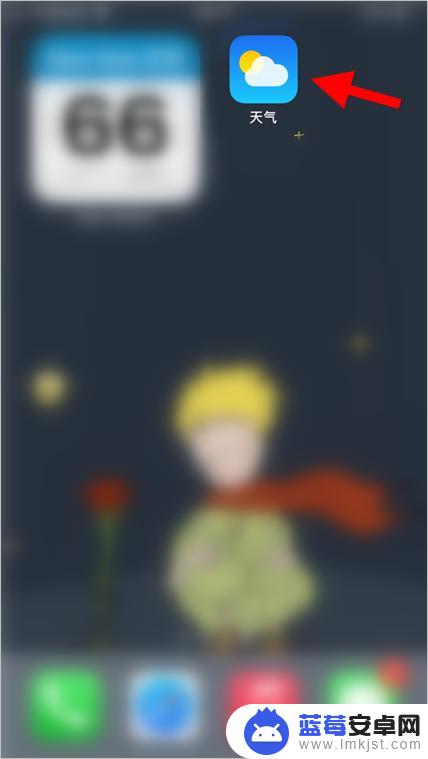
2.默认展示当前所在位置的天气状况,点击右下角菜单键。

3.在此处可以添加不同城市的天气预报。
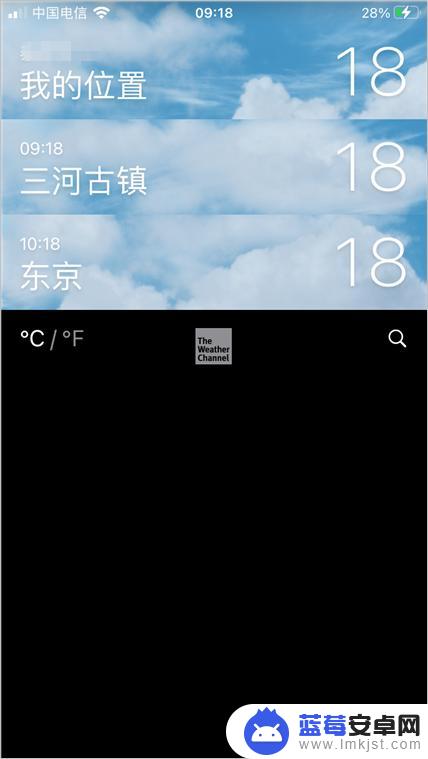
4.长按任意图标,然后点击“编辑主屏幕”。
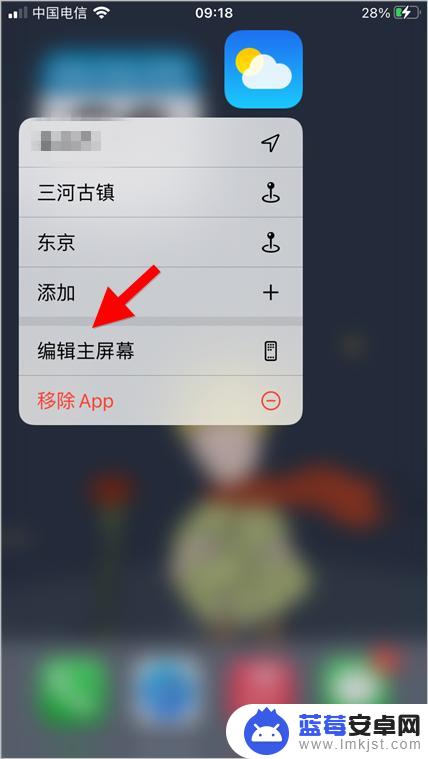
5.点击右上角加号,添加新的组件。
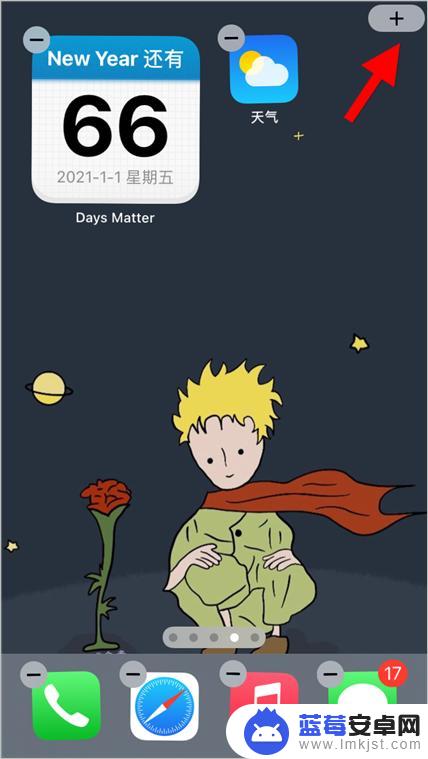
6.找到天气组件后,选择自己喜欢的显示方式。点击“添加小组件”。
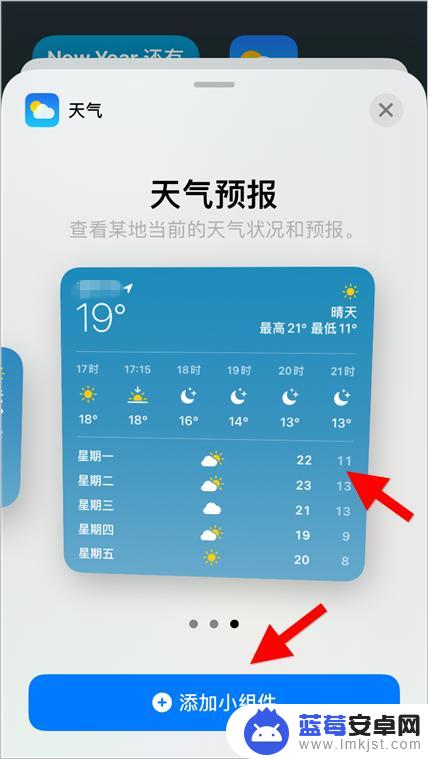
7.长按苹果手机桌面的天气小组件,点击”编辑小组件“。
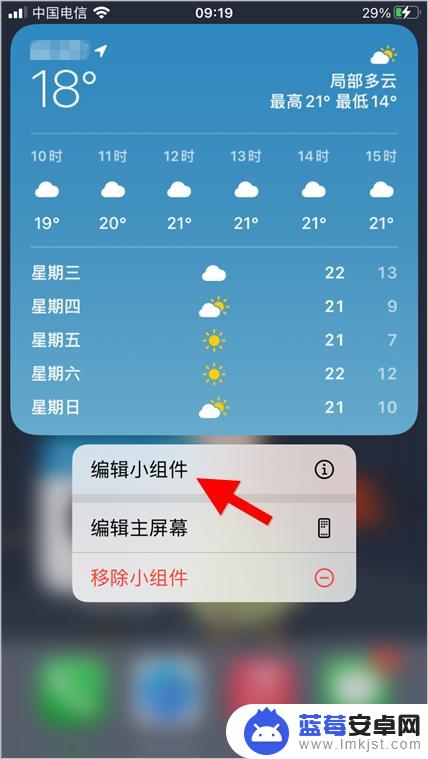
8.然后选择想要显示的城市,如下图所示。
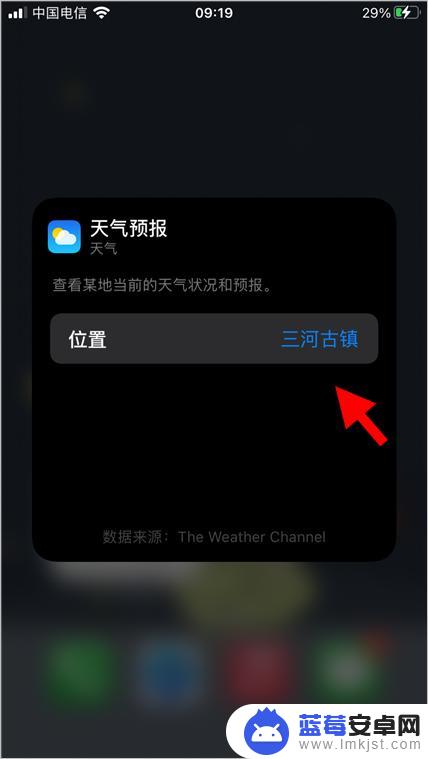
这就是如何设置 iPhone 天气小组件的全部内容,如果您还有不理解的地方,可以按照小编的方法进行操作,希望这些方法能够帮助到大家。












