苹果手机提供了缩放模式的设置选项,可以让用户根据个人喜好和使用习惯调整屏幕的显示比例,有些用户可能在使用过程中误操作或不小心开启了缩放模式,导致屏幕显示过大或过小,影响正常的使用体验。如何取消苹果手机的缩放模式呢?接下来我们将为大家介绍详细的操作步骤,帮助大家解决这一问题。
苹果屏幕缩放设置教程
操作方法:
1.打开手机“设置”功能。
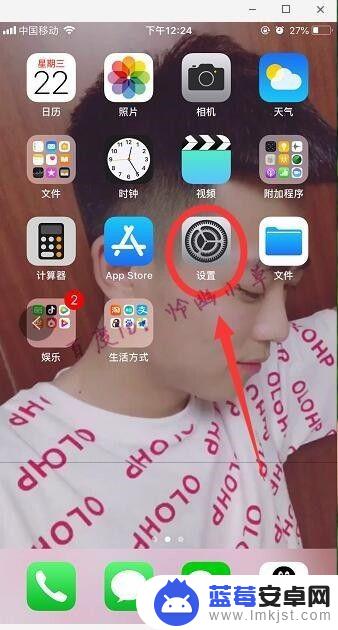
2.打开“通用”。
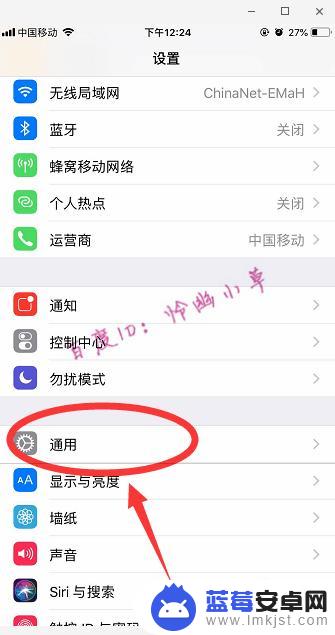
3.打开“辅助功能”。
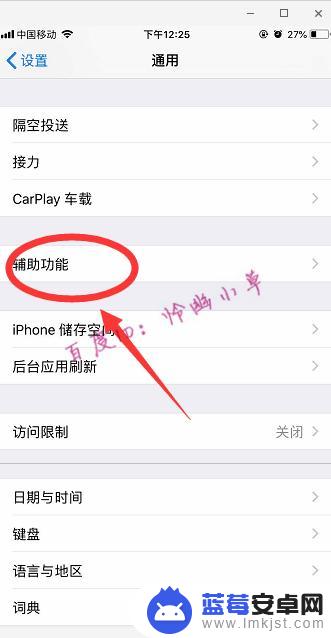
4.打开“缩放”。
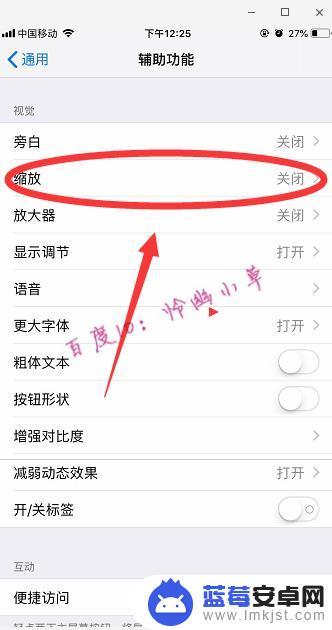
5.点亮“缩放”,三个手指在上面双击就可以将窗口缩放了。
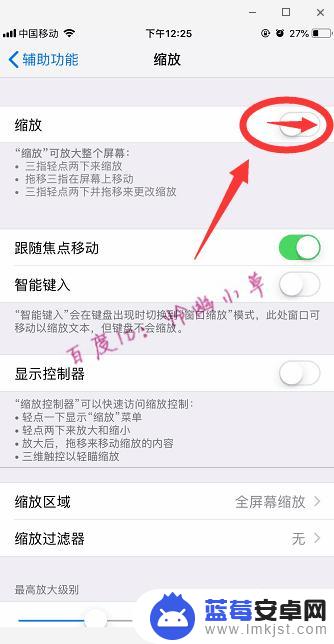
6.我们还可以点击“缩放区域”。
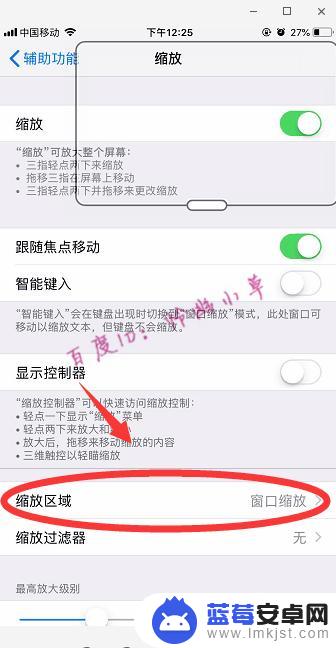
7.点击“全屏幕缩放”。
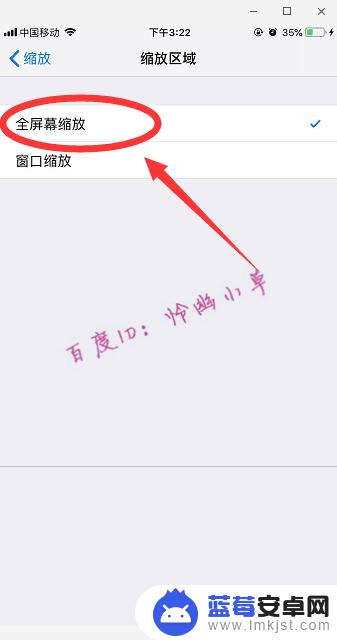
8.如果要关闭的话,重复以上1-4个步骤。将缩放取消就可以了。
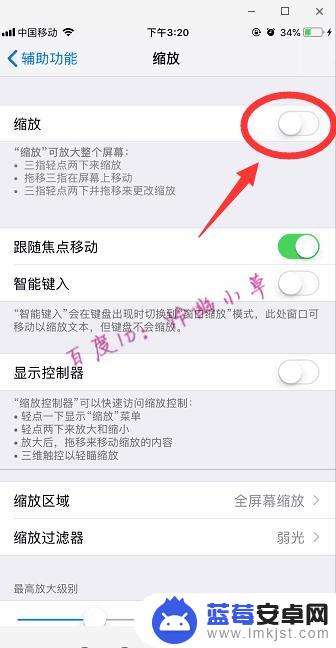
以上就是取消苹果手机缩放模式的方法,希望这些方法能够帮助到你,如果你遇到相同的问题,可以按照这些方法来处理。












