在现如今手机成为我们生活中必不可少的工具之一的时代,页面的隐藏成为了一个备受关注的话题,特别是在苹果iOS14版本中,隐藏页面的方法成为了用户们热议的焦点。无论是为了保护个人隐私,还是为了更好地整理手机上的应用,隐藏页面都成为了很多人的需求。苹果iOS14隐藏页面的方法到底是什么呢?让我们一起来了解一下。
苹果iOS14隐藏页面的方法
具体方法:
1.打开iPhone手机进入后,长按手机的空白区域。
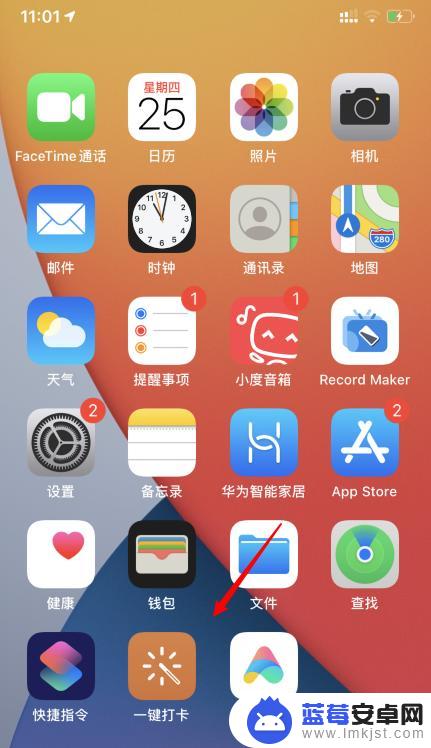
2.之后,在编辑界面,点击下方的页面位置。
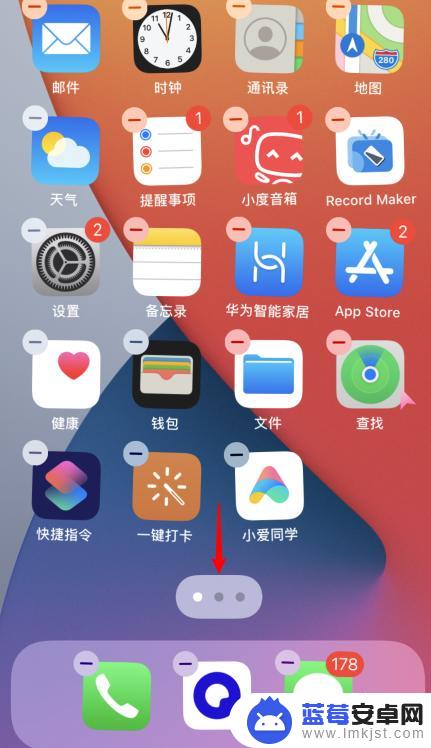
3.点击后,在编辑页面中。去掉需要隐藏的页面的勾选。
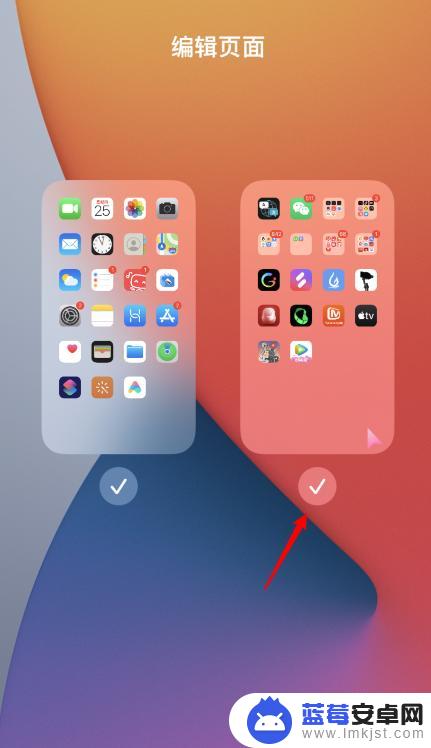
4.去掉勾选后,点击右上方的完成选项。
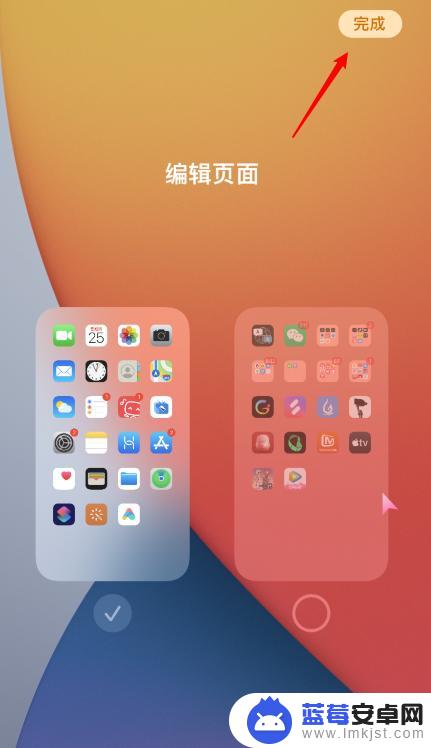
5.之后,在编辑状态下。再次点击右上方的完成。
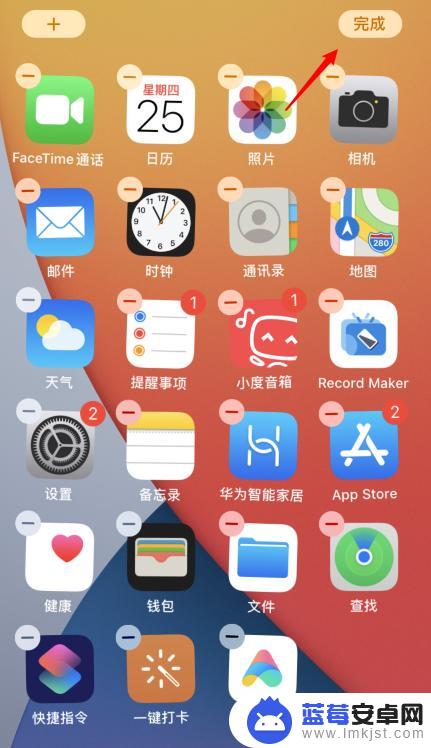
6.完成后,即可将勾选的页面进行隐藏。
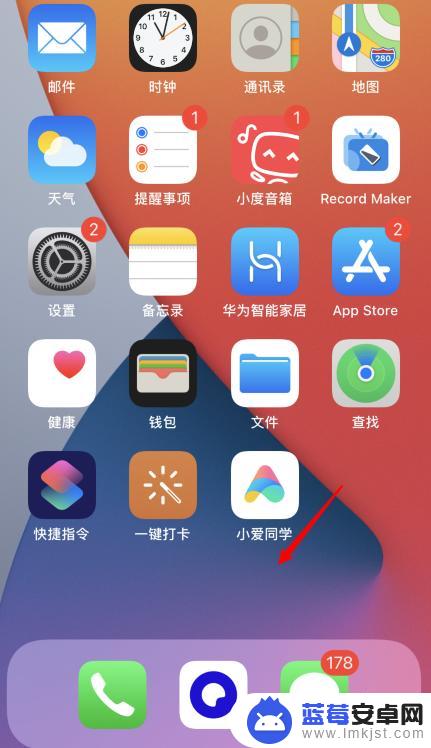
以上是关于手机上页面如何隐藏的全部内容,如果有遇到相同情况的用户,可以按照小编的方法来解决。












