在今天的数字化时代,手机已经成为我们生活中不可或缺的工具,而手机的摄像头更是让我们能够记录生活中的每一个精彩瞬间,而谷歌浏览器的开放性和便利性,更是让我们可以轻松使用手机的摄像头来进行视频通话、拍摄照片和录制视频等操作。接下来我们将介绍如何在手机Chrome浏览器中打开摄像头的方法,让您能够更加便捷地使用手机的摄像头功能。
谷歌浏览器打开摄像头的方法
步骤如下:
1.打开谷歌浏览器
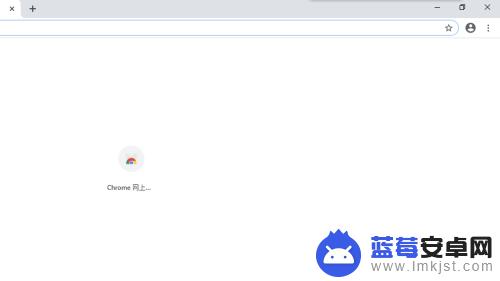
2.点击下图所示位置
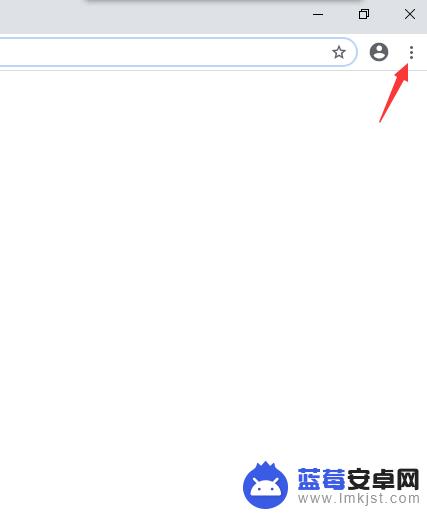
3.点击设置
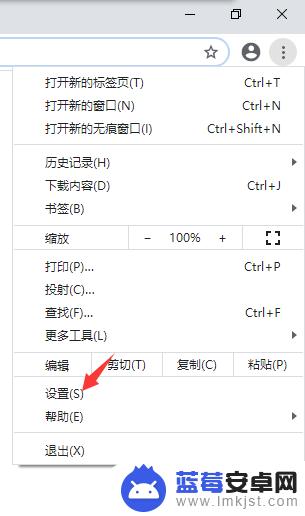
4.进入设置界面
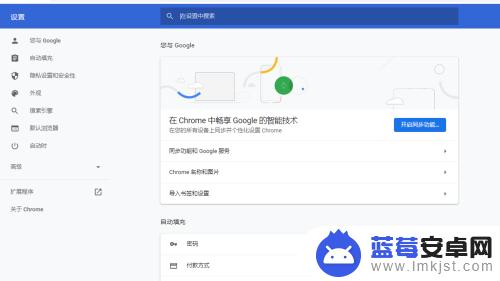
5.点击内容设置
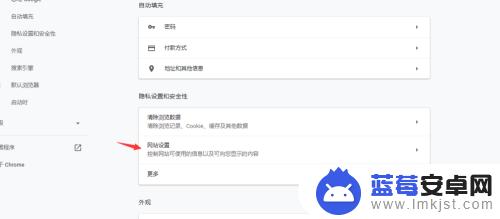
6.点击摄像头
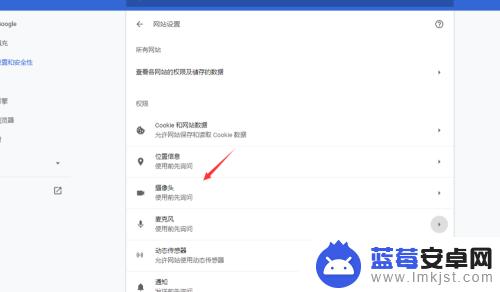
7.点击开启摄像头,这样就可以开启成功了
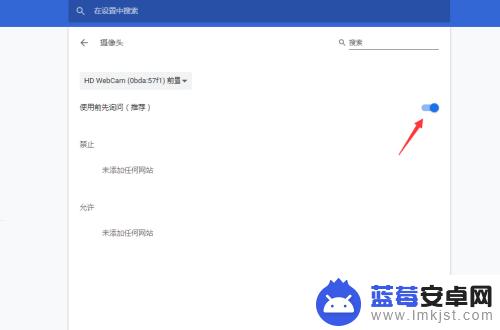
以上就是手机Chrome摄像头的全部内容,如果还有不清楚的用户,可以参考一下小编的步骤进行操作,希望对大家有所帮助。












