在日常生活中,我们经常会使用手机拍摄照片来记录美好的时刻,有时候我们不希望这些照片被自动共享到云端或社交网络中。针对这种情况,iPhone 提供了一些设置选项,让用户可以轻松地控制照片的共享方式。通过简单的操作,我们可以保护个人隐私,确保照片只在自己的设备上保存。接下来就让我们一起来了解一下,如何设置手机相片不共享的方法。
iPhone如何设置照片不共享
具体方法:
1.打开iPhone手机的设置,在设置中点击登陆的“Apple ID”。
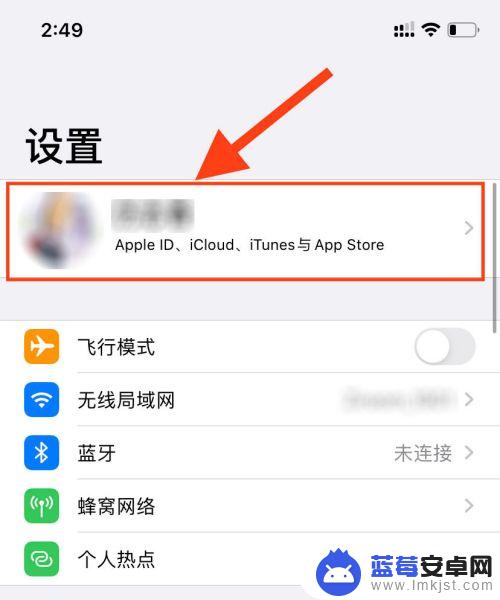
2.进入Apple ID页面中,点击“iCloud”选项。
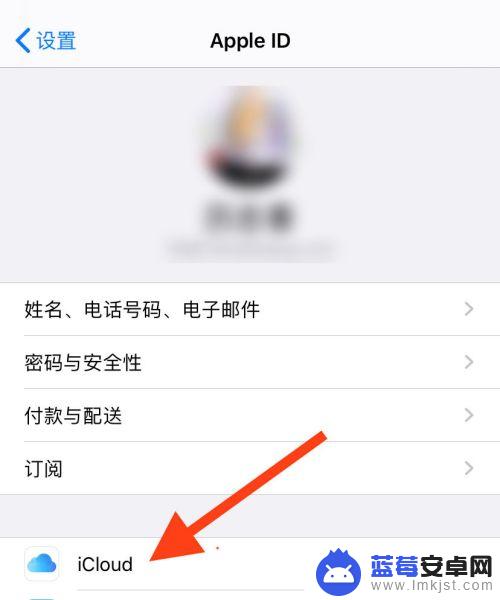
3.在iCloud页面中点击“照片”。
4.进入iCloud照片页面后找到“共享相薄”。
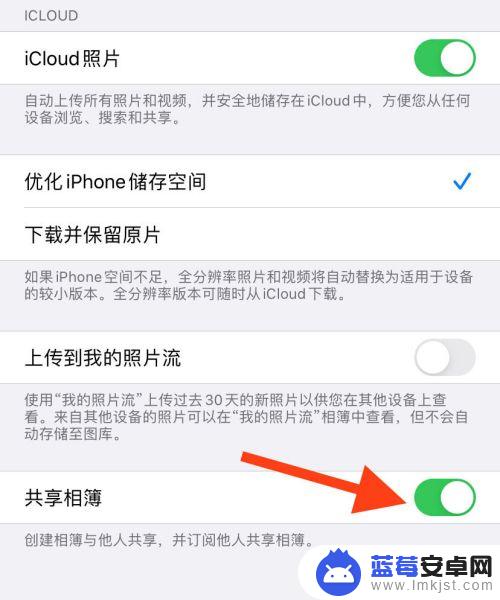
5.点击关闭共享相薄,再点击“好”选项。
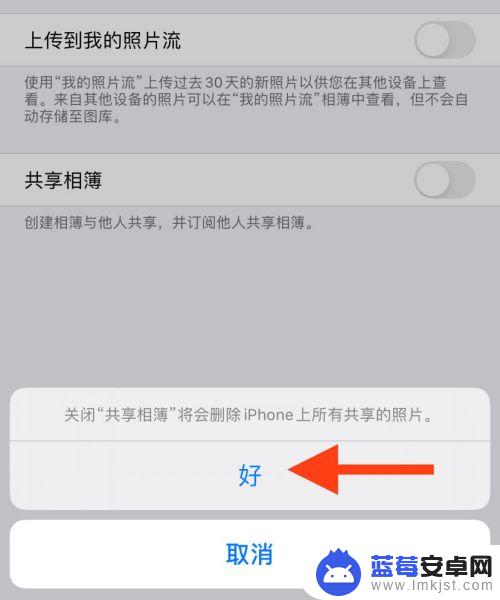
6.设置后iPhone中的照片就不共享了。
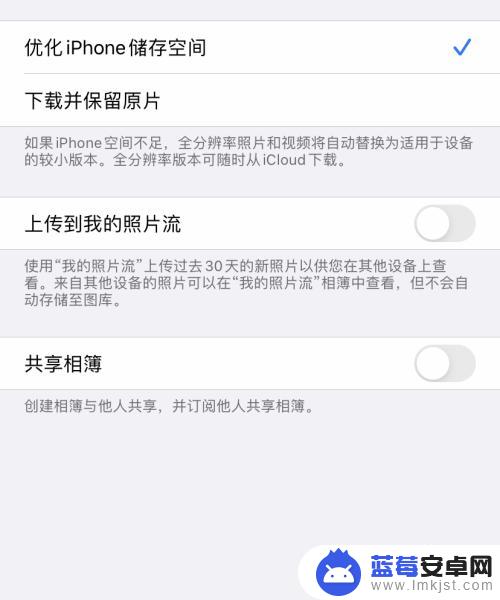
以上就是怎么设置手机相片不共享的全部内容,还有不清楚的用户就可以参考一下小编的步骤进行操作,希望能够对大家有所帮助。












