随着社交媒体的普及和人们对于多个微信账号的需求增加,华为荣耀手机推出了微信双开功能,使得用户能够在同一台手机上同时登录两个微信账号,这项功能为用户提供了更加便捷灵活的社交体验,无需频繁切换账号,同时满足工作和个人生活的需求。如何设置华为手机的微信双开功能呢?接下来我们将为大家分享华为荣耀手机微信双开的详细教程,让您轻松掌握此项实用功能。
华为荣耀手机微信双开教程
具体方法:
1.打开手机,找到设置,点击设置,如图所示
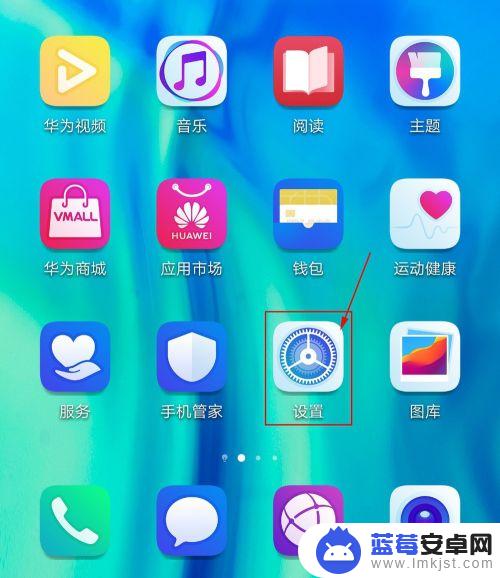
2.进入后,找到应用,如图所示,点击应用进去。
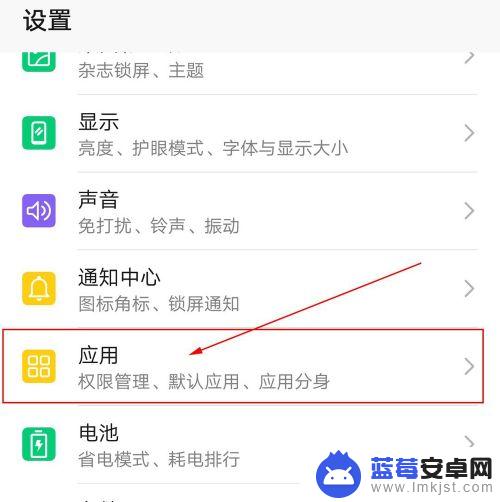
3.进入后,找到应用分身,如图所示,点击应用分身进去。
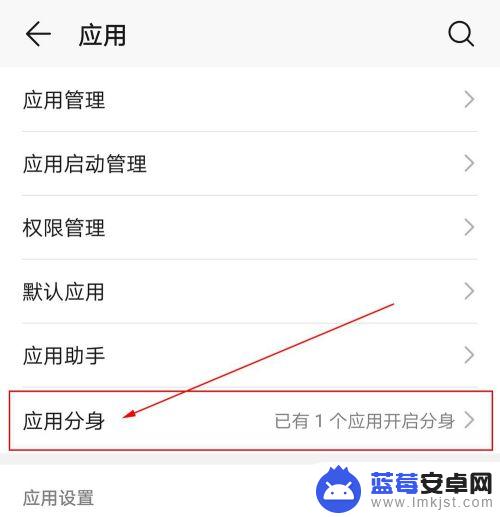
4.选择微信,点亮右边的灰色开关,如图所示
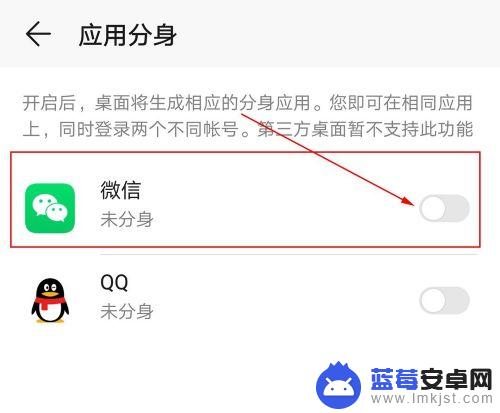
5.点亮开关,如图所示
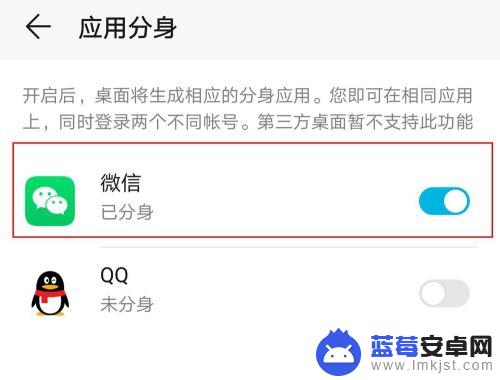
6.返回到手机桌面,手机上会多出一个微信图标2。如果所示,到这里,微信分身成功,可以在同一手机登陆另一个微信了,完美实现微信双开。
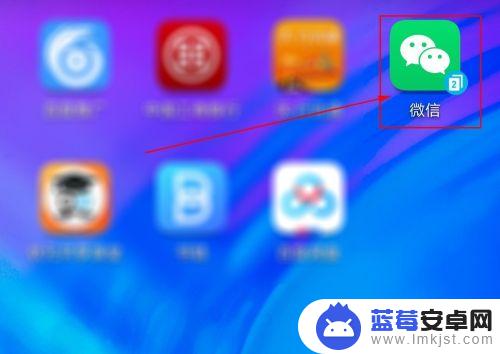
以上就是微信双开华为手机的全部设置内容,如果有用户不清楚的地方,可以按照小编的方法进行操作,希望能够帮助到大家。












