Steam是一款广受欢迎的游戏平台,许多玩家在其中畅玩游戏,同时也会利用其提供的截图功能记录游戏中的精彩瞬间,有时候我们可能会遇到一个问题,就是不知道这些截图保存在哪里。实际上Steam游戏截图保存的位置是可以自定义的,玩家可以根据自己的喜好进行设置。下面我们就来详细了解一下,Steam截图的默认保存位置在哪里,以及如何自定义保存位置。
steam游戏截图保存位置在哪里
具体步骤:
1.打开电脑上的steam 软件,点击右上角视图。
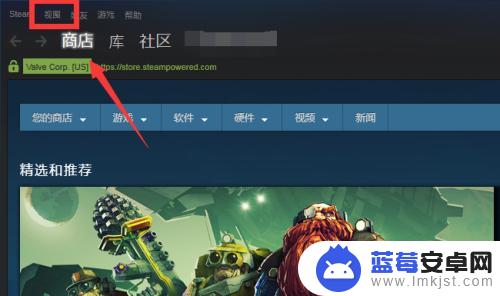
2.接下来在视图中选择截图。
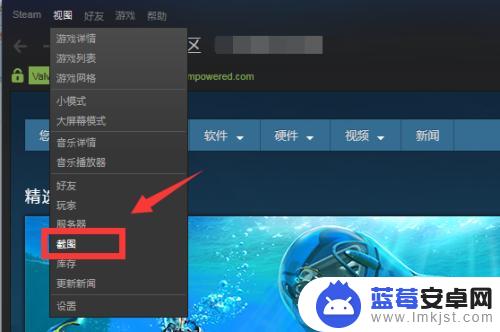
3.如图,点击后就可以看到steam游戏中所有的截图。 双击就能查看。
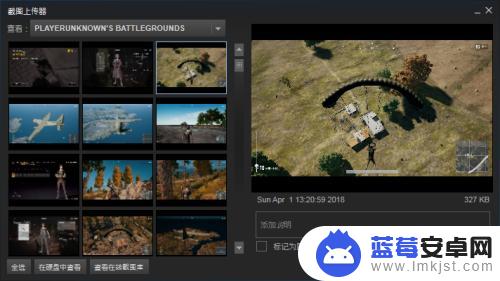
4.如果你觉得好的截图可以点击上传到公共场所或者在的steam好友。
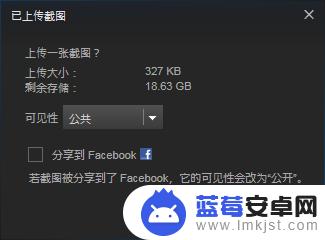
5.或者如果不需要,可以点击删除。
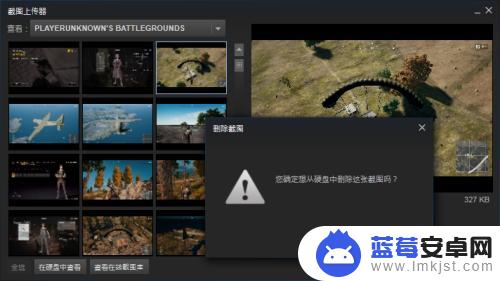
6.如果觉得这样查看不方便,可以点击在硬盘中查看。这样可以来到截图所保存的路径查看所有截图。
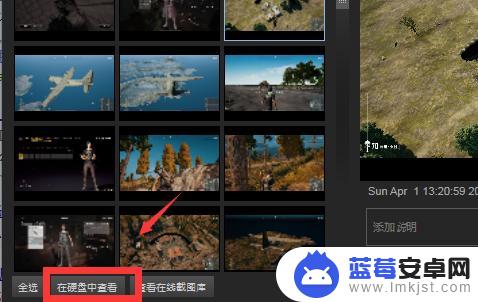
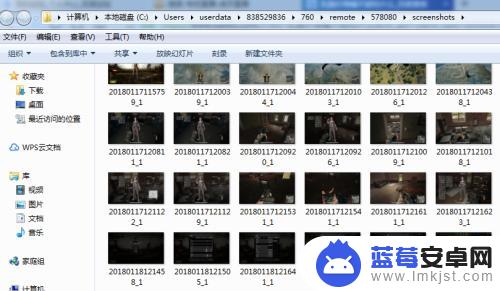
以上就是Steam设置截图保存位置的内容。希望本篇攻略对各位玩家有所帮助!












