最近随着Steam平台的限速更新,许多玩家开始关注游戏更新时间的调制方法,在这个技术不断发展的时代,玩家们希望能够更加高效地下载游戏更新,以便更快地享受到游戏乐趣。如何在Steam平台上调制游戏更新时间成为了一个备受关注的话题。接下来我们将探讨一些方法来帮助玩家更好地调制Steam游戏更新时间。
Steam游戏更新时间调制方法
具体方法:
1.打开软件,点击软件左上角的“steam”。
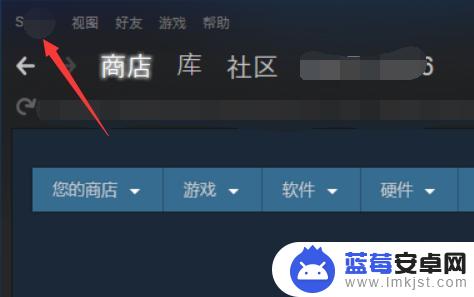
2.在所弹出的菜单中,选中“设置”。
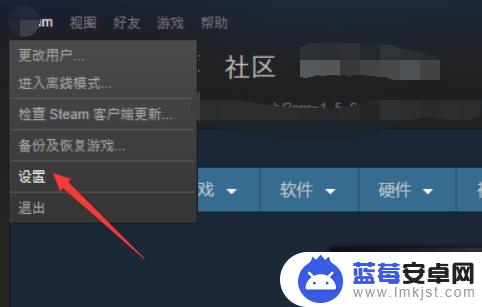
3.在“设置”页面,左侧导航栏中,点击“下载”。
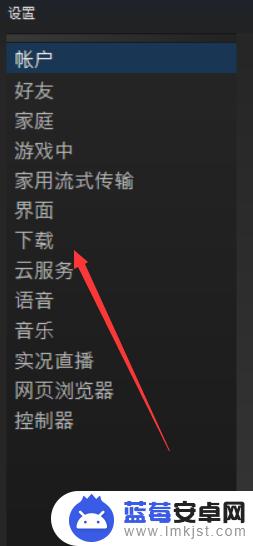
4.在该页面,你可以看出下载时间限制、游戏时下载设置以及下载带宽设置等。
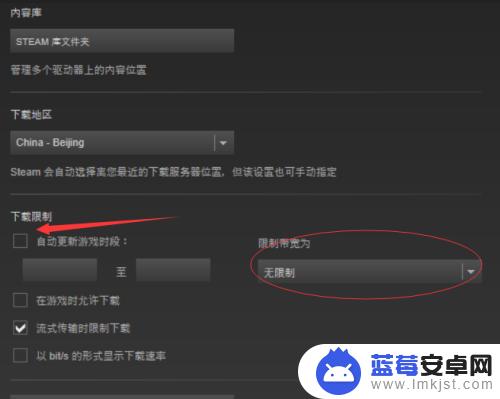
5.点击图示位置,你可以选中游戏更新时间区间。
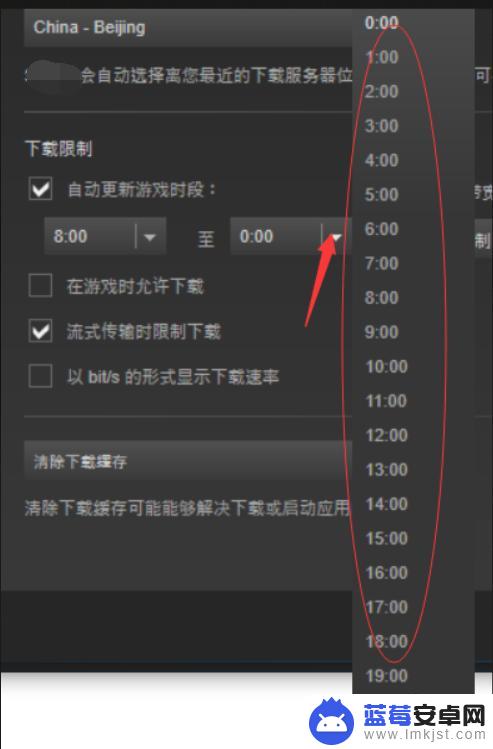
6.点击“限制带宽”位置的▼,可以改变下载带宽限制。当然也受到你的本地网速的限制。
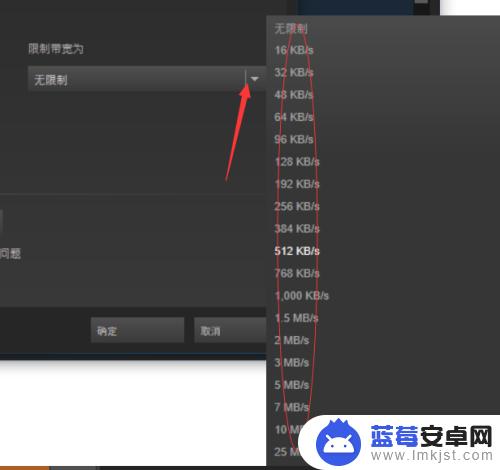
7.最后,如果勾选“游戏时允许下载”。一定要去掉,在游戏中下载游戏时,会导致游戏卡顿。设置完成之后点击确定。
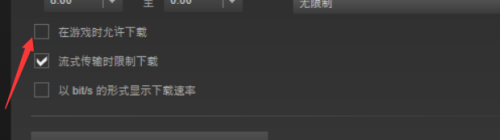
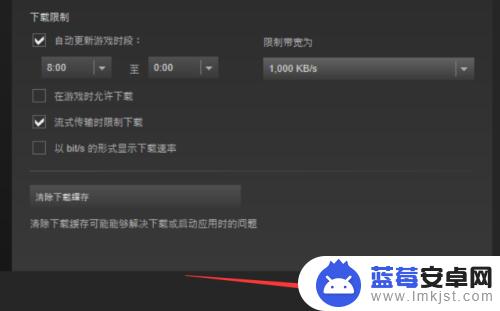
以上是本文带来的Steam限速更新的所有内容,如果您想了解更多相关攻略,请继续关注本站,我们每天都会推送最新最全的攻略,千万不要错过。












