随着科技的不断发展,电子游戏已经成为了人们生活中不可或缺的一部分,而在众多游戏平台中,Steam凭借其丰富的游戏资源和便捷的操作方式,成为了广大游戏玩家的首选。有时我们在游戏中遇到一些令人激动或者有趣的瞬间,希望能够记录下来与他人分享。那么问题来了,我们如何找到Steam截图的路径?又该如何找到Steam截图的文件夹位置呢?接下来我们将一一解答这些问题。
steam截图文件夹位置在哪里
具体步骤:
1.首先我们打开游戏平台的安装路径,然后选择路径内的userdata文件夹
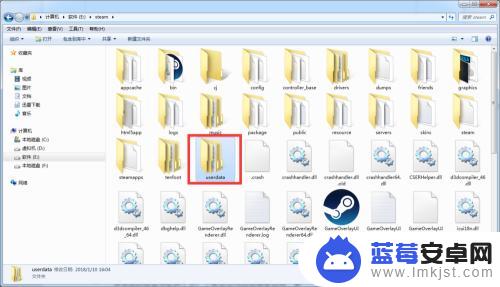
2.打开userdata文件夹后你会看到一些以数字命名的文件夹,我们截图通常是放在该游戏的文件夹内。所以我们只需要打开我们游戏文件夹的目录即可。
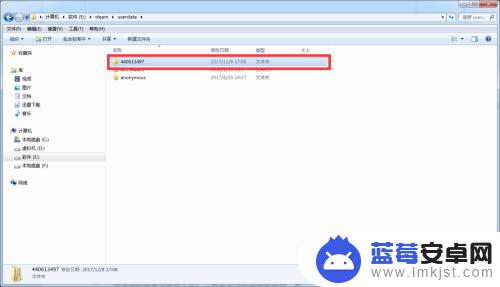
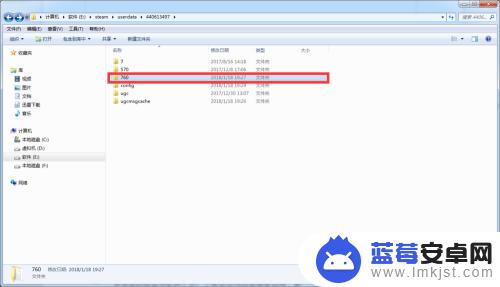
3.我们在选择该游戏的screenshots文件夹,这个文件夹是我们存放截图的地方。例如:E:\youxipingtai\userdata\440613497\760\remote\15238571990903160832\screenshots
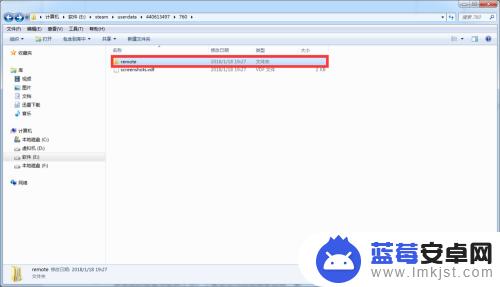
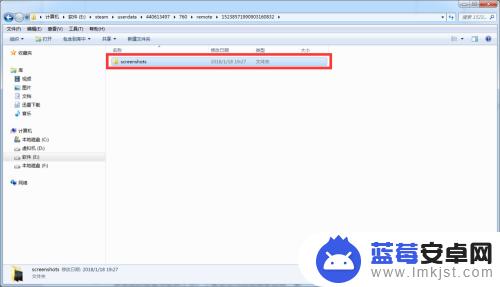
4.打开screenshots文件夹,我们就可以看到自己所截的图片了。是不是很简单,如果我们不会寻找文件夹路径,那么也不要紧。
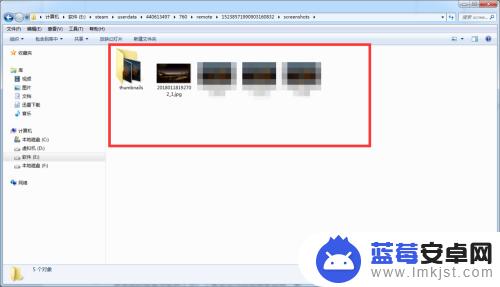
5.我们可以打开设置,然后选择“游戏中”然后点击“截图文件夹”也是可以找到图片存放的位置。
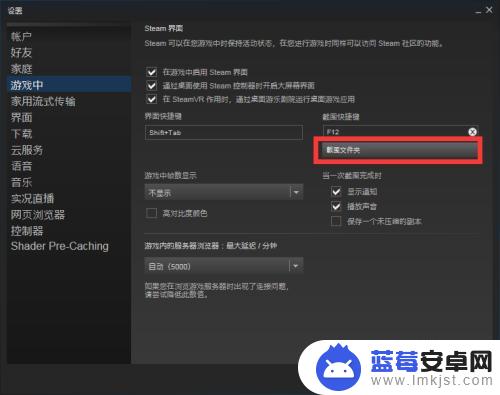
6.或者我们可以直接进入游戏截图,然后退出游戏,steam会提示你图片以放在截图库中,我们选择在硬盘中查看就可以了。
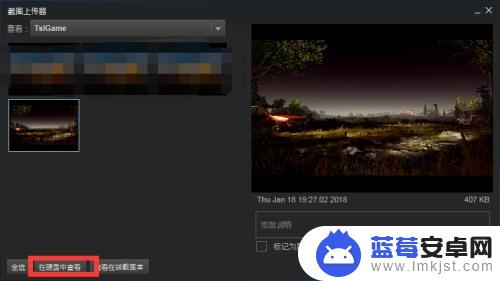
本文介绍了关于Steam截图路径的内容。如果阅读后对您有所帮助,那将是非常有意义的事情!












