在使用电脑时,有时我们可能需要关闭某个特定应用程序的声音,例如Steam,在Windows 10操作系统中,关闭单个应用程序的声音并不是一件复杂的事情。通过一些简单的步骤,我们就能够实现这一目标。在本文中将介绍如何只关闭Steam的声音,并分享Win10关闭单个应用程序声音的方法。无论是为了享受安静的工作环境,还是为了避免打扰他人,这些方法都将帮助我们轻松地控制、管理应用程序的声音。
Win10如何关闭单个应用程序的声音
具体方法:
1.打开电脑,进入windows10系统

2.在任务栏右下角找到声音小喇叭
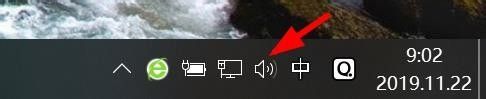
3.在小喇叭图标上右键,选择打开音量合成器
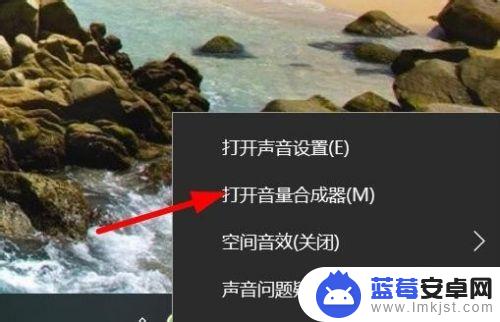
4.在这个界面我们就可以看到此时所有有播放声音的软件
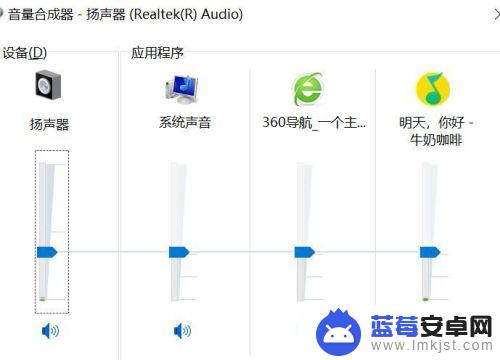
5.找到要关闭声音的软件,点击下方小喇叭即可。如图:
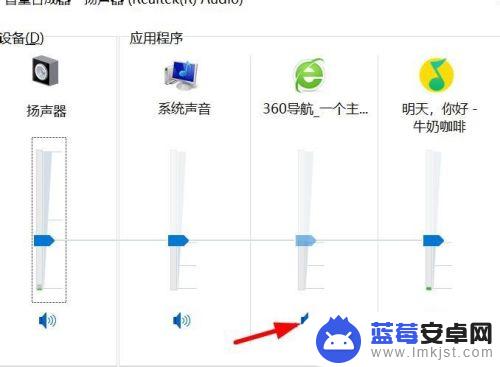
6.如果要取消再次点击小喇叭即可
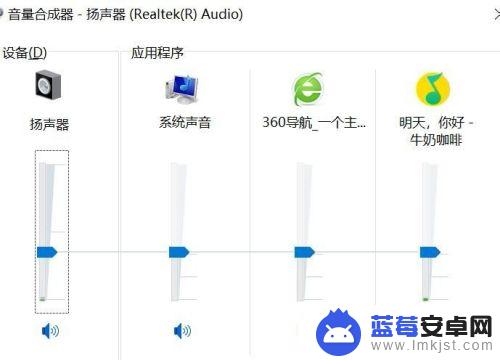
以上是如何仅关闭 Steam 声音的方法。阅读本指南后,希望对所有玩家有所帮助!












