随着电脑游戏的普及和发展,Steam平台成为了许多玩家的首选,随着使用时间的增长,我们可能会发现电脑上的存储空间越来越紧张。这时候了解如何删除Steam上的无用垃圾文件就显得尤为重要了。本文将介绍一些简单的方法来清理Steam内存,帮助您回收宝贵的存储空间,提高电脑的性能和效率。无论您是新手还是老玩家,都能从中受益。接下来让我们一起来了解如何有效地清理Steam内存吧!
steam无用垃圾清理教程
方法如下:
1.启动你的steam客户端,如下图所示
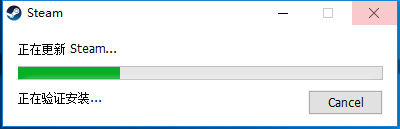
2.登录你的steam账户,如下图所示
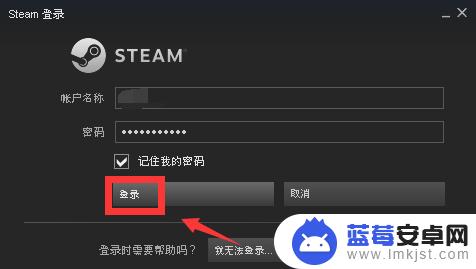
3.首页点击steam,如下图所示
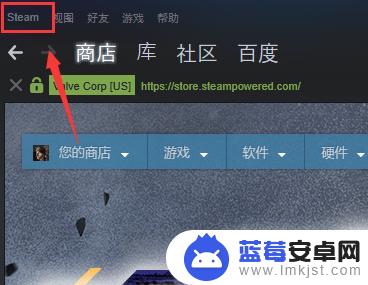
4.steam界面点击设置,如下图所示
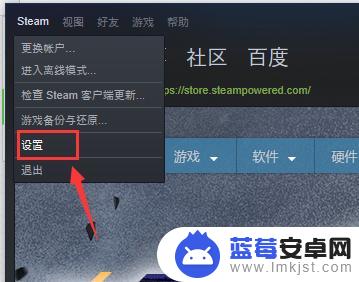
5.steam面板点击下载选项卡,如下图所示
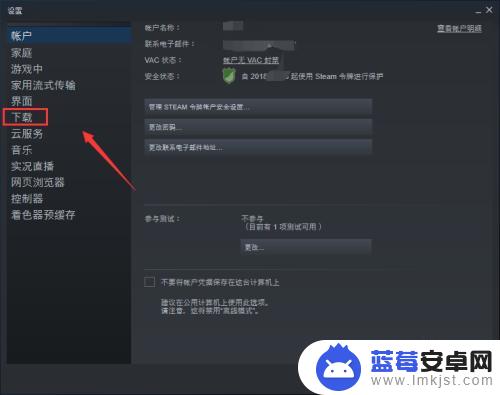
6.下载界面点击右侧的清理下载缓存,如下图所示
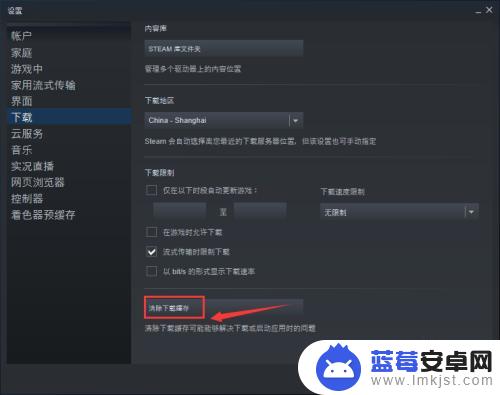
7.出现删除提示,清除后需要重新登录。点击确定即可,如下图所示
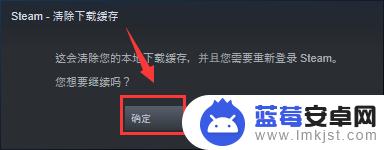
以上就是今天为大家提供的steam其他内存删除方法的全部内容,希望对大家有所帮助,请继续关注本站,获取最新最全的游戏相关内容。












