在玩Dota 2的过程中,有时我们希望能够与队友或敌人进行即时的中文交流,然而却发现在Win10系统中无法正常显示中文候选项,这个问题对于许多玩家来说可能会非常困扰,因为无法打字会导致沟通不畅,影响游戏的进行。但是不用担心,我们可以通过一些简单的解决方法来解决这个问题,让我们能够轻松地在Dota 2中输入中文并显示候选项。接下来我将为大家介绍一些解决方法。
Win10中dota2输入中文无法显示候选项解决方法
操作方法:
1.首先我们进入到windows设置当中,点击语言选项。
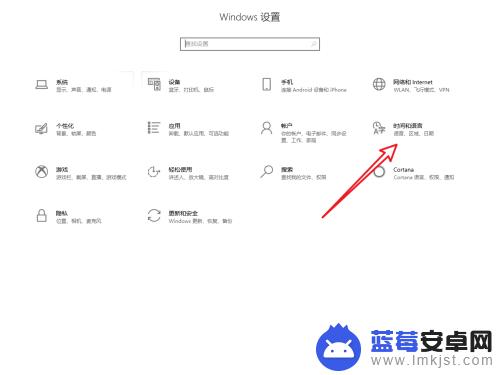
2.在左侧的列表中点击语言。
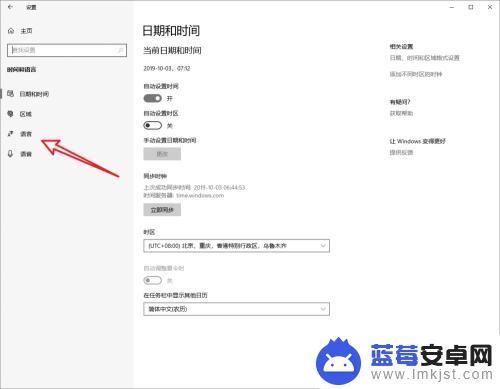
3.我们点击新增加语言按钮。
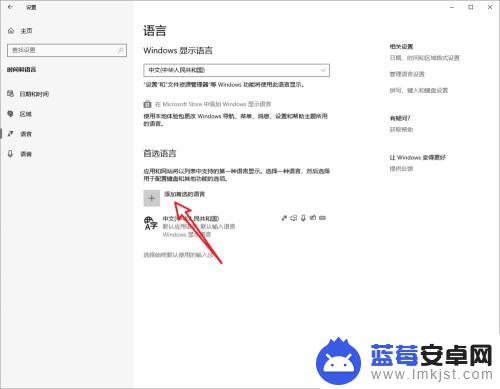
4.然后选择增加中文。

5.选中中文选项,点击选项按钮。
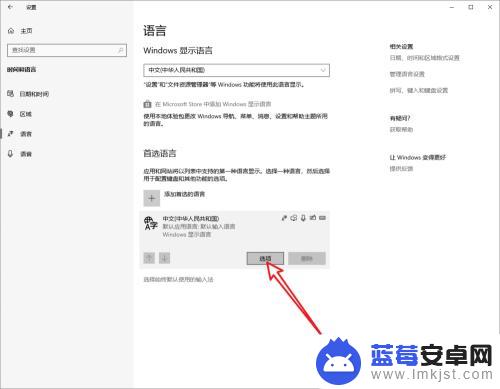
6.查看输入法列表,选中箭头所指的输入法。

7.点击删除后进入DOTA输入文字就可以看到候选字了。
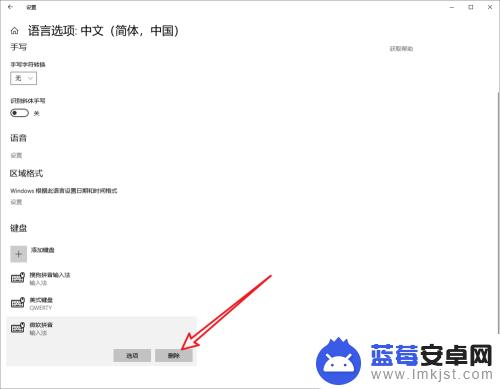
8.总结:
1.进入Windows语言设置中。
2.添加中文输入法。
3.进入输入法选项,保留图中的输入法并删除其他输入法。
4.进入DOTA2输入文字就可以看到候选字了。
关于dota2无法打字的内容就介绍到这里了。请继续关注本站,后续会有更多精彩的内容更新,让您的游戏体验更加有趣!












