在这个数字化时代,游戏已经成为人们生活中不可或缺的一部分,而Steam作为全球最大的游戏平台之一,为玩家们提供了丰富多样的游戏体验。除了游戏本身,Steam还提供了一个独特的社区功能,使玩家们可以与全球范围内的其他玩家互动交流。要想开启Steam社区功能,只需简单的几步操作,让我们一起来了解一下吧。
Steam社区功能开启方法
方法如下:
1.首先打开steam客户端。
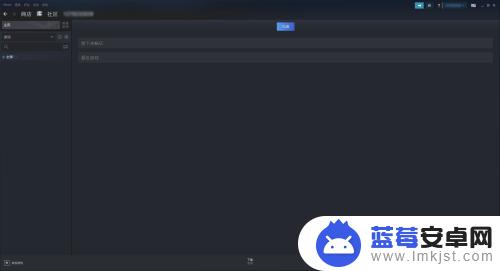
2.打开客户端后,再点击查看。
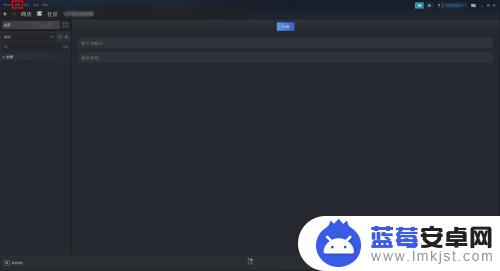
3.在查看下拉框内点击设置。
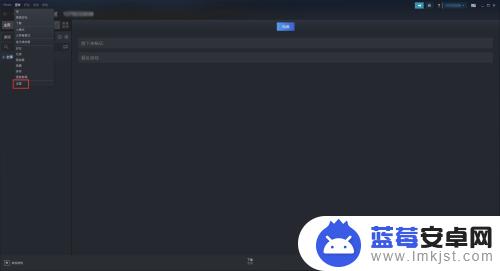
4.在设置窗口点击库。
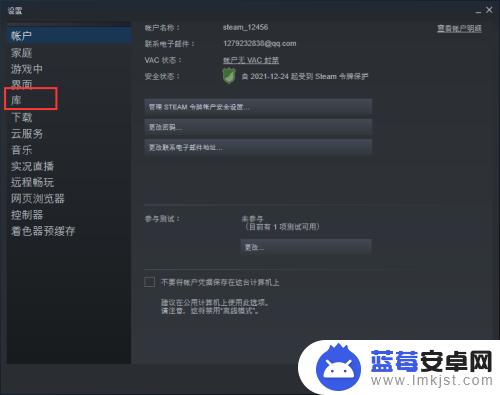
5.点击关闭禁用社区内容。
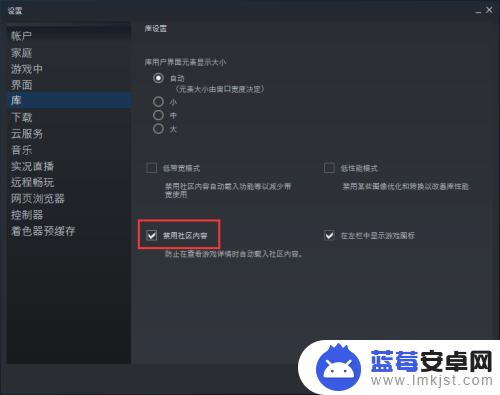
6.关闭后,点击确定即可。
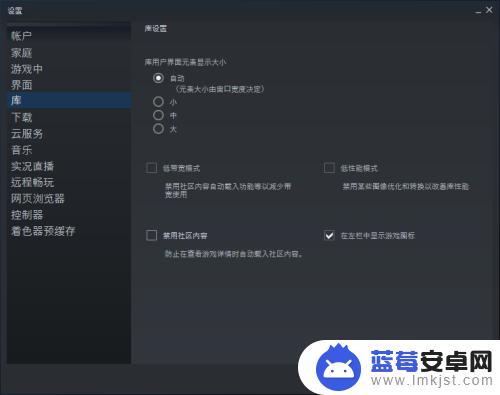
以上是关于在Steam游戏中打开社区的内容。阅读完本篇攻略,希望能对各位玩家有所帮助!












