Steam是一款广受玩家喜爱的游戏平台,拥有大量的游戏资源供玩家选择,在使用Steam时,有一个非常实用的功能,即Steam自动搜索本地游戏的设置。通过设置这个功能,可以让Steam自动搜索并导入本地电脑中已安装的游戏,方便玩家快速找到并启动游戏。接下来我们将为大家介绍如何设置Steam自动搜索本地游戏的方法。
Steam自动搜索本地游戏的设置教程
具体步骤:
1.在电脑里打开steam游戏平台软件;
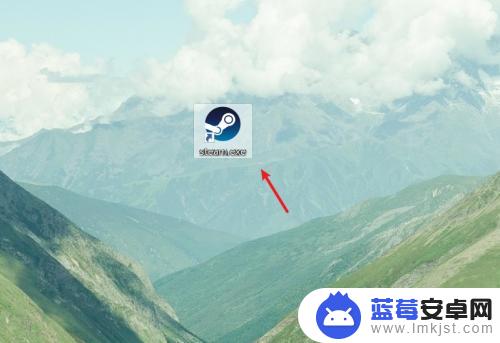
2.打开之后点击左下角的添加游戏按钮;
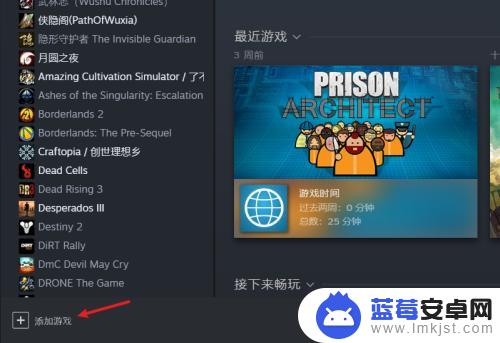
3.随后会弹出菜单,选择添加非steam游戏选项;
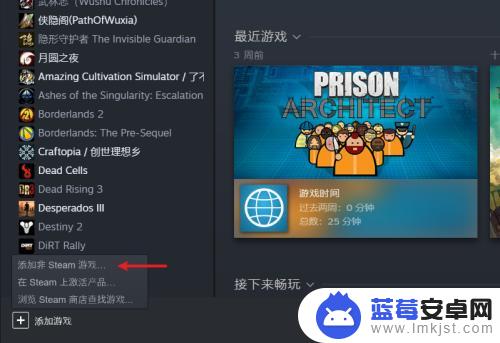
4.接着会弹出添加游戏窗口,在程序项目栏里选择游戏进行添加。如果没有,我们可以点击浏览按钮自行添加;
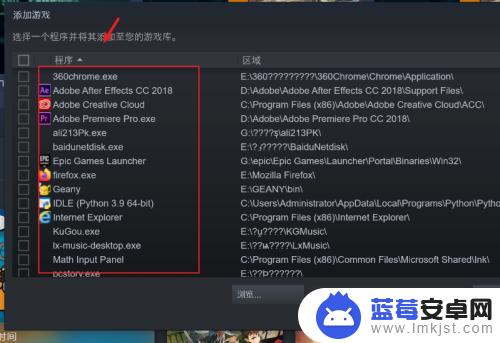
5.然后打开游戏的安装路径,找到游戏的启动程序,随后点击打开按钮;
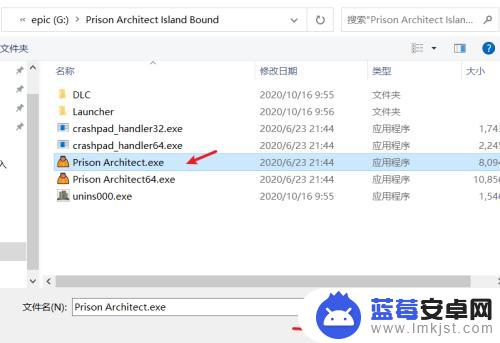
6.最后在添加游戏窗口里,找到刚刚添加的游戏。点击添加所选程序按钮即可。
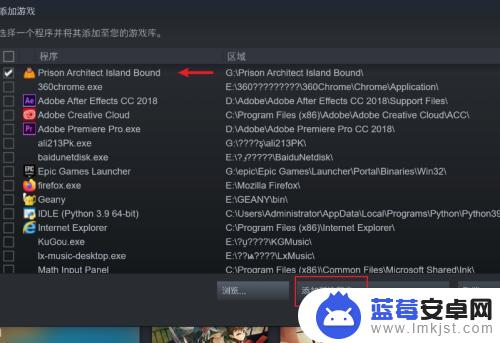
关于steam自行搜索的内容,我们就介绍到这里。请继续关注本站,让我们为您带来更多精彩的更新,让您的游戏体验更加有趣!












