Steam是一款广受欢迎的游戏平台,许多玩家经常使用它来下载和玩游戏,有时候我们可能希望调整Steam界面的大小,以适应我们的个人偏好或者屏幕尺寸。同时调整Steam游戏窗口的尺寸也是一项常见需求。如何变小Steam界面并调整游戏窗口的尺寸呢?在本文中我们将介绍一些简便的方法来满足这些需求,让您享受更好的游戏体验。
steam游戏窗口怎么调整尺寸
具体步骤:
1.打开steam客户端。
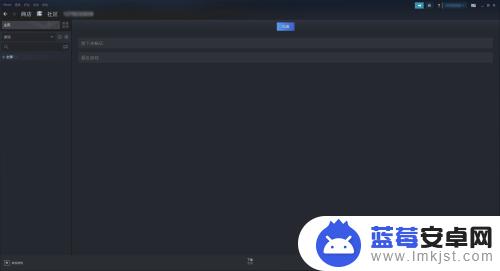
2.打开steam客户端后,点击查看。
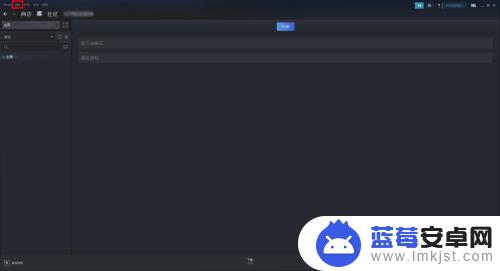
3.点击查看后,再点击设置。
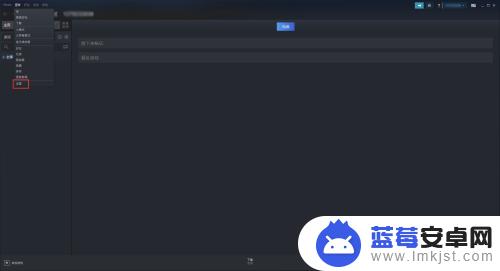
4.打开设置窗口后,点击库。
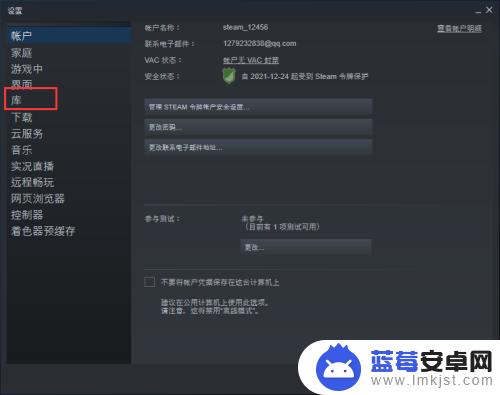
5.点击把窗口界面设置更改为小。
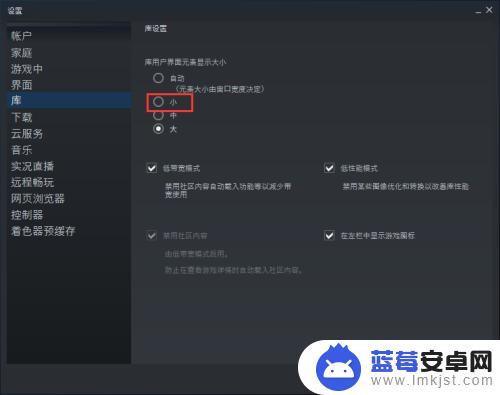
6.设置好后,不要忘记点击确定。
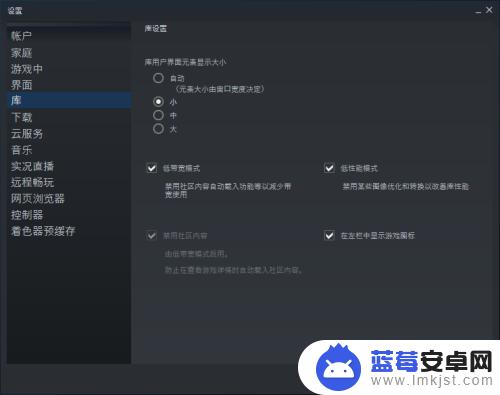
好了,以上就是如何将Steam界面缩小的详细介绍了。如果想要获取更多精彩的游戏攻略,请关注本站,我们将每天为玩家提供更多惊喜!












